In the earlier article, we saw how to create the terms in the Termstore and subsequently, now, we are going to update the List Item with the new terms created.
The below piece of code will update the Single Value Managed Metadata Column with the newly created Terms. The EnsureTerms method, I request the readers to go to the earlier article.
public static void AddTaxonomyEntry()
{
try
{
OfficeDevPnP.Core.AuthenticationManager authMgr = new OfficeDevPnP.Core.AuthenticationManager();
string siteUrl = "https://*****.sharepoint.com/sites/DeveloperSite";
string userName = "Sathish@*********.onmicrosoft.com";
string password = "******";
using (var ctx = authMgr.GetSharePointOnlineAuthenticatedContextTenant(siteUrl, userName, password))
{
Web web = ctx.Web;
ctx.Load(web);
ctx.Load(web.Lists);
ctx.ExecuteQueryRetry();
List list = web.Lists.GetByTitle("List1");
ctx.Load(list);
ctx.ExecuteQueryRetry();
var tags = new string[] { "Term2"};
var tagsString = EnsureTerms(tags, siteUrl, list.Id, "TaxonomyField",ctx);
ListItem listItem = list.AddItem(new ListItemCreationInformation());
listItem["Title"] = "Test Title";
listItem.Update();
ctx.Load(listItem);
ctx.ExecuteQuery();
var clientRuntimeContext = listItem.Context;
var field = list.Fields.GetByInternalNameOrTitle("TaxonomyField");
var taxKeywordField = clientRuntimeContext.CastTo<TaxonomyField>(field);
TaxonomyFieldValue termValue = new TaxonomyFieldValue();
string[] term = tagsString.Split('|');
termValue.Label = term[0];
termValue.TermGuid = term[1];
termValue.WssId = -1;
taxKeywordField.SetFieldValueByValue(listItem, termValue);
taxKeywordField.Update();
listItem.Update();
ctx.Load(listItem);
ctx.ExecuteQuery();
}
}
catch (Exception ex) { }
}
This will update the Taxonomy Field.
To update the Multi Value Taxonomy Field, the below lines needs to be replaced.
//TaxonomyFieldValue termValue = new TaxonomyFieldValue();
//string[] term = tagsString.Split('|');
//termValue.Label = term[0];
//termValue.TermGuid = term[1];
//termValue.WssId = -1;
//taxKeywordField.SetFieldValueByValue(listItem, termValue);
taxKeywordField.SetFieldValueByValueCollection(listItem, new TaxonomyFieldValueCollection(clientRuntimeContext, tagsString, taxKeywordField));
taxKeywordField.Update();
Happy Coding,
Sathish Nadarajan.
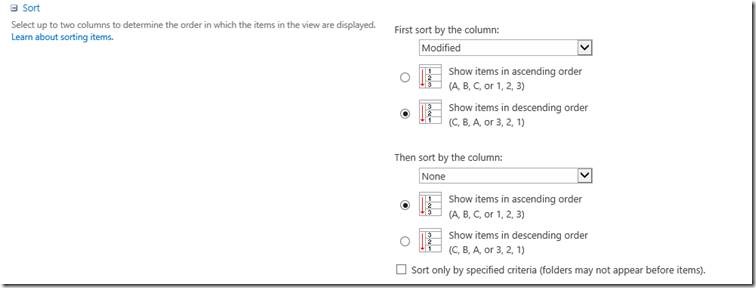

Leave a comment