1. Modern SharePoint Online List experience
SharePoint Online Lists brings a new user experience, aligned to the look and feel to new modern document libraries experience. You’ll first notice an updated top with quick actions for commonly used Lists tasks. Lists are much more mobile friendly via modern mobile browser across devices and a great experience when navigating Lists via the new SharePoint mobile app.
2. Site activity and insights on the Site contents page
The new SharePoint Online Site contents page has been redesigned to help site owners, members and visitors get an immediate view into the activities within the site, like site visits and trending content. Plus, it provides clearer access to add lists, document libraries, subsites and apps. It still offers all of the features you’re used to if you’ve used the Site contents page before. New quick buttons will allow access to common actions and deeper site settings.
2.1. Changes to Site Contents page
· The new Site Contents Page provides a toggled view to display Contents and Subsites.
Image from Microsoft
Select Contents to see the familiar view and interaction capabilities of all of the content on your site, including Documents, Site Assets, Pages, and more.
Select Subsites to see the subsites and number of views for each, and to interact with them by clicking on the subsite you want to work with. Click the ellipses (…) to go to the Site Contents page for that subsite.
· Site visits display the number of visits to your site within the last 7-day.
· Trending content displays the most popular content on your site for 2-week period.
Image from Microsoft
2.1.1.Change to classic view
If you want, you can return to classic view of the Site Contents page by clicking Return to classic SharePoint at the bottom left. You will be in classic view for the remainder of your browser session. If you close your browser and then re-open the Site Contents page, you will again see the new Site Contents experience.
3. SharePoint home in Office 365
The SharePoint home in Office 365, accessed by clicking the SharePoint tile in the Office 365 app launcher.
3.1. Changes to SharePoint home
New SharePoint home page contains the following:
- Search box
- A link to create a new team site
- SharePoint sites you’re following
- Recent SharePoint sites you’ve visited.
- Links to SharePoint sites and portals featured by your organization
- SharePoint sites you visit frequently
- Suggested SharePoint sites based on recent searches
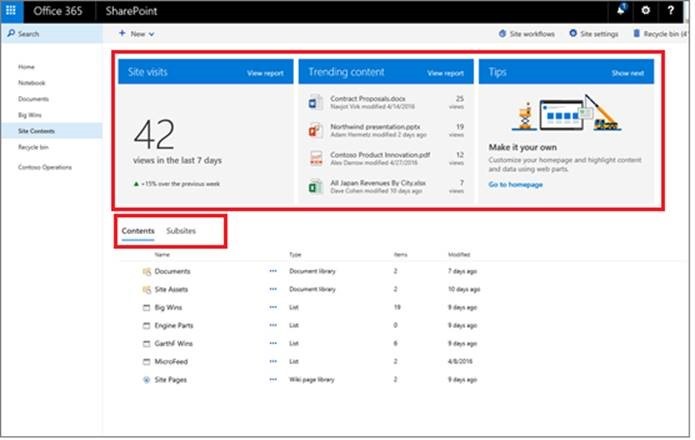
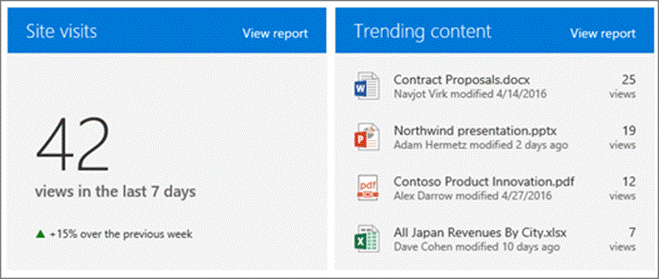
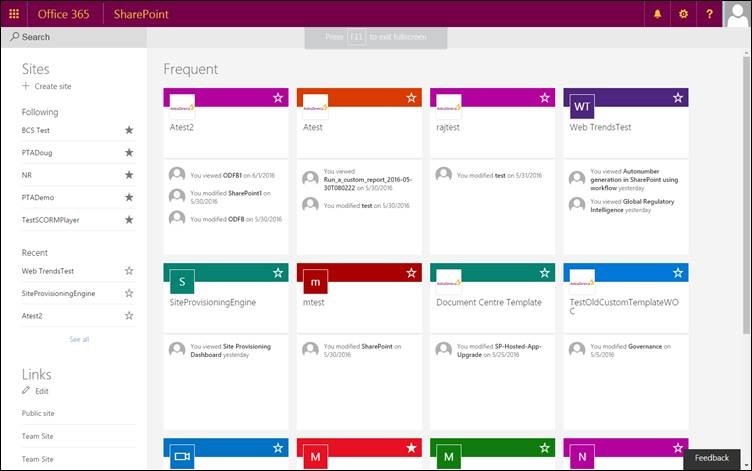

Leave a comment