In one of the older Article, we saw how to create a PageLayout using Visual Studio. A small add-on to that article is the one which we are going to see now.
I request the readers to read that article first and then reading this one is a worth. Moreover, here we are not going to discuss elaborately. Just a continuity of the older one as recently I met with this kind of requirement.
Basically a Layout which should be used for both the View and Edit Mode. The user will be editing the PublishingPageContent from this layout. As soon as they save the page, then the PublishingPageContent should be rendered on the same page.
For that, there is nothing much deviation from the older one. But the only thing is EditModePanel.
The aspx file would be something as below.
<%@ Page Language="C#" Inherits="Microsoft.SharePoint.Publishing.PublishingLayoutPage,Microsoft.SharePoint.Publishing,Version=15.0.0.0,Culture=neutral,PublicKeyToken=71e9bce111e9429c" %>
<%@ Register TagPrefix="SharePointWebControls" Namespace="Microsoft.SharePoint.WebControls" Assembly="Microsoft.SharePoint, Version=15.0.0.0, Culture=neutral, PublicKeyToken=71e9bce111e9429c" %>
<%@ Register TagPrefix="WebPartPages" Namespace="Microsoft.SharePoint.WebPartPages" Assembly="Microsoft.SharePoint, Version=15.0.0.0, Culture=neutral, PublicKeyToken=71e9bce111e9429c" %>
<%@ Register TagPrefix="PublishingWebControls" Namespace="Microsoft.SharePoint.Publishing.WebControls" Assembly="Microsoft.SharePoint.Publishing, Version=15.0.0.0, Culture=neutral, PublicKeyToken=71e9bce111e9429c" %>
<%@ Register TagPrefix="PublishingNavigation" Namespace="Microsoft.SharePoint.Publishing.Navigation" Assembly="Microsoft.SharePoint.Publishing, Version=15.0.0.0, Culture=neutral, PublicKeyToken=71e9bce111e9429c" %>
<asp:content contentplaceholderid="PlaceHolderAdditionalPageHead" runat="server">
<SharePointWebControls:CssRegistration name="<% $SPUrl:~sitecollection/Style Library/~language/Themable/Core Styles/pagelayouts15.css %>" runat="server"/>
<PublishingWebControls:EditModePanel runat="server">
<!-- Styles for edit mode only-->
<SharePointWebControls:CssRegistration name="<% $SPUrl:~sitecollection/Style Library/~language/Themable/Core Styles/editmode15.css %>"
After="<% $SPUrl:~sitecollection/Style Library/~language/Themable/Core Styles/pagelayouts15.css %>" runat="server"/>
</PublishingWebControls:EditModePanel>
<SharePointWebControls:FieldValue id="PageStylesField" FieldName="HeaderStyleDefinitions" runat="server"/>
</asp:content>
<asp:Content ContentPlaceHolderId="PlaceHolderPageTitle" runat="server">
<SharePointWebControls:FieldValue id="PageTitle" FieldName="Title" runat="server"/>
</asp:Content>
<asp:Content ContentPlaceHolderId="PlaceHolderPageTitleInTitleArea" runat="server">
<SharePointWebControls:FieldValue FieldName="Title" runat="server"/>
</asp:Content>
<asp:Content ContentPlaceHolderId="PlaceHolderTitleBreadcrumb" runat="server">
<SharePointWebControls:ListSiteMapPath runat="server" SiteMapProviders="CurrentNavigationSwitchableProvider" RenderCurrentNodeAsLink="false" PathSeparator="" CssClass="s4-breadcrumb" NodeStyle-CssClass="s4-breadcrumbNode" CurrentNodeStyle-CssClass="s4-breadcrumbCurrentNode" RootNodeStyle-CssClass="s4-breadcrumbRootNode" NodeImageOffsetX=0 NodeImageOffsetY=289 NodeImageWidth=16 NodeImageHeight=16 NodeImageUrl="/_layouts/15/images/fgimg.png?rev=23" HideInteriorRootNodes="true" SkipLinkText="" />
</asp:Content>
<asp:Content ContentPlaceHolderId="PlaceHolderMain" runat="server">
<div class="article article-body">
<PublishingWebControls:EditModePanel runat="server" CssClass="edit-mode-panel title-edit">
<SharePointWebControls:TextField runat="server" FieldName="Title"/>
</PublishingWebControls:EditModePanel>
<div class="article-content">
<PublishingWebControls:RichHtmlField FieldName="PublishingPageContent" HasInitialFocus="True" MinimumEditHeight="400px" runat="server"/>
</div>
</div>
</asp:Content>
Happy Coding.
Sathish Nadarajan.
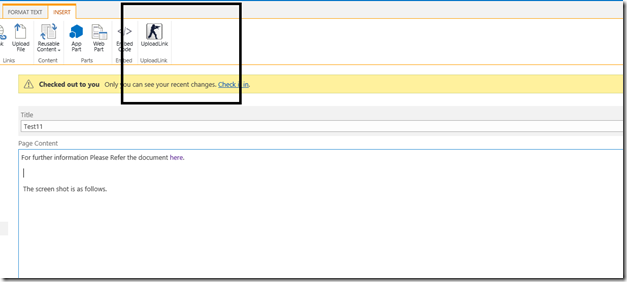

Leave a comment