In this article, let us see how to increase the size of the Azure VM. By default, when we create a normal VM in Azure, the size of the disk would be 128 GB or something like that based on the plan which we have chosen. And one important thing is, the Temporary storage D: drive will be lost whenever you stop start the VM. Hence, all the data and the software’s which we are installing on the VM should only be on the C: drive. Hence, the C: may reach the maximum size very quickly.
In that case, we need to increase the size of the VM without affecting the data. Note: the action is irreversible. We can increase the size, but not decrease. Let us see that step by step.
1. Login to portal.azure.com and go to the Virtual machines Section.
2. Make sure that the VM is De-Allocated.
3. Click on the “Disks”
4. Select the OS disk.
5. The default size would be something as shown below.
6. Change the size based on the requirement. Consider the cost as well, while giving a large volume.
7. Click on Save. That’s it. Now, we have increased the size of the VM. Now, let us login to the VM to utilize the space.
8. Login to the VM. Go to Server Manager.
9. Click on the File and Storage Services.
10. Select the drive which we want to extend. Obviously it is going to be the C drive I believe.
11. Click on the Volume and Select “Extend Volume”
12. Give the Values appropriately.
13. Now, go back to the Windows Explorer and we can see the new volume of Drives.
Hope, this simple step reduces the time much.
Happy Coding,
Sathish Nadarajan.
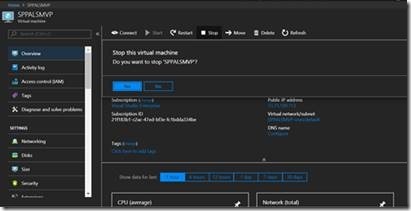
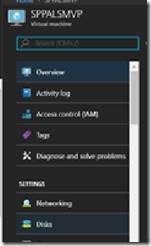
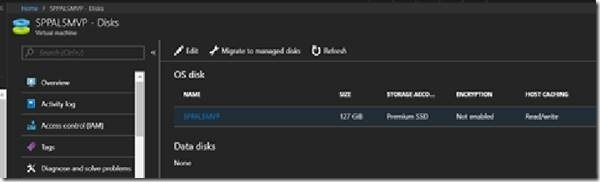
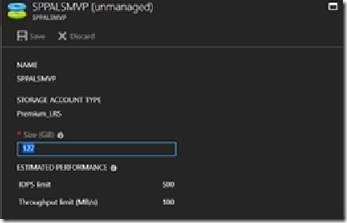
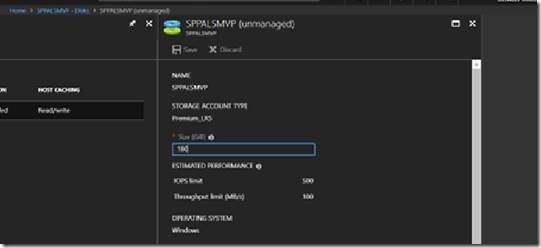
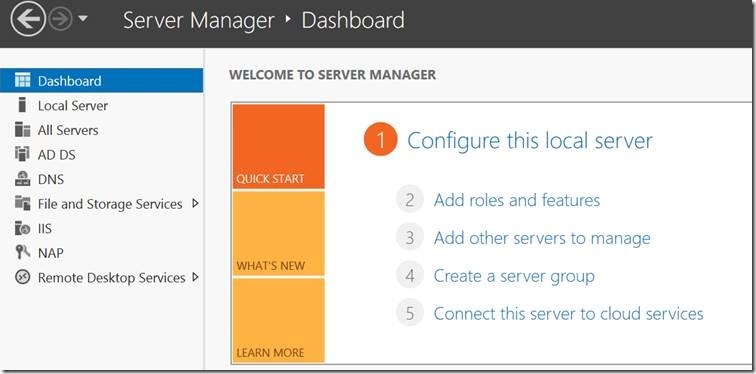
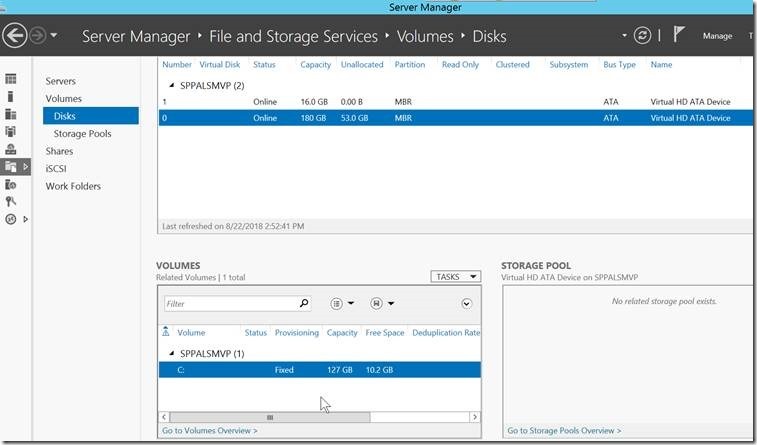
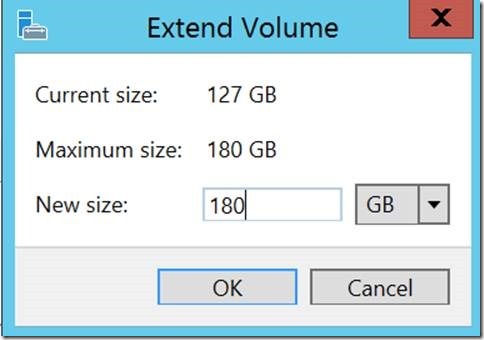
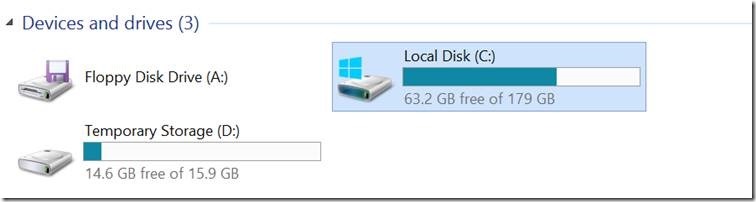

Leave a comment