Hello Everyone, In this article we are going to look into step by step approach to pull the content from SharePoint and put into a new PDF file using iTextSharp. Consider that we need to show the SharePoint List data in a PDF file.
iTextSharp is a .NET PDF library which is mainly used to Create, Inspect and Maintain document in PDF. To know more about this library. Please refer here.
Download the iTextSharp library from the link given above. In this article we are using iTextSharp-5.5.9 version. Add the dll into your solution to make use of the functionalities available in iTextSharp.
Step 1: Create Solution in SharePoint 2010:
Here, I’ve create a Console Application and added the SharePoint dll’s just for making execution simple. New Project -> Windows (side navigation) -> Console Application.
Here I’m creating simple Console Application – (.NET 3.5) and changed the Platform Target to x64 in Solution -> Properties -> Build to retrieve the List values from SharePoint site and the solution is in the server where the SharePoint resides. Ignore this if you are not using Console Application.
Please note: We can use this iTextSharp dll in Sandbox or Farm solutions or any other solution which uses .Net environment. It not really relies on SharePoint.
Step 2: Add iTextShap .NET library dll into the Solution
In the created Project, right click on the References folder -> Add Reference. In the Add Reference window chose the Browse tab and navigate to the folder where the iTextSharp dll is available. Select the itextsharp dll and click OK. As it is Console Application I need to add couple of SharePoint dll’s to access SharePoint resources.
You can see the itextsharp references in your project.
Step 3: Retrieving SharePoint List Items and Embed the Content in PDF
Let’s say we have a SharePoint List like shown below, and we need to put this List and its content into a PDF file.
The following code will generate a PDF file with the List Content,
using System;
using System.Collections.Generic;
using System.Linq;
using System.Text;
using Microsoft.SharePoint;
using Microsoft.SharePoint.Security;
using Microsoft.SharePoint.Utilities;
using System.IO;
using iTextSharp.text;
using iTextSharp.text.pdf;
using iTextSharp.text.html.simpleparser;
namespace PDF_generation_console
{
class Program
{
static void Main(string[] args)
{
Console.WriteLine("PDF Generating...");
try
{
Rectangle pageSize = PageSize.A4;
//Using the ItextSharp Document
//Document parameters -> pageSize, marginLeft, marginRight, marginTop, marginBottom
using (Document document = new Document(pageSize, 5f, 5f, 10f, 10f))
{
//Create PDF writer object to write content into the document
PdfWriter writer = PdfWriter.GetInstance(document, new FileStream(@"C:SharePoint_PDF_List.pdf", FileMode.Create));
document.Open();
//Creating variable for Font size and style
Font BOLD_10 = FontFactory.GetFont("Arial", 10f, iTextSharp.text.Font.BOLD);
Font BOLD_9 = FontFactory.GetFont("Arial", 9f, iTextSharp.text.Font.BOLD);
Font NORMAL_9 = FontFactory.GetFont("Arial", 9f, iTextSharp.text.Font.NORMAL);
//Add the Page
//pdfpTable parameters -> Number of columns in the table
PdfPTable table = new PdfPTable(2);
// Applying styling
table.DefaultCell.BorderWidth = 0;
table.DefaultCell.PaddingBottom = 15;
table.DefaultCell.Border = Rectangle.NO_BORDER;
table.DefaultCell.BorderWidth = 0;
table.TotalWidth = 100;
table.SetTotalWidth(new float[] { 15f, 60f });
//Row 1 for table without border and colspan=2
//Create cell to insert into the Table
PdfPCell col1 = new PdfPCell(new Phrase("PDF list", BOLD_10));
//Styling and Positioning the cell
col1.PaddingTop = 10;
col1.PaddingBottom = 10;
col1.Colspan = 2;
col1.Border = Rectangle.NO_BORDER;
col1.BorderWidth = 0;
//Adding the cell into the table
table.AddCell(col1);
//Row 2 - 1st cell for the table with bold border
PdfPCell tableHeading = new PdfPCell(new Phrase("Title", BOLD_9));
tableHeading.Border = Rectangle.BOX;
tableHeading.BorderWidth = 1;
tableHeading.BackgroundColor = BaseColor.LIGHT_GRAY;
tableHeading.BorderColor = BaseColor.GRAY;
//Row 2 - 2nd cell for the table with bold border
PdfPCell tableHeading2 = new PdfPCell(new Phrase("Body", BOLD_9));
tableHeading2.Border = Rectangle.BOX;
tableHeading2.BorderWidth = 1;
tableHeading2.BackgroundColor = BaseColor.LIGHT_GRAY;
tableHeading2.BorderColor = BaseColor.GRAY;
table.AddCell(tableHeading);
table.AddCell(tableHeading2);
//Access the list and iterate throught all the items using SPSite -> SPWeb -> SPList -> ItemCollection -> Item
using (SPSite oSiteCollection = new SPSite(@"http://sharepointpalsdemo/sites/dev/"))
{
using (SPWeb spWeb = oSiteCollection.OpenWeb())
{
SPList spList = spWeb.Lists["PDF list"];
SPListItemCollection spListItemCol = spList.GetItems();
SPField sharePointField = null;
string getFieldValue = string.Empty;
foreach (SPListItem spListItem in spListItemCol)
{
sharePointField = spListItem.Fields.GetField("Title");
string title = sharePointField.GetFieldValueAsText(spListItem["Title"]);
sharePointField = spListItem.Fields.GetField("Body");
string body = sharePointField.GetFieldValueAsText(spListItem["Body"]);
//Create new PDFCell to add the title content
PdfPCell tableValue = new PdfPCell(new Phrase(title, NORMAL_9));
tableValue.Border = Rectangle.BOX;
tableValue.BorderWidth = 1;
//Inserting html tags and applying inline css
string bodyColumnValue = "<table height='15' width='100'><tr><td align='center' valign='middle' bgcolor="#07AF56"><font size='1' color="#FFF">" + body + "</font></td></tr></table>";
iTextSharp.text.html.simpleparser.StyleSheet styles = new iTextSharp.text.html.simpleparser.StyleSheet();
List<IElement> htmlarraylist = HTMLWorker.ParseToList(new StringReader(bodyColumnValue), styles);
//Create new PDFCell to add the body content
PdfPCell tableValue2 = new PdfPCell();
for (int k = 0; k < htmlarraylist.Count; k++)
{
tableValue2.AddElement((IElement)htmlarraylist[k]);
}
//Apply border style
tableValue2.Border = Rectangle.BOX;
tableValue2.BorderWidth = 1;
//Add the cells into the table
table.AddCell(tableValue);
table.AddCell(tableValue2);
}
}
}
//Add the table into the document
document.Add(table);
document.Close();
}
}
catch (Exception ex)
{
Console.WriteLine("Error has occured " + ex.Message);
}
}
}
}
The code itself has all the required comments. I don’t have much to explain about the code.
And the output will be,
Happy Coding
Ahamed Buhari
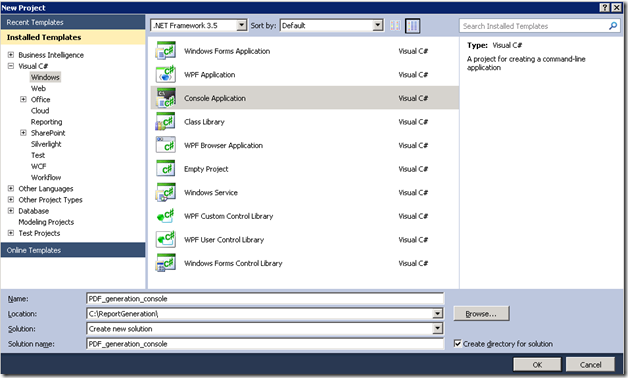
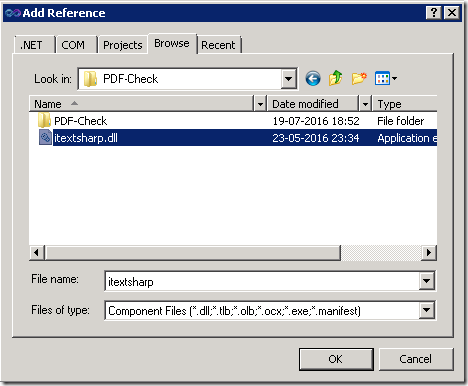
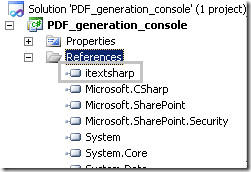
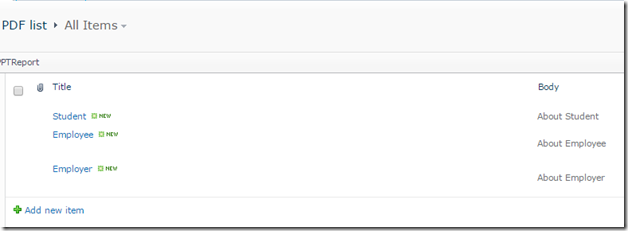
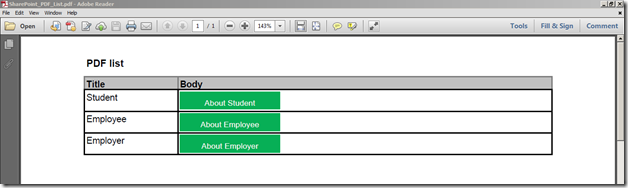

Leave a comment