In this article we are going to see, How to deploy Multidimensional Data Cube. This article is continuation of my previous articles, please refer my previous articles to get better knowledge on this. I’ve downloaded the sample Multidimensional Data from the CodePlex. (AdventureWorks Multidimensional Models SQL Server 2012).
1. Open the downloaded zip file and select the Standard folder and extract it.
2. Open up the standard folder and double click on AdventureWorksDW2012Multidimensional-SE, please make sure you have Visual Studio in your machine,
3. We need to select Business Intelligence Settings in our default environment settings.
4. Now we have our cube loaded, so let’s go ahead and check for the Data Source file. Here it is name as Adventure Works DW.ds and double click on that
5. Select the Impersonation Information tab, here we’re going to specify the account that is going to be used to pull the data from our database. I’ve using service account here,
6. Now we’re going to select the AdventureWorksMulidimensional-SE Project and right click on that and then select Process.
7. It would ask for ‘Would you like to build and deploy the project first?’ if we’re loading this cube from somewhere else
8. Now the Process Database window will open and click on Run button.
9. It would take time to run the process, our cube has been deployed once the process is completed successfully.
Happy Coding
Ahamed
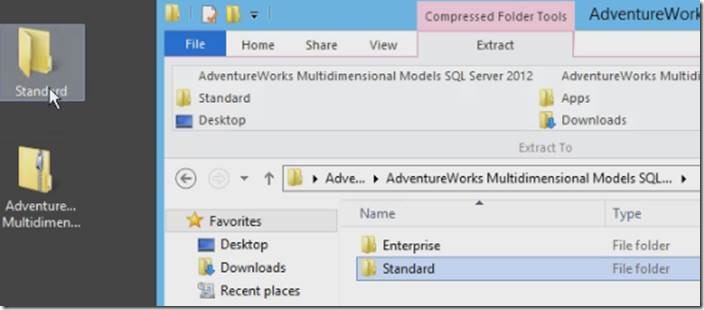
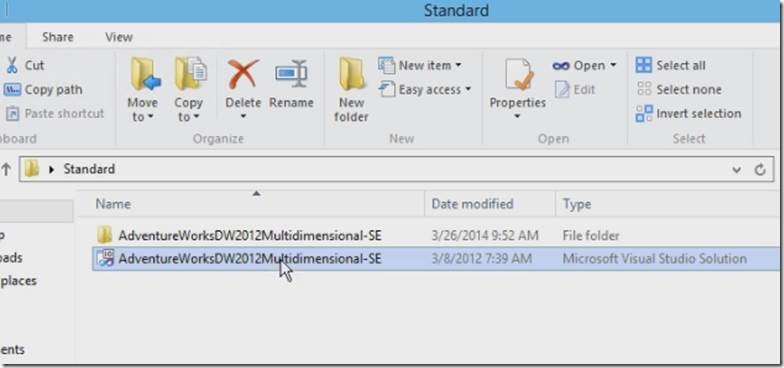
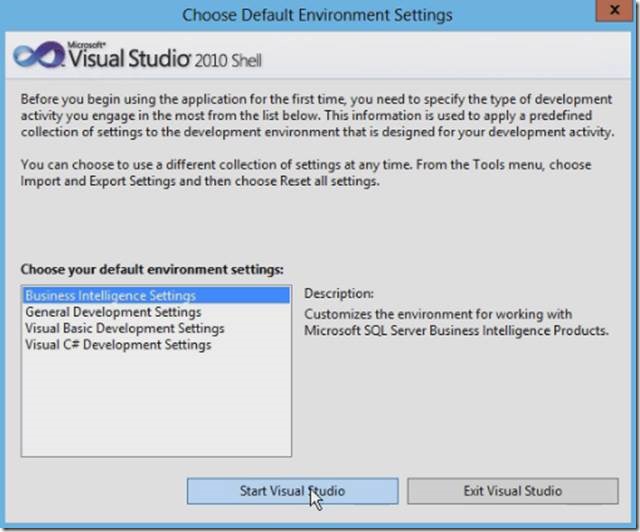
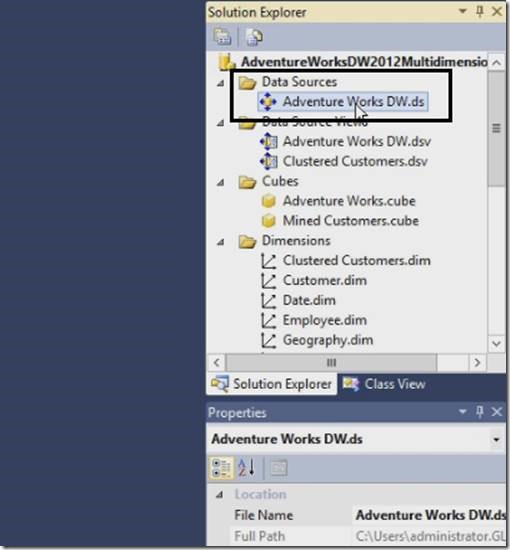
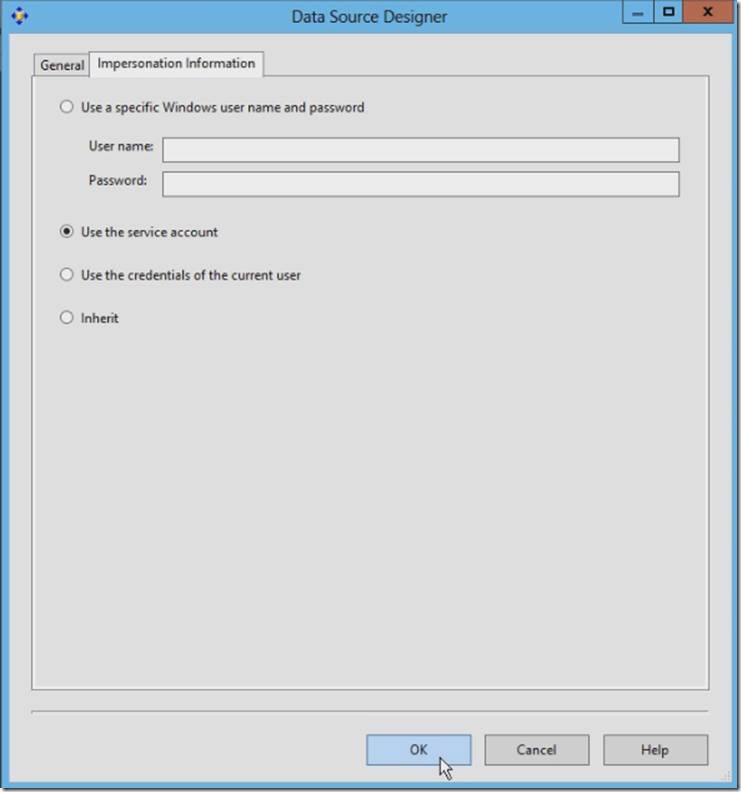
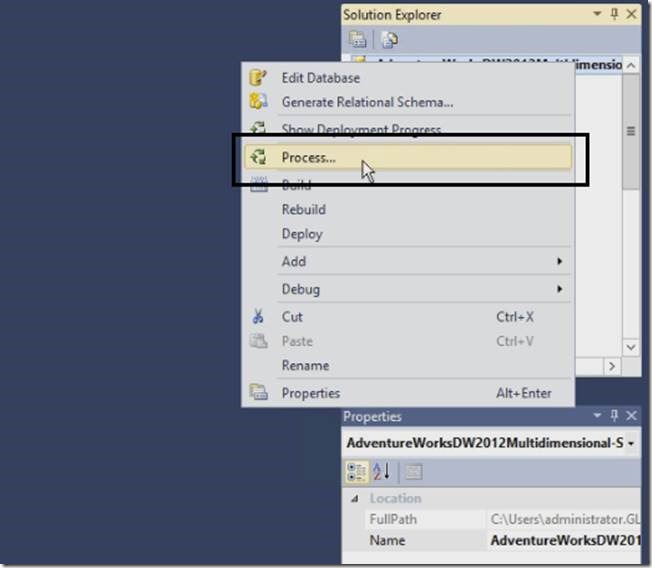
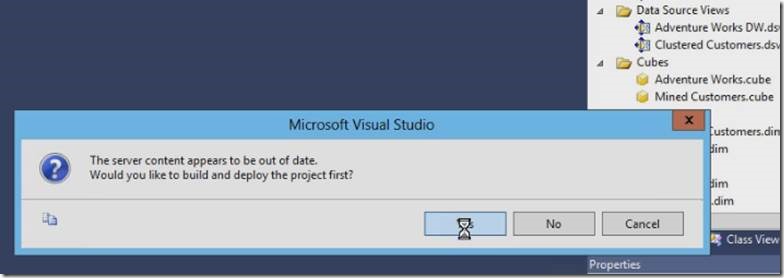
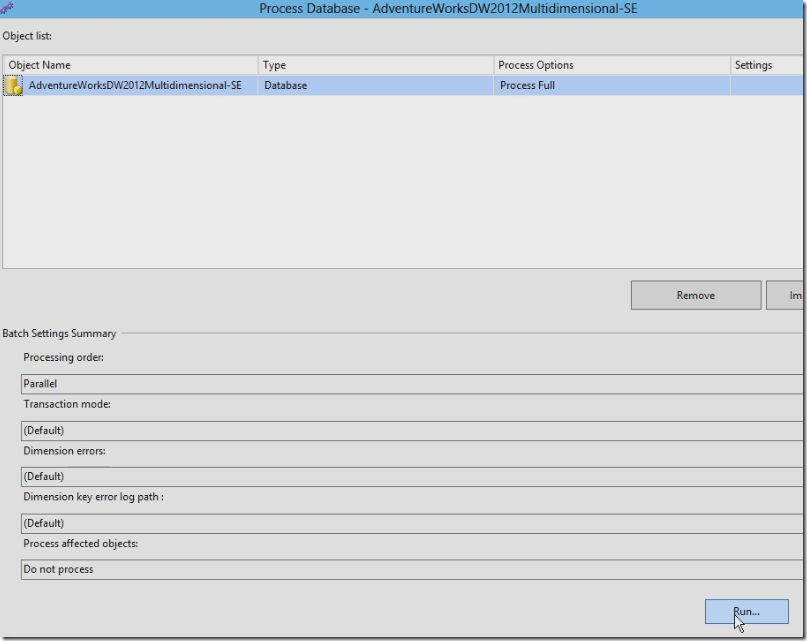
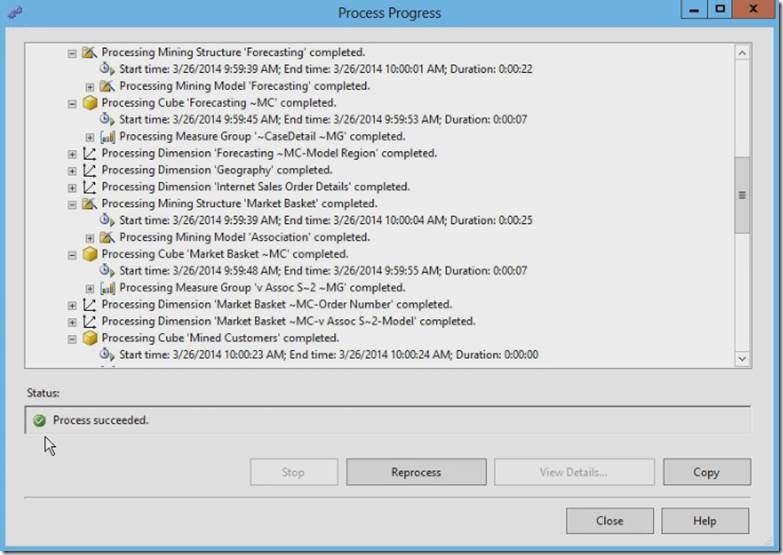

Leave a comment