In the last article we saw how to add a header checkbox in xamgrid. In this article we will learn how to implement filter in xamgrid and how to access a view model property in Xaml.cs file. I will even show how to loop only through visible rows in Xamgrid.
1. Open MainWindow.Xaml and after the endng tag of xamgrid columns add the following code:
<ig:XamGrid.FilteringSettings>
<ig:FilteringSettings AllowFiltering="FilterMenu"/>
</ig:XamGrid.FilteringSettings>
2. Open MainWindow.Xaml.cs and add following refernces
using System.Data;
using Infragistics.Controls.Grids;
using XamgridWPFProject.ViewModel;
3. Copy paste the following code.
private DataTable _dtXMLData;
public DataTable DTXMLData
{
get { return _dtXMLData; }
set
{
_dtXMLData = value;
}
}
//Acessing DataEditorTable from ViewModel and binding it to DTXMLData
private void GroupCompsGrid_DataObjectRequested(object sender, DataObjectCreationEventArgs e)
{
DTXMLData = ((XamgridViewModel)this.DataContext).DataEditorDataTable;
if (DTXMLData != null && e.ObjectType.Equals(typeof(DataRowView)))
{
e.NewObject = new DataView(DTXMLData).AddNew();
}
}
Here we are using DataEditorDataTable which we defined in XamgridViewModel.cs and binding it to DTXMLData and in Data ObjectRequested method.
4. Add this tag DataObjectRequested=”GroupCompsGrid_DataObjectRequested” Xamgrid tag.
5. Now run the project and you will get the filter options.
After applying filter on AddressLine1 column we get the following screen.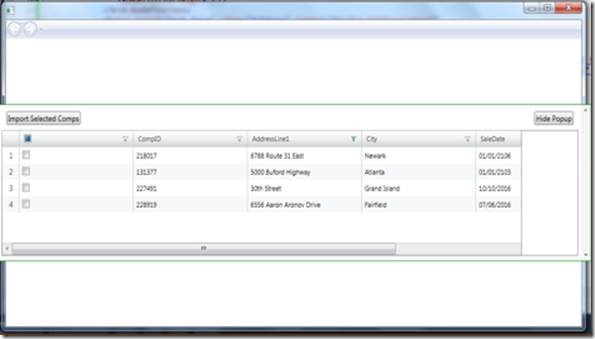
Note: There is one problem that after applying filter if we select all and click on import button then it will add all the compid and not only the visible ones, i.e. it should just add the visible rows and not all like below.
In order to solve the following issue we have to loop through visible rows and not all rows.
6. Create a VisibleRows Property in XamgridViewModel.cs
private RowCollection _vr;
public RowCollection VisibleRows
{
get { return _vr; }
set
{
if(_vr != value)
{
_vr = value;
RaisePropertyChanged("VisibleRows");
}
}
}
7. Add a class name GridRowCollectionBehavior.cs 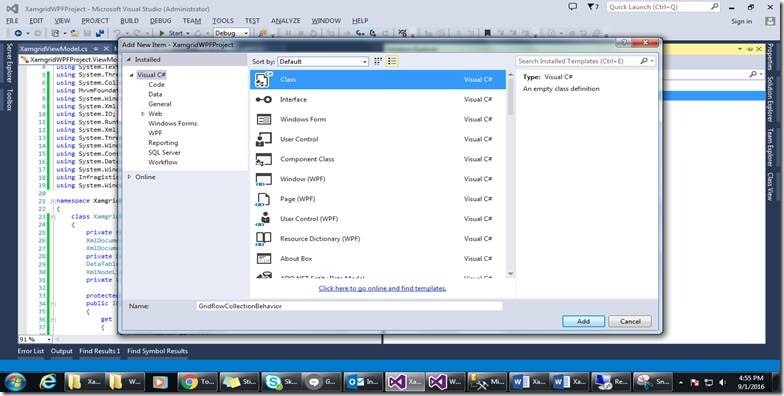
8. Add the following reference:
9. And copy and paste the following code:
using System.Windows.Interactivity;
using Infragistics.Controls.Grids;
10. Add the following code in this class
class GridRowCollectionBehavior : Behavior<XamGrid> { protected override void OnAttached() { base.OnAttached(); AssociatedObject.Loaded += AssociatedObject_Loaded; } private void AssociatedObject_Loaded(object sender, System.Windows.RoutedEventArgs e) { XamgridViewModel vm = AssociatedObject.DataContext as XamgridViewModel; vm.VisibleRows = AssociatedObject.Rows; } } 11. Now we have to add the following lines of code in UserControl tag of MainWindow.Xaml xmlns:behaviors="http://schemas.microsoft.com/expression/2010/interactivity" xmlns:local="clr-namespace:XamgridWPFProject" Something like below: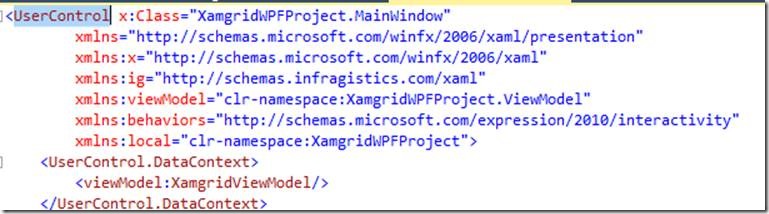 12. Add the following code after filtering settings code in MainWindow.Xaml <behaviors:Interaction.Behaviors> <local:GridRowCollectionBehavior/> </behaviors:Interaction.Behaviors> 13. We have to modify a bit of ImportSelected method initially we looping in all the rows now we need to loop through visiblerows . public void ImportSelected() { Cmpidlist = new List<string>(); foreach (var r in VisibleRows) { Row row = (Row)r; DataRowView rowView = row.Data as DataRowView; if (rowView["Select"] != DBNull.Value) { var isSelected = (bool)rowView["Select"]; if (isSelected) { Cmpidlist.Add(rowView["Compid"].ToString()); } } } Cmpidlist = Cmpidlist.Distinct().ToList(); } 14. Now run the project after filtering and if you checked the header checkbox and click on Import then only the visible rows will be added to comp id list.
12. Add the following code after filtering settings code in MainWindow.Xaml <behaviors:Interaction.Behaviors> <local:GridRowCollectionBehavior/> </behaviors:Interaction.Behaviors> 13. We have to modify a bit of ImportSelected method initially we looping in all the rows now we need to loop through visiblerows . public void ImportSelected() { Cmpidlist = new List<string>(); foreach (var r in VisibleRows) { Row row = (Row)r; DataRowView rowView = row.Data as DataRowView; if (rowView["Select"] != DBNull.Value) { var isSelected = (bool)rowView["Select"]; if (isSelected) { Cmpidlist.Add(rowView["Compid"].ToString()); } } } Cmpidlist = Cmpidlist.Distinct().ToList(); } 14. Now run the project after filtering and if you checked the header checkbox and click on Import then only the visible rows will be added to comp id list. 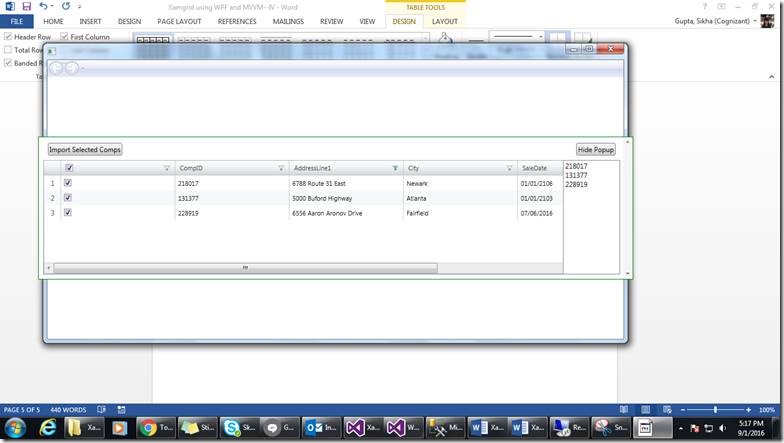 In the same way if anywhere you want to loop through visible rows then you can loop in the similar fashion.Happy Coding
In the same way if anywhere you want to loop through visible rows then you can loop in the similar fashion.Happy Coding
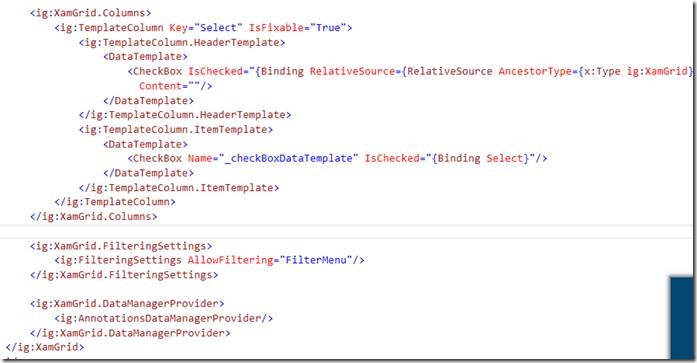

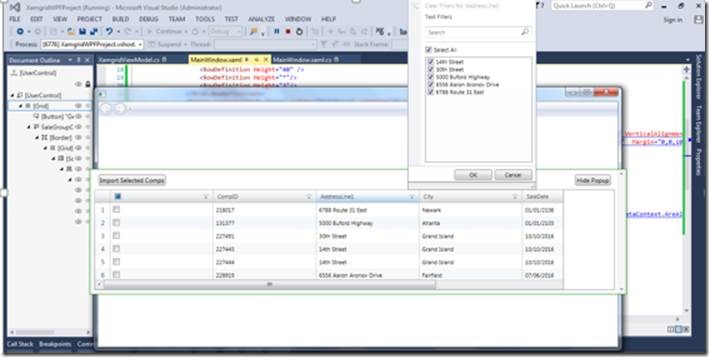
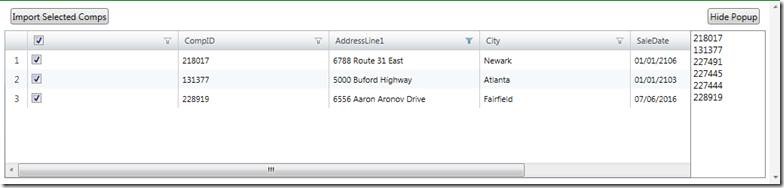
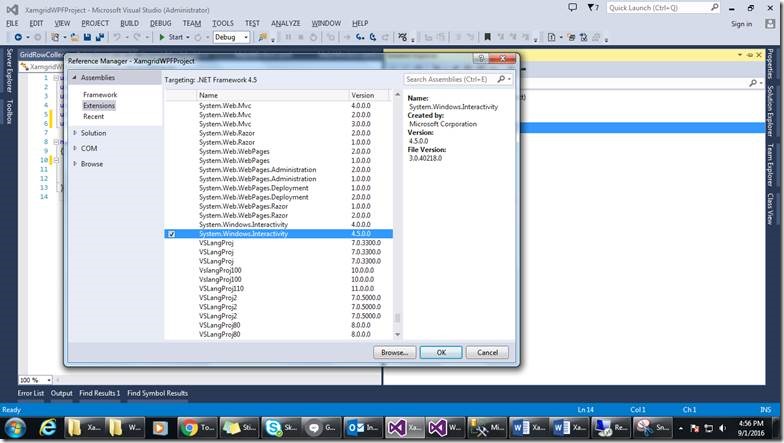

Leave a comment