Publishing Site – Connect to Catalog
With the Previous section, we have completed the Navigation as well. Now, we are in the last stage. That is, now we are going to establish a connection to an existing catalog.
1. Go to Publishing – Site Setting -> Manage Catalog Connections
2. Click on Connect to Catalog
3. Click on Connect – “Authoring – Pages”
4. Select the Options as above.
a. Connection Integration – Integrate the Catalog into my site
b. Navigation Hierarchy – DemoTag
c. Root term of hierarchy – select the termset
d. Catalog Item URL Behaviour – Make URLs relative to this site
e. Catalog Item URL format – Construct a URL format from catalog Properties.
f. Category Page – LandingPage.aspx
g. Item Page – ContentPage.aspx
With this, we are done with the Settings portion. Many of these settings can also be done using PowerShell. But I am not concentrating on them. Let us focus on the WebPart creation on the consecutive sections.
Let us see about the WebPart Creation using Visual Studio in Part9
Happy Coding.
Sathish Nadarajan.
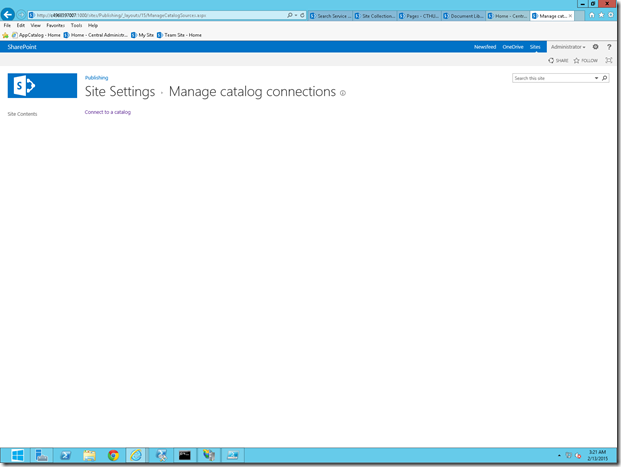
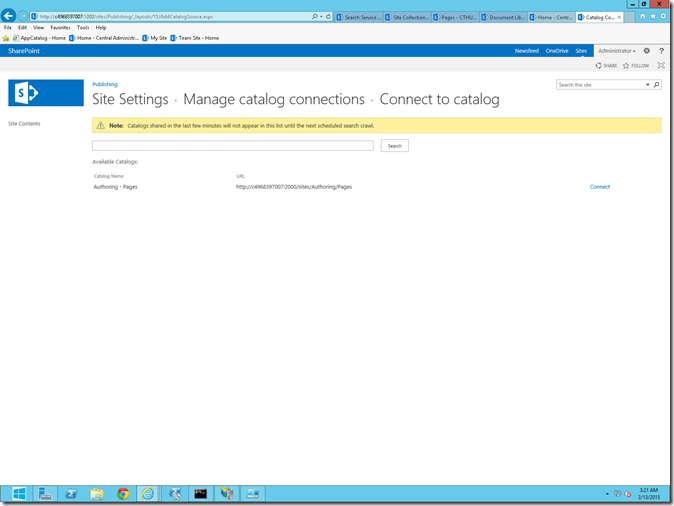
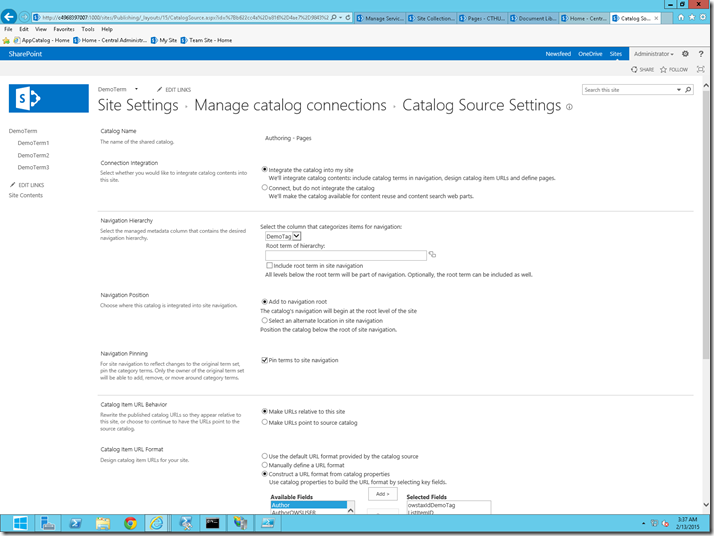
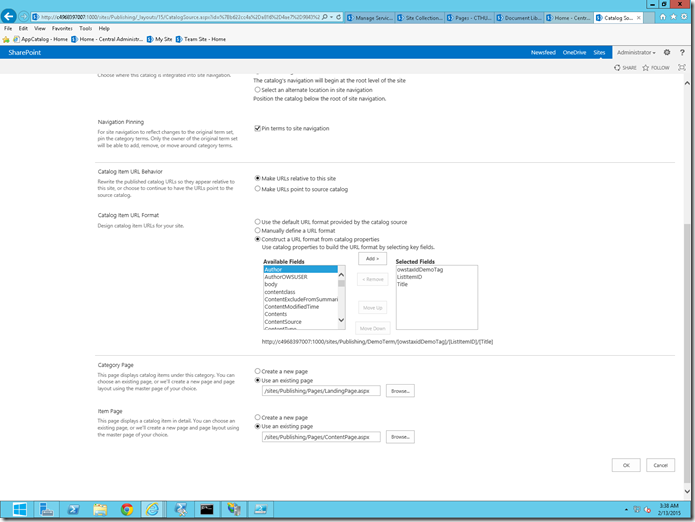

Leave a comment