As part of a Proof of Concept, I was creating a Storage Account in Azure. And immediately thought of sharing with the community for a handy reference.
1. Login to the Azure Portal and go to the Dashboard.
2. Click on NEW
3. Type Storage Account on the Text Box.
4. Click on the Suggestion.
5. On the next screen enter the details.
6. Click on Create. It will take few mins to get created.
7. Now, go back to the Dashboard and click the newly created Storage Account.
8. Click on the Access Keys and make a note of the keys and the connection string. Let us discuss why we need this in the upcoming articles.
Happy Coding,
Sathish Nadarajan.
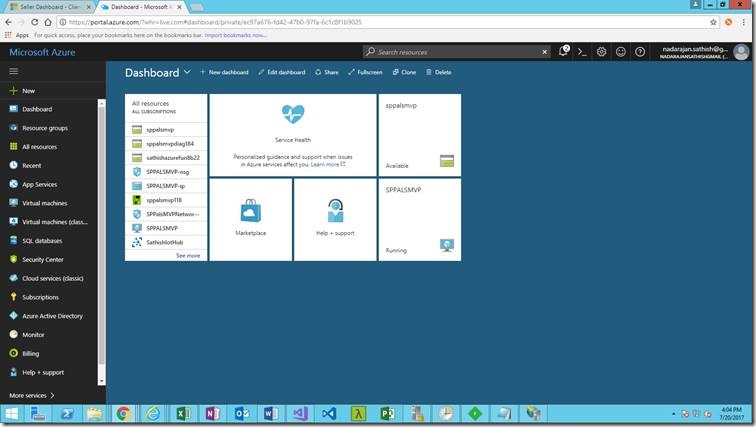
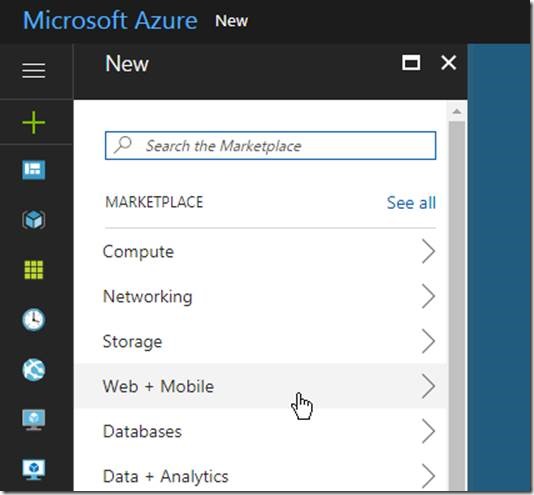
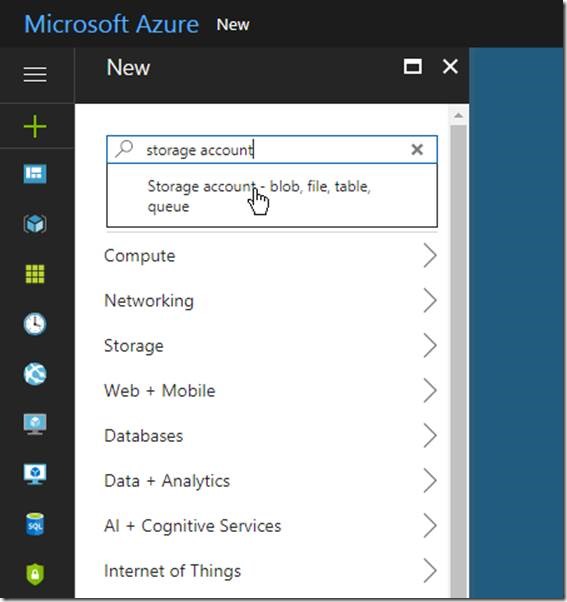
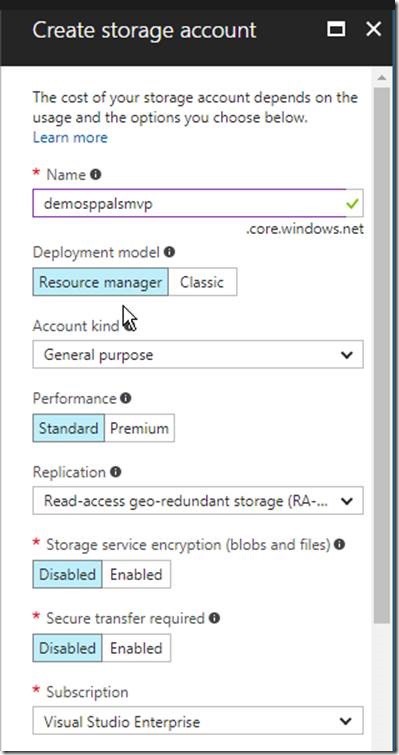
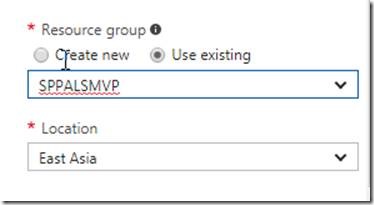
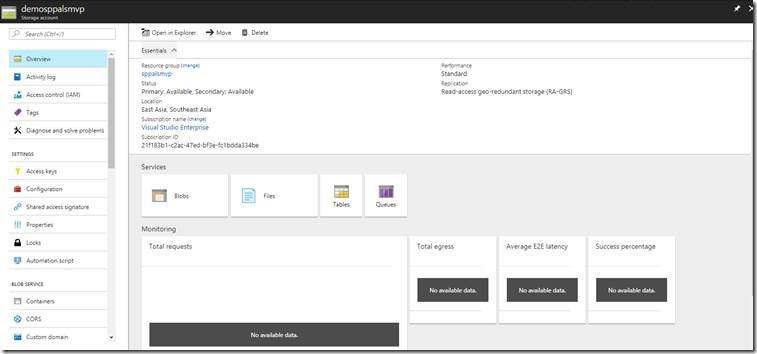
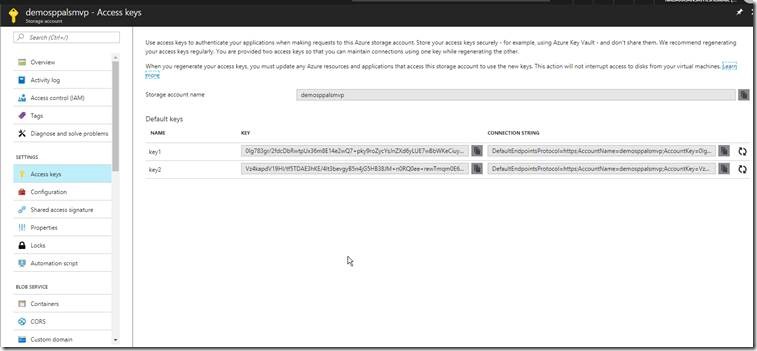

Leave a comment