Once you have performed the database attach upgrade in a phased manner or complete an end to end upgrade, you will have to perform additional steps to complete the whole SharePoint migration activity. Though there are lot of articles in the web that describes the steps in detail the below article will help you understand the tasks to be performed post migration.
Features that do not work after upgrade:
There might be an exhaustive list, but I have covered the common ones that happen in any environment
- Project Web Access Sites will not work with the SharePoint 2010 experience. They will only work when you upgrade them to SharePoint 2013 experience mode.
- Enable settings:
1. Enable "Workflow Auto Clean Up timer job"
2. Configure Search service application based on the new search topology defined and run a Full Crawl for all your content sources.
Migrate to SharePoint 2013 UX Mode:
Most of the Site Collections will continue to work with SharePoint 2010 user experience. By default It is not automatically upgraded to SharePoint 2013 user experience while you perform the content database upgrade.
You can later force all the site collections to upgrade to SharePoint 2013 experience (or)
You can allow Site Collection Admins to perform the upgrade using Self Service Site Collection
Prepare a list of site collections that should done by Farm Administrators. This list might include sites that are business critical, Extremely large sites which holds data more than 5 GB of data, Specialized Site Collections (i.e.. Search Center Sites, PWA Sites, etc..) and Sites that are heavily customized using custom site definitions, farm level customization’s etc…
Site Collection Level Setting to exclude specialized Site collection
-SpSite.AllowSelfServiceUpgrade
– If set to false. The systems status message will not display the notification. This can be done for the list of site collections that are not allowed to be upgraded by Site Collection Admins
Features that do not work if migrated to SharePoint 2013 UX Mode:
Most of the items that worked in 2010 mode will continue to work after upgrading to 2013, but there are some exceptions to that. Requesting and performing a test with “upgrade evaluation site collection” will help to identify issues with the UI customizations done in the site which I would later explain in this article.
- Sites that are created with all Workspace templates(Document/Meeting Etc..) will not work if upgraded to SharePoint 2013
- The CSS and JavaScript’s that override the default SharePoint scripts might not work properly.
- Fast Search Center sites will work only in SharePoint 2010 experience and cannot be upgraded.
Force All Site Collections to Upgrade to SP 2013 User Experience Mode by Farm Admin:
Perform a backup of the farm before moving on to upgrading the site collection to 2013 user experience mode.
If you need to force all the 2010 site collections to be migrated to 2013 User experience , then you need to use power shell and perform the upgrade – Get-SPSite | Upgrade-SPSite – VersionUpgrade.
Configure Environment to Allow Site Collection Admin to perform Self-Service Site Collection Upgrade:
If you have planned to allow Site Collection Admins to perform the Site Collection upgrade, as a Farm administrator you have the following options below to control the upgrades performed by the site admins.
1. Upgrade Throttle Settings at Content Database Level:
-SPContentDatabase.ConcurrentSiteUpgradeSessionLimit
-Maximum no.of concurrent site collection upgrade that can occur in a content database. When limit is exceeded then it is queued to be upgraded
2. Web Application Upgrade Thottle Settings (SPWebApplication.SiteUpgradeThrottleSettings)
Displays information about the below settings
-SPWebApplication.AppPoolConcurrentUpgradeSessionLimit
-Maximum no. of concurrent site collection upgrade that can occur in the web application. When limit is exceeded then it is queued to be upgraded. Default is 5 per web server
-SPwebApplication.UsageStoragelimit
-Maximum size of a single site collection that can be upgraded within the process. When limit is exceeded then it is queued to be upgraded by timer job later
-SpWebApplication.SubWebCountLimit
-Maximum no. of subwebs a single site collection can have for upgrade to occur within the process. When limit is exceeded then it is queued to be upgraded by timer job later
3. Web Application User Notification Settings:
When a site collections of a web application is available to Site Collection admins for upgrade, the farm admin can setup a status bar to show on all the sites to provide information on performing the upgrade. Also can send reminders to site collection admins to perform the upgrade
-SpWebApplication.UpgradeMaintenanceLink
-A link to appear in the maintenance system status message that appear on the top. Through this you can provide information about the upgrade status/Escalation contacts to end users
-SpWebApplication.UpgradeReminderDelay
-Time to have the upgrade notification to be available to end users. Default is 30 Days
Steps to perform by Site Collection Admin before upgrading to SharePoint 2013 mode:
- Perform a Pre-Upgrade Site Collection Health Check (http://technet.microsoft.com/en-us/library/jj219720.aspx) – Helps to identify the unghosted files.
- Optional Step: Request for an Upgrade Evaluation Sites (http://technet.microsoft.com/en-us/library/jj219650.aspx) -A Site Collection Admin can request a evaluation site using the Site Settings page. A "Create Upgrade Evaluation Site Collection" timer job creates a SharePoint 2013 Preview copy of the SharePoint 2010 Site Collection and sends an email to the site collection admin. The site administrator can validate and review all the functions and decide on to upgrade the original site collection. The Site Collection automatically expires in 30 days which is the default. By default, Site Collections more that 100 GB is not allowed to be created. This can be adjusted using the MaxSizeForSelfServiceEvalSiteCreationMB property of the SPWebApplication using Powershell.
- Perform a Deferred Site Collection Upgrade – Upgrade the site collection using the option in the Site Settings page.
- Review Site Collection Upgraded – Verify the issues that has occurred during the upgrade .A report is generated to show the issues that occurred during the upgrade and is available in Site Collection Upgrade page which is in Site Settings – under Site Collection Administration (http://technet.microsoft.com/en-us/library/jj219531.aspx)
- Troubleshoot Site Collection Upgrade Status – Refer the TechNet article http://technet.microsoft.com/en-us/library/jj219648.aspx
That concludes the upgrade of SharePoint 2010 to SharePoint 2013. Hope you had a better understanding about the various steps involved in performing the upgrade of SharePoint 2010 to SharePoint 2013.
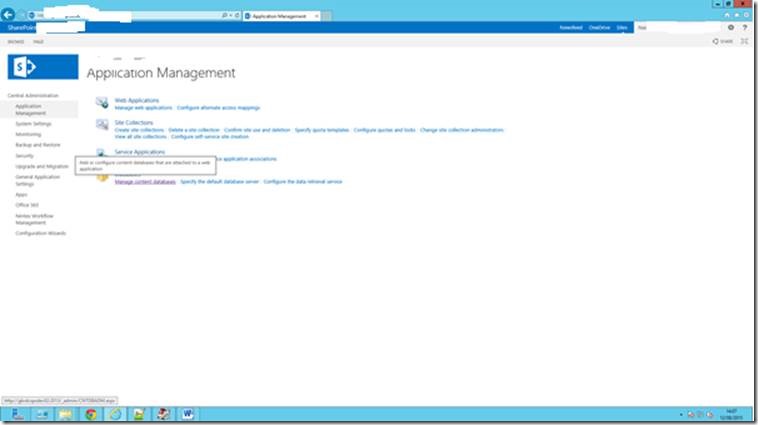
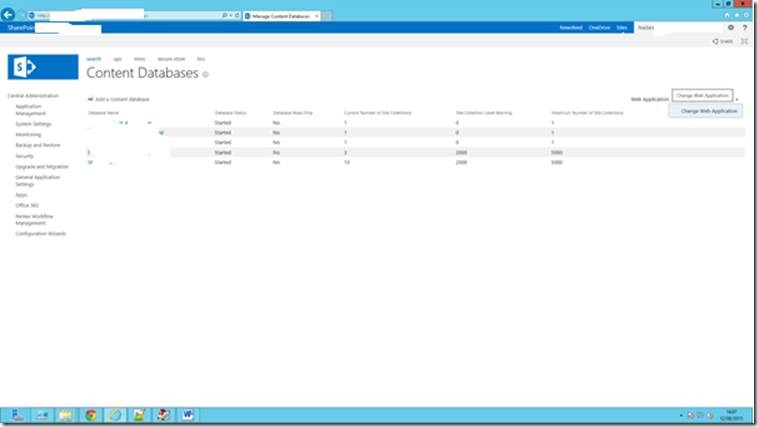
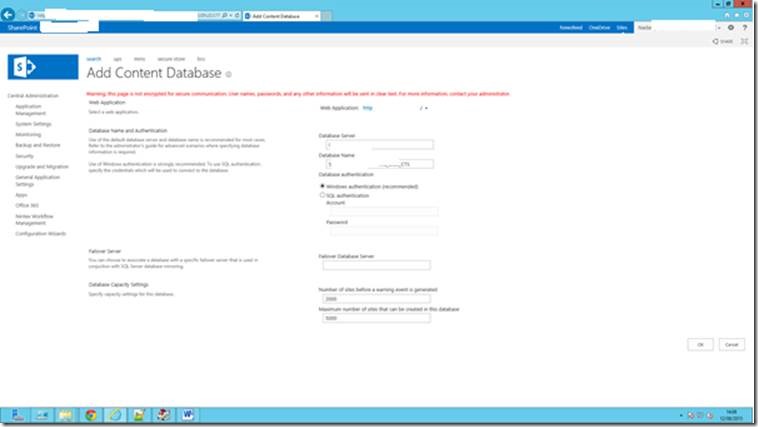
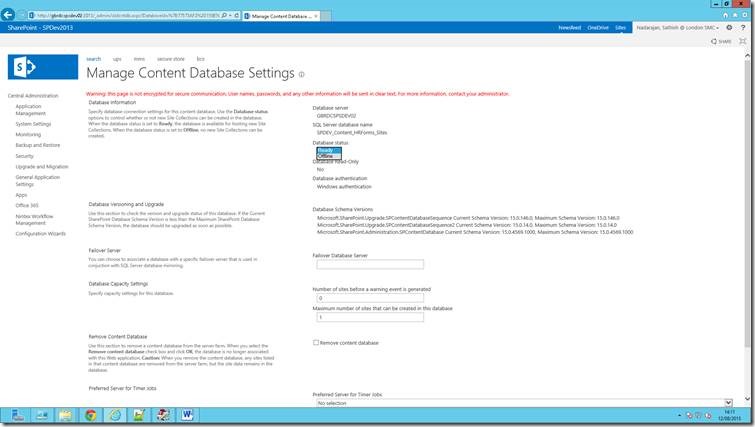

Leave a comment