Recently I came up with a requirement to set up the Azure AD and create some users on the Azure AD and host Web Application on Azure and make sure the test users are able to login to the Web Application as a Proof of Concept. It was quite interesting, as this is the first time, I am going to work with Azure.
So as usual, let us go by step by step. I assume that, we have a valid Azure Subscription. Even, if we don’t have, Microsoft offers a Month free subscription. We can very well make use of it.
1. Login to https://portal.azure.com.
2. Click on Active Directory on the left hand navigation pane.
3. If we could not see that, then click on Browse and select Active Directory.
4. Azure Active directory will be displayed as in the above image.
5. Click on “New” at the bottom
6. Create a New Directory, with Custom Option.
7. Enter the Values appropriately and click on Save.
8. That will take some minutes to get Created.
9. We can click on the Active Directory and create the Users, Groups, Domains Etc.,
Let us have a look on the User Creation, Groups on the later articles.
Happy Coding,
Sathish Nadarajan.
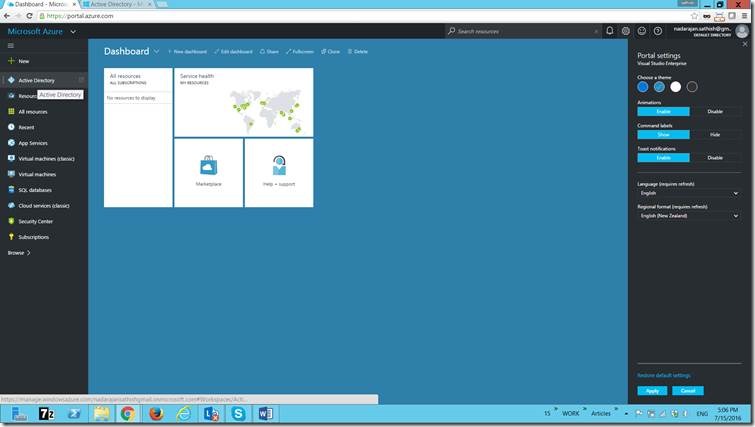
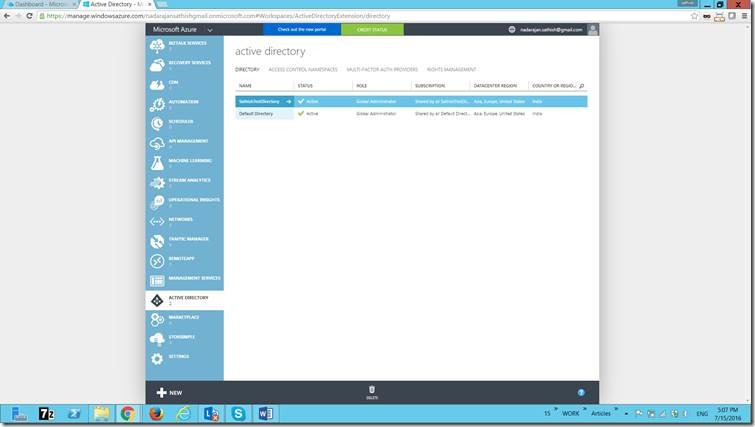
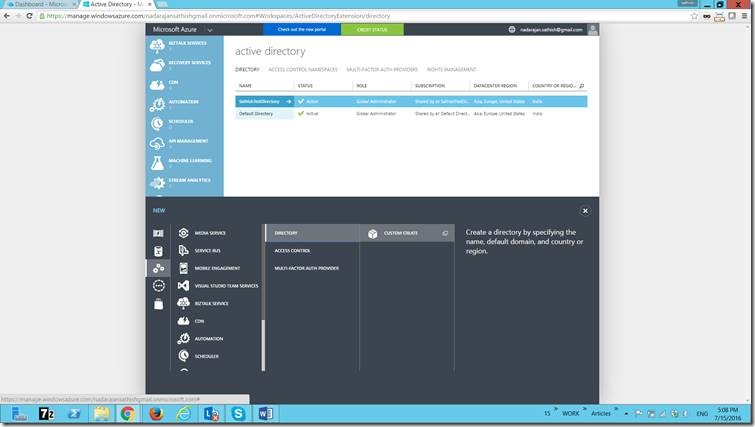
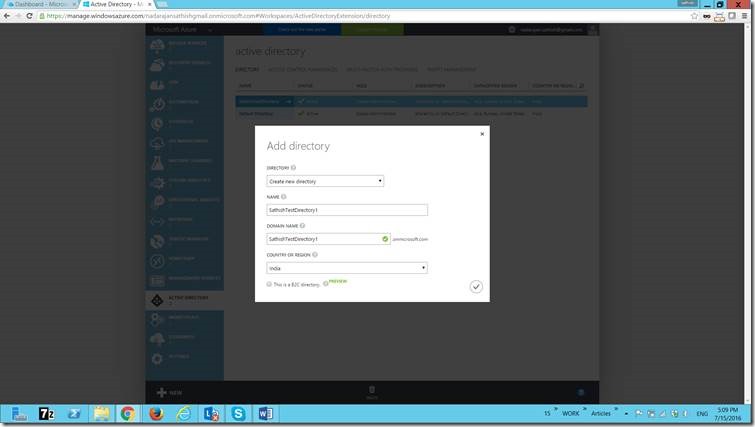
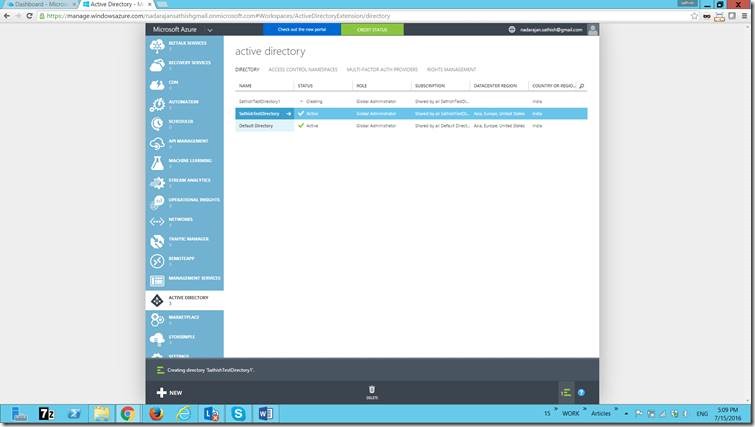

Leave a comment