Hi,
If you are not using windows 10 and still you want to use PnP PowerShell then you are at the right place. Follow the below steps and install whatever is necessary to make your PnP PowerShell work in your Windows 7 or 8 system.
Here I am using Windows 7 and I opened my Window PowerShell as an administrator.
If you want to keep track on everything you do on your PowerShell then run the below script
We need to update PowerShell version to 5.0 or latest (to check your existing version then type $PSVersionTable and hit enter)
Step 1: Check your Execution Policy by running Get-ExecutionPolicy and if it is not RemoteSigned, then run the below script to set it as RemoteSigned
Set-ExecutionPolicy RemoteSigned
Step 2: Download Windows Management Framework 5.1 from Microsoft site, the link is given below
https://www.microsoft.com/en-us/download/details.aspx?id=54616 and choose you download according based on your OS
Step 3: Once the file is downloaded, install the .msu file (Close all existing PowerShell window). Reboot the system after installation is completed.
After system reboot, open you PowerShell and check for the version ($PSVersionTable) you can notice it as v5.1
Now you are good to go for PnP PowerShell commands in your Windows 7 or 8 OS.
Happy Coding
Ahamed

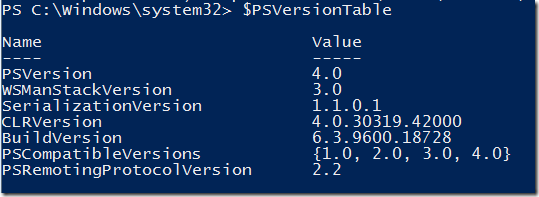

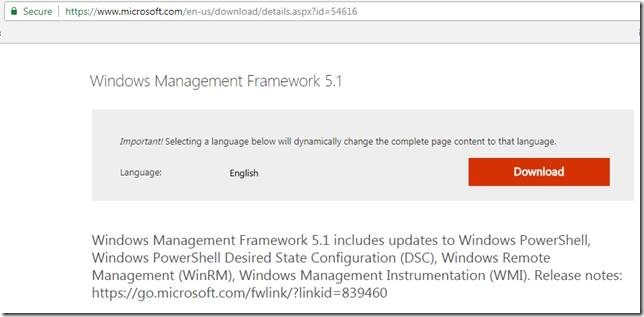

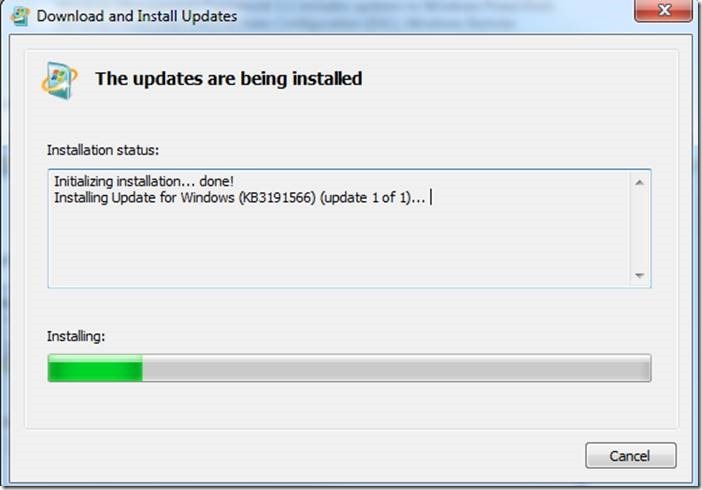
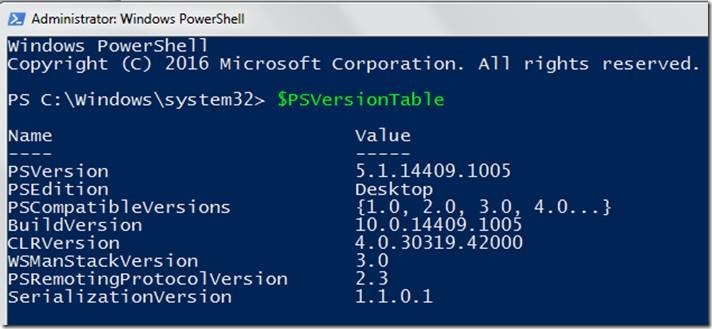

Leave a comment