Usually, When we get our tenant, either it is a free trial or a paid one, we will get the credentials as UserName@MYTENANT.OnMicrosoft.com. But, when we go for a corporate, this IDs wont work. In that case, we want to have a custom domain name right.
E.g., My tenant user ID is sathish@sppalsmvp.onmicrosoft.com. But, I want the username to be Sathish@sppals.com and the mail ID should also be sathish@sppals.com instead of a lengthy one. To achieve that, we need to follow the below steps.
1. Purchase a Domain name from GoDaddy or any other provider. Even, we can purchase it on the office admin portal itself.
2. Now, we assume that, we have a valid domain purchased.
3. Go to the office admin portal using the tenant admin. https://portal.office.com/adminportal/home#/homepage
4. Go to Setup – > Domains on the left navigation pane.
5. Here, we will see all the existing domains.
6. Either we can buy a domain from here itself, or we have our own domain. In my case, I have bought a domain from GoDaddy and so, I am going to “Add Domain” option.
7. Click on Add Domain option
8. Enter the domain name.
9. Enter the domain name.
10. Once, we add, we need to Verify the domain. We will see the below screen once we add the domain.
11. Now, we need to go to our GoDaddy or NameCheap, from whoever, we bought the domain.
12. Add the TXT entry on the DNS of our domain.
13. Now, come back to our Office 365 portal and click on Verify.
14. It will take few mins to be verified. Hence, requested to wait for few mins.
15. Then, follow the instructions. It will automatically lead to the completion.
16. Once, the domain is added, we will be seeing like below.
17. Then, the users mail IDs will be changed to sathish@sppals.com instead of sathish@sppals.onmicrosoft.com
18. Even, when we try to add new users, it will show both the domain names and we can choose the one appropriately.
Happy Coding,
Sathish Nadarajan.

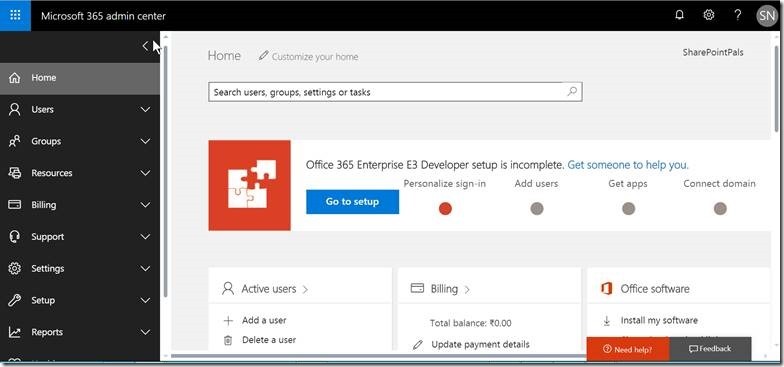
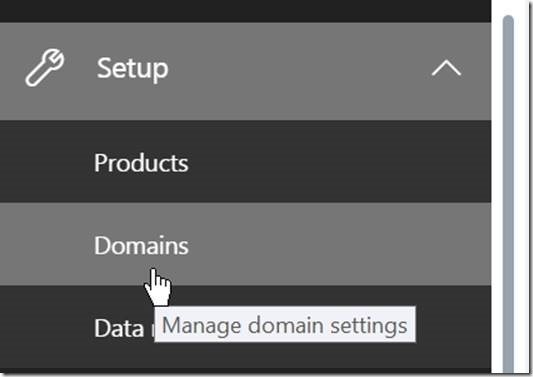
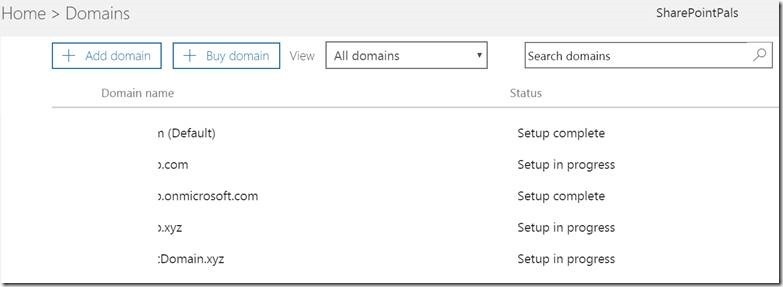
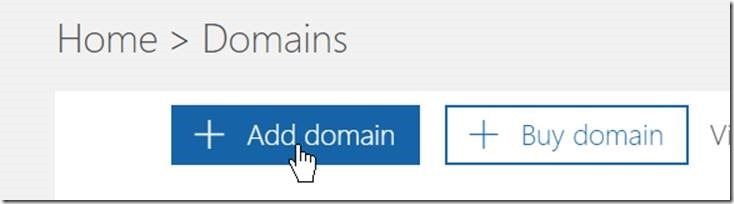
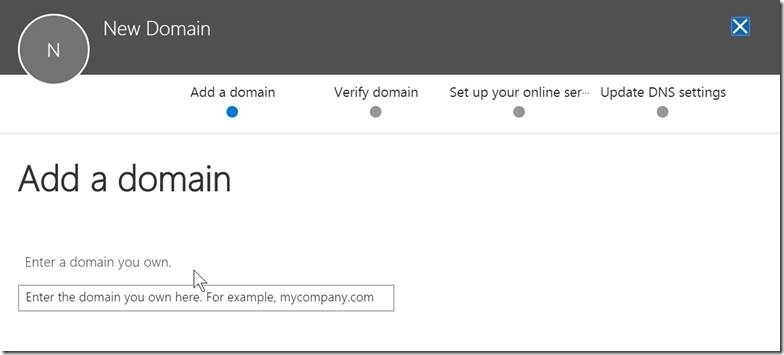
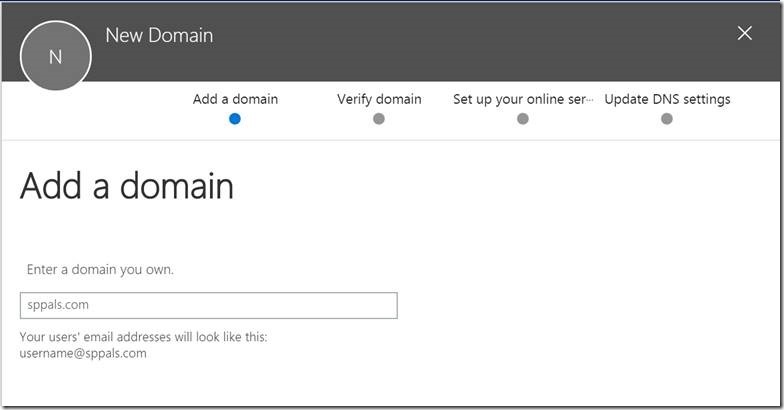
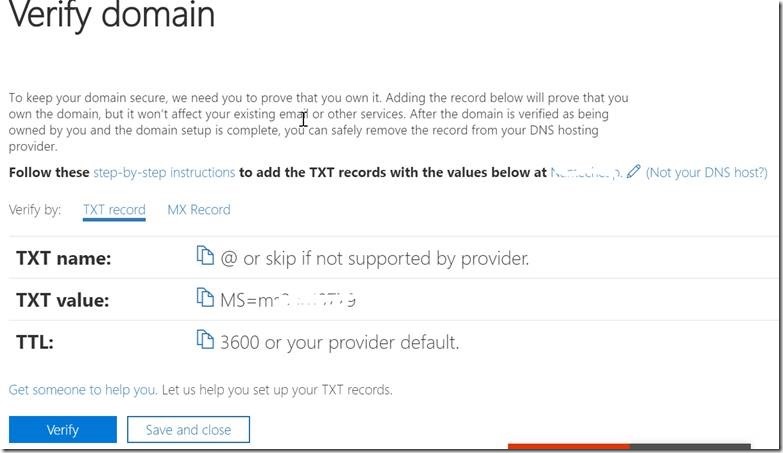
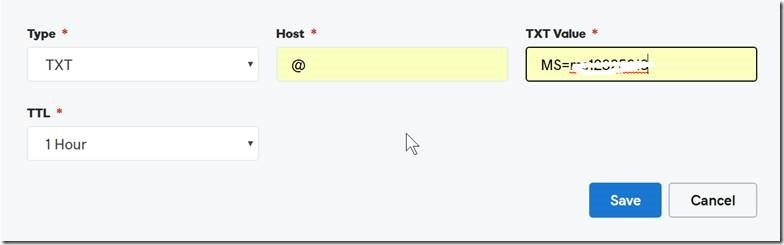

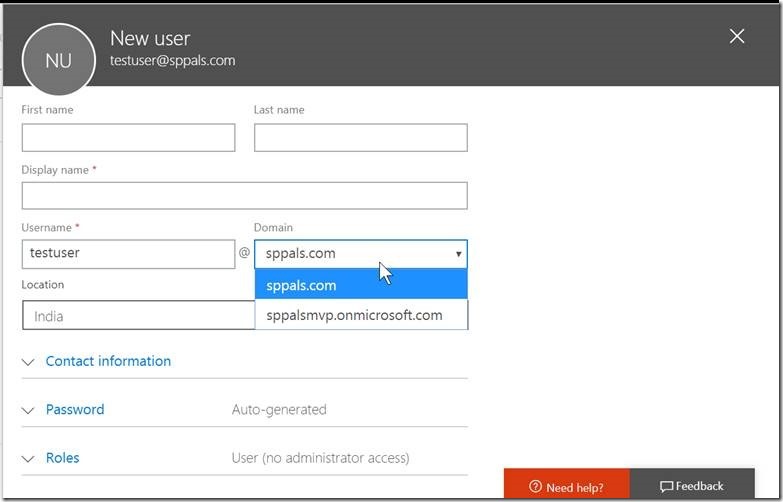

Leave a comment