Hi, this is the continuation of my previous article. And in this article we will see how to import Certificate which we exported from different server. Let’s say our target server where we need to import the certificate is Windows server 2012.
1. Open IIS and double click on Server Certificates
2. Click on Import… at right side panel
3. Please copy and paste the .pfx file from old server to new server which you created in Part 1. And choose the .pfx file, provide the password which was given in Part 1 and click OK
4. Then you can see the certificate in Server Certificates feature. It means certificate has been successfully imported.
Further you can follow my article on Install SSL Certificate To The Server And Binding Of SSL Certificate To IIS Website to know how to bind SSL certificate to your website.
Happy Coding
Ahamed
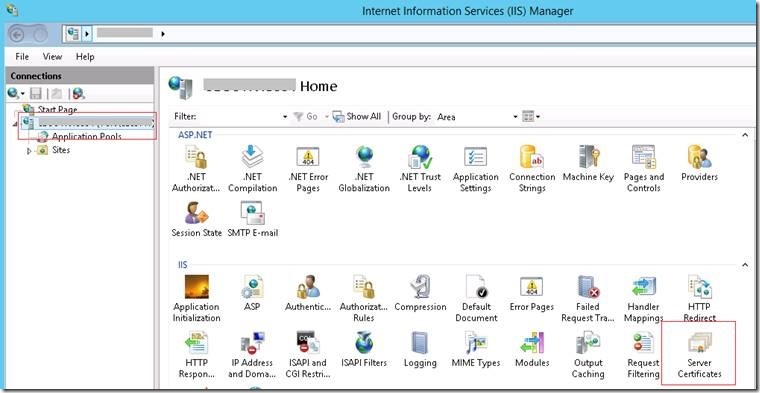
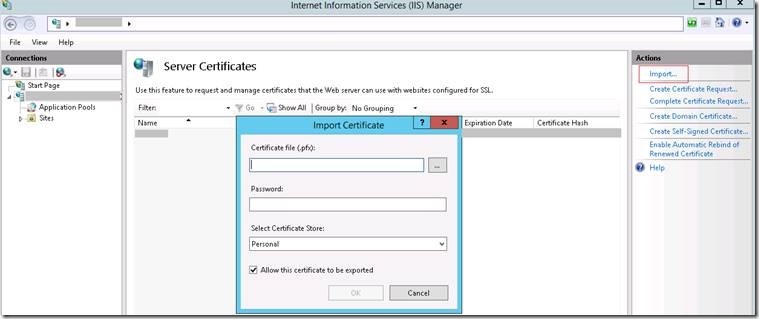
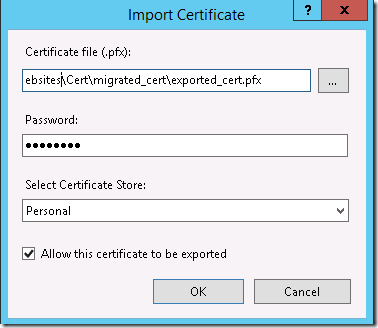
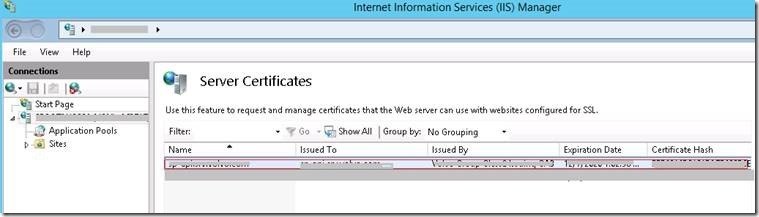

Leave a comment