Title: Migration of Certificate from Window Server 2008 to 2012 – Part 1
Hi, In this article we will see how to migrate SSL certificate from one server to another server. During migration of Website or Web API, it is important to export the certificate from the old server and import to new server. I believe you already have installed valid certificate in the server to have https site, if not please follow this link to know more about SSL certificate – Install SSL Certificate To The Server And Binding Of SSL Certificate To IIS Website
I split this article into two parts. In 1st part we will see how to export certificate from old server let’s say Windows Server 2008 and in 2nd part we will see how to import certificate to the new server (windows server 2012). Below, you can find step by step procedure to export certificate from the server (where I already installed SSL certificate)
1. Click on Start -> search ‘mmc’, you will get the below console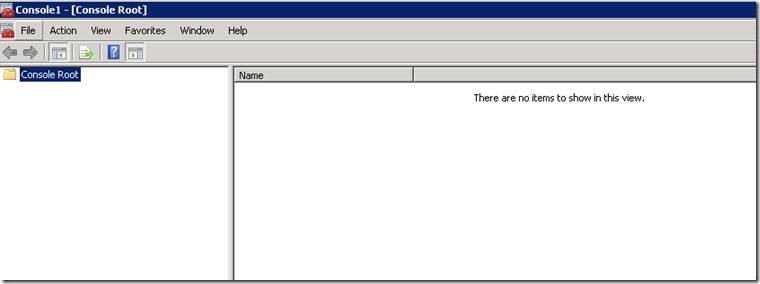
2. In the console window, go to File -> Add/Remove snap-in…
3. In Add/Remove snap-ins pop up, double click on Certificates and process further as show in the below screenshot
4. And click Finish.
5. Go to Personal under Certificates, since my certificate was added inside Personal
6. Then you will get an Export Certificate Wizard
7. If you want to export with the private key, they select Yes
8. Select on the format that you want to use
9. To maintain security, we must protect private key by using password for Import purpose. This password will be used when we want to Import the certificate in other server.
10. And provide a file name to save and click on Finish.
11. In the given path, .pfx file should be exported. Copy this file and paste it in the target server (in our case Windows server 2012)
Will continue in – Migration of Certificate from Window Server 2008 to 2012 – Part 2
Happy Coding
Ahamed
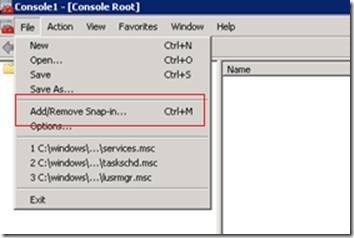
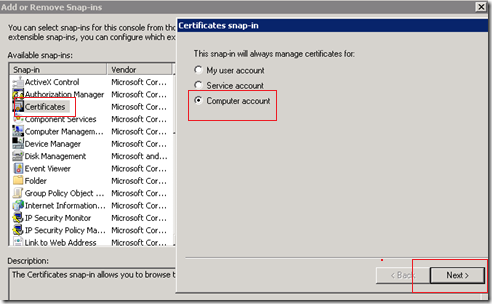
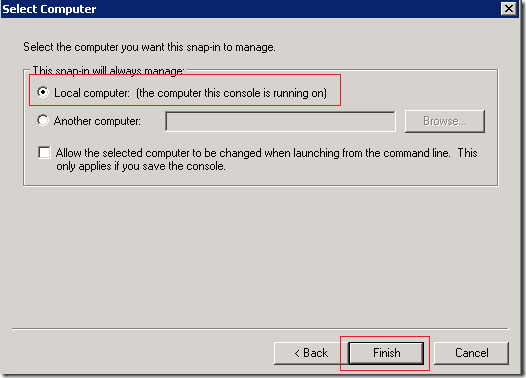
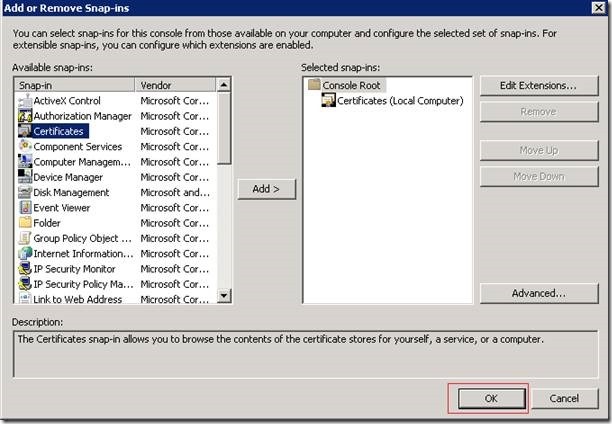
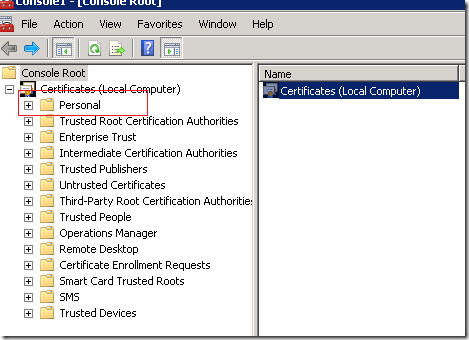
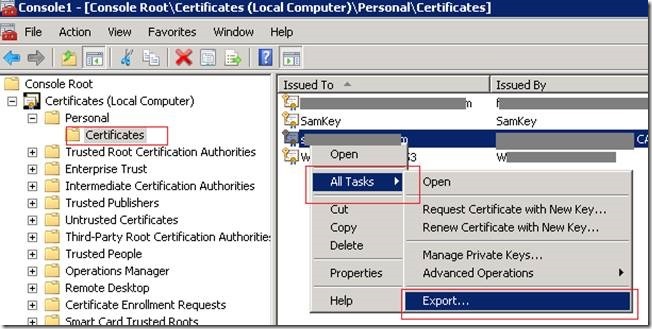
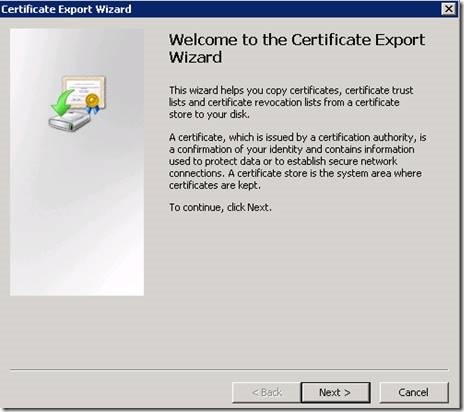
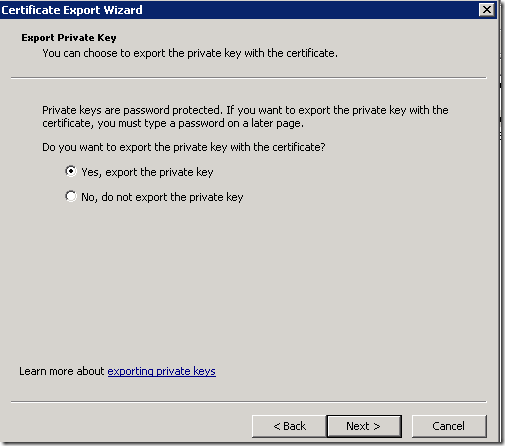

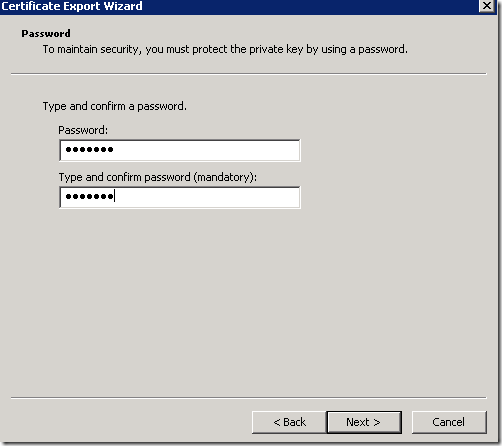
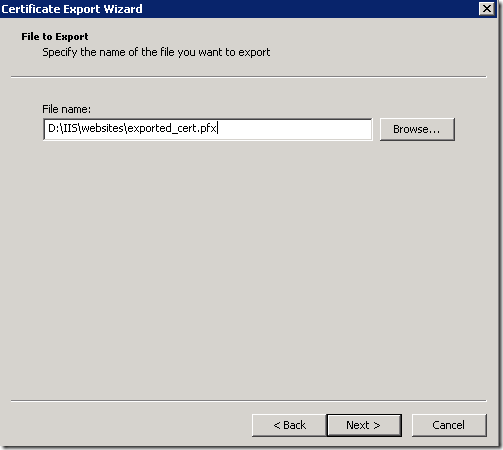
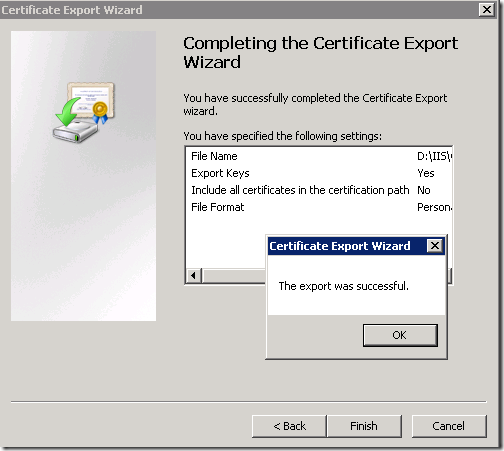
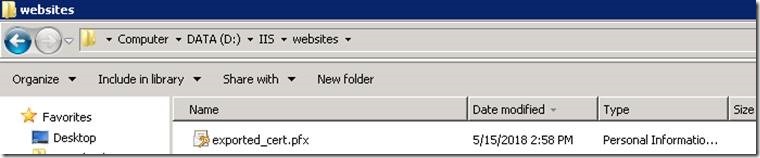

Leave a comment