In SharePoint 2013 creation of crawled property and managed property are handled automatically by Search Service Application, but in SharePoint 2010, managed property has to be manually created once the site columns are crawled and crawled properties are generated.
But there is an option to automate this process. Follow the below steps to enable this option.
1. Open the Central Administration site
2. Navigate to Search Service Application (available under manage Service Applications link of Application Management)
3. Click the Metadata Properties link located under Queries and Results section
4. Click the Categories
5. Select Edit Category Link of SharePoint Category
6. Check “Automatically generate a new managed property for each crawled property discovered in this category” check box and click ok
7. Now on, if any new site column is crawled, the managed property for those columns would be automatically created.
8. Generally, the managed property that’s created automatically follows a standard naming convention. Blank spaces and special characters in crawled property’s name are removed to frame an automated name for Managed Property.
To demonstrate the above settings, I have created a content Type by name “SFS Content Type” with two site columns named as “SFS Column1” and “SFS Column2” . Then I attached this content type to a custom list and performed a full crawl. The below is the screen shot which shows the mapping of automatically created managed property for crawled properties.

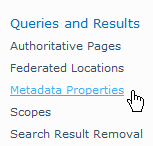
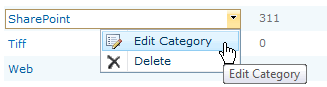
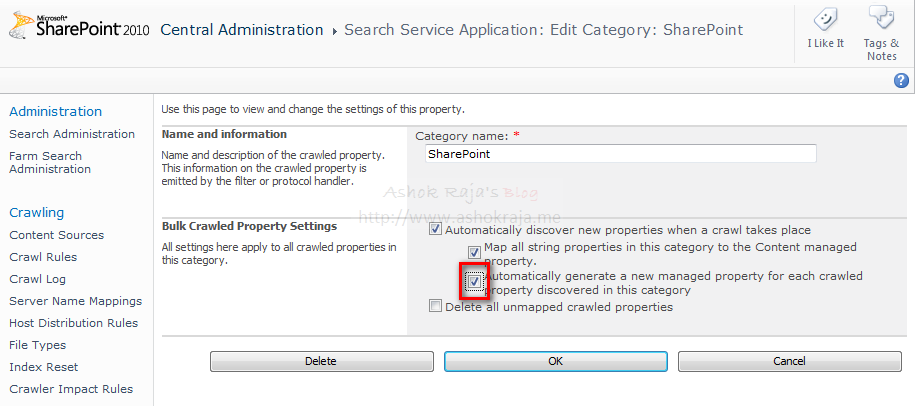
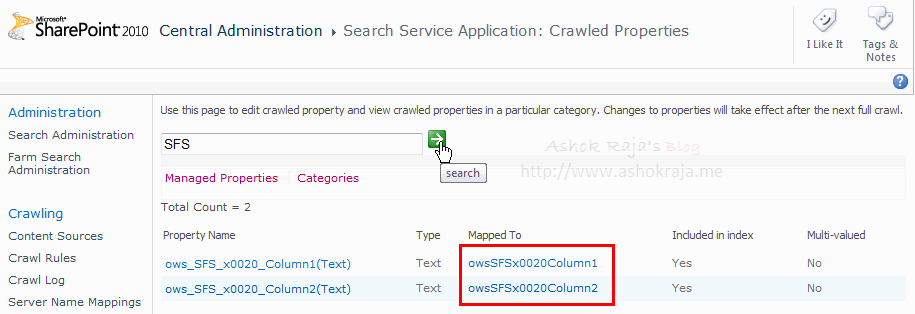

Leave a comment