The drop off library introduced in SharePoint 2010 and is also available in SharePoint 2013. It is used to routing the document from a library to the appropriate locations based on the content type.
To begin with the drop off library we need to activate the Content Organizer by navigating to “Manage Site Features” under “Site Actions” and click “Activate” button to enable “Content Organizer” feature.
Site Settings > Content Organizer Settings
We can review default setting and change the settings as per our business need. eg.. If our document location to be moved to another site or site collection, we need to enable the check box.
Add a new site column with a choice as type and value as Proposal, Testing and user.
Include the Project content type to the drop of library. If we wish we can remove the document content type.
Create a new document library (Projects) and include the project content type. Within the Project document library create three folders with proposal, testing and user for the document location.
Now we can create the rules.
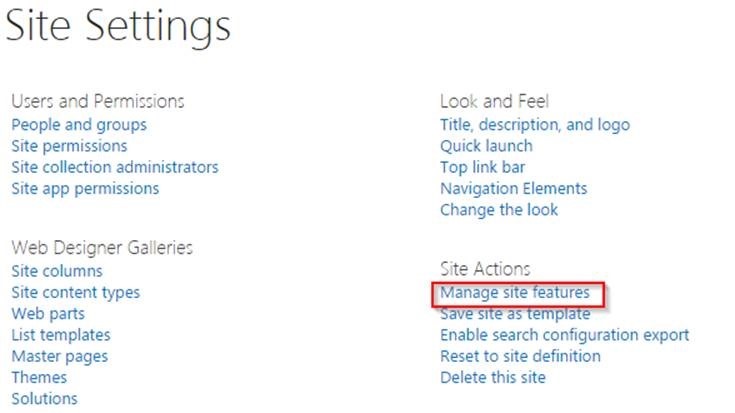

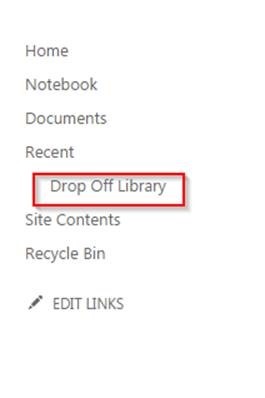

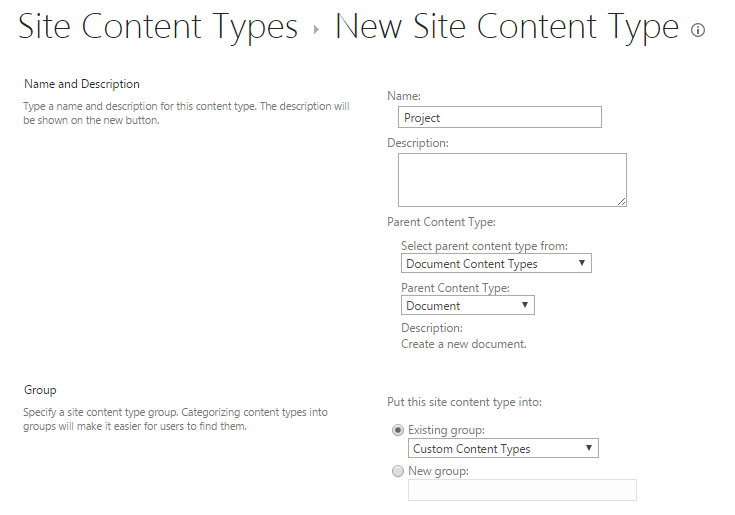
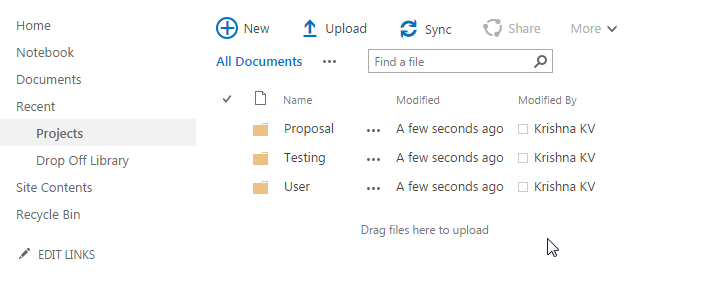
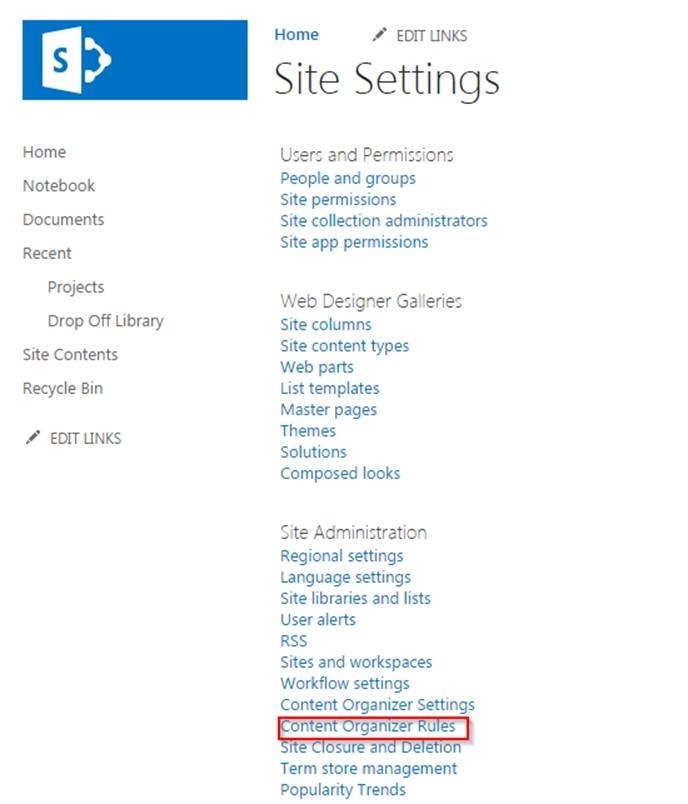
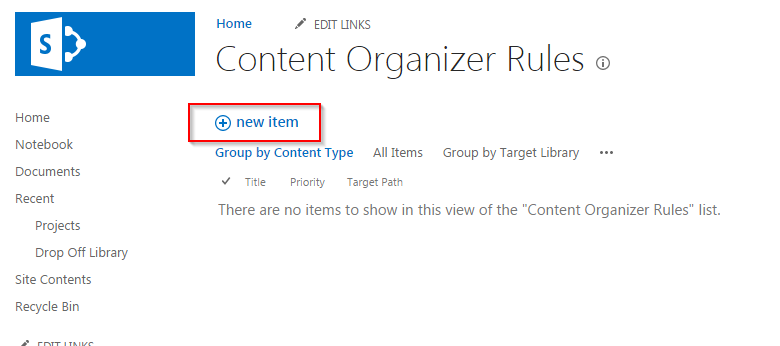
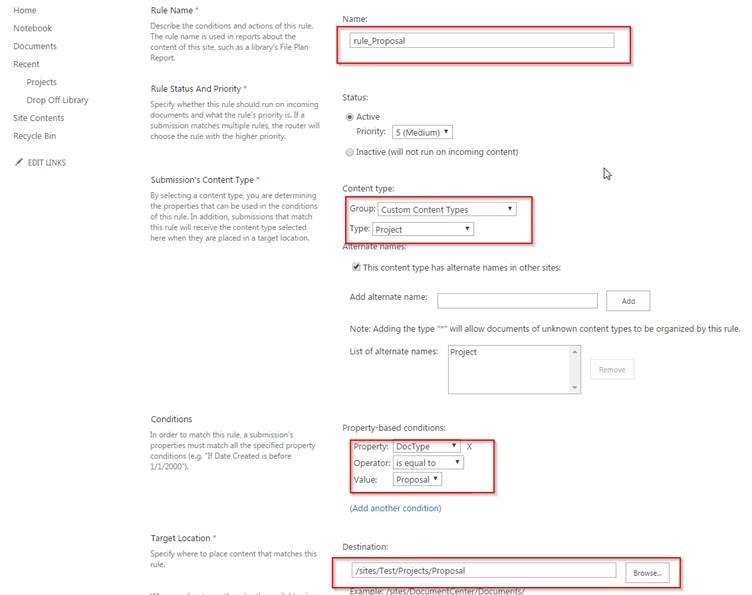
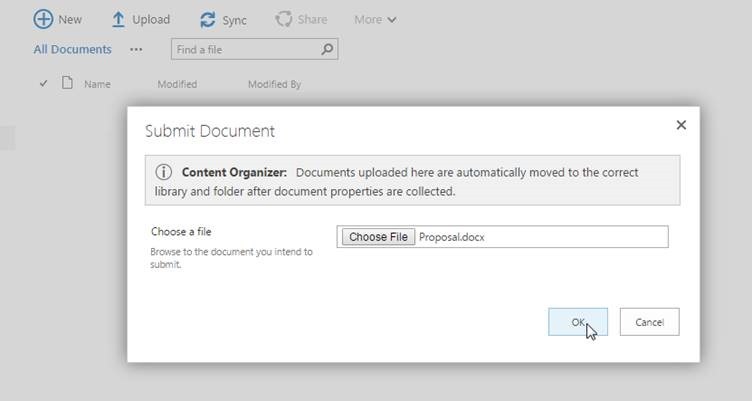
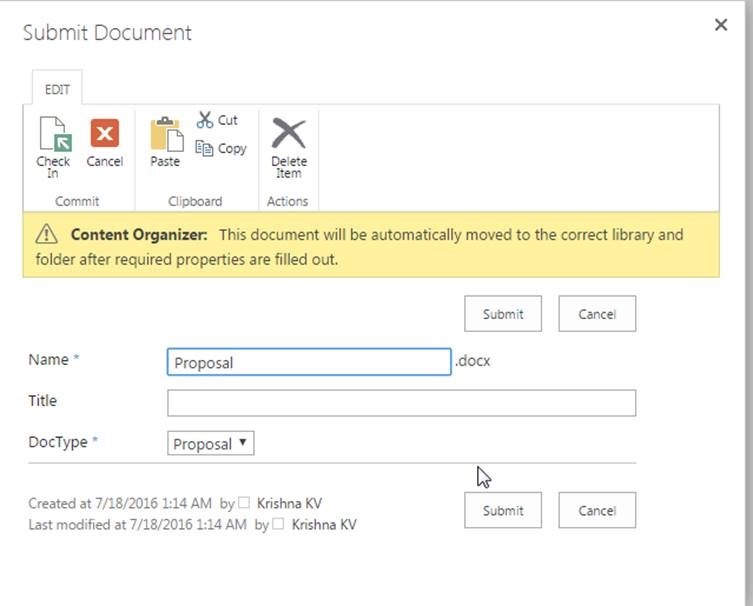
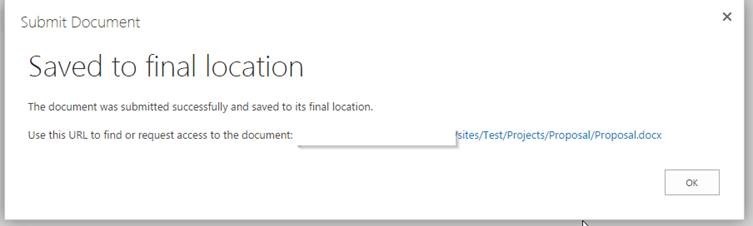
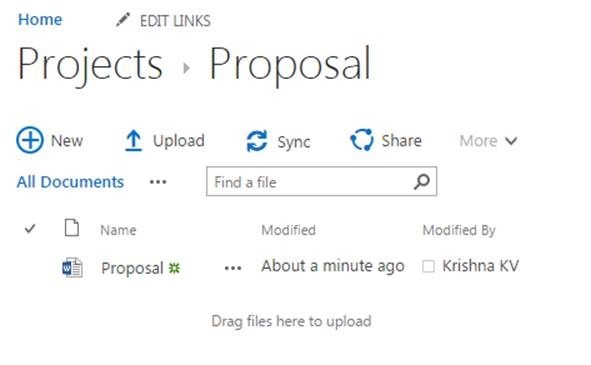

Leave a comment