As there is no Manage Feature functionality in the public facing SharePoint 2013 site of Office 365, it virtually rules out the possibility of viewing the list of features activated in site and site collection level.
This web part, SharePoint Frontier’s Feature Manager fills this gap by providing options to view the features that are activated in site and site collection level and also provides an option to activate or deactivate features.
Deployment Steps
1. Download the WSP from the bottom of the post and upload it into the solution gallery of your public facing site
2. Create or edit an existing page .
3. Select the insert Tab and click the WebPart icon
4. Select the web part “SharePoint Frontier Feature Manager” located under the category “SharePoint Frontier”
5. Save and publish the page
6. Select the feature scope and click the “View All Features” button. This would display all the features activated under the selected scope.
7. To de-activate or activate a feature, select the appropriate scope and provide the feature id and click the “Activate” or “De Activate” button.
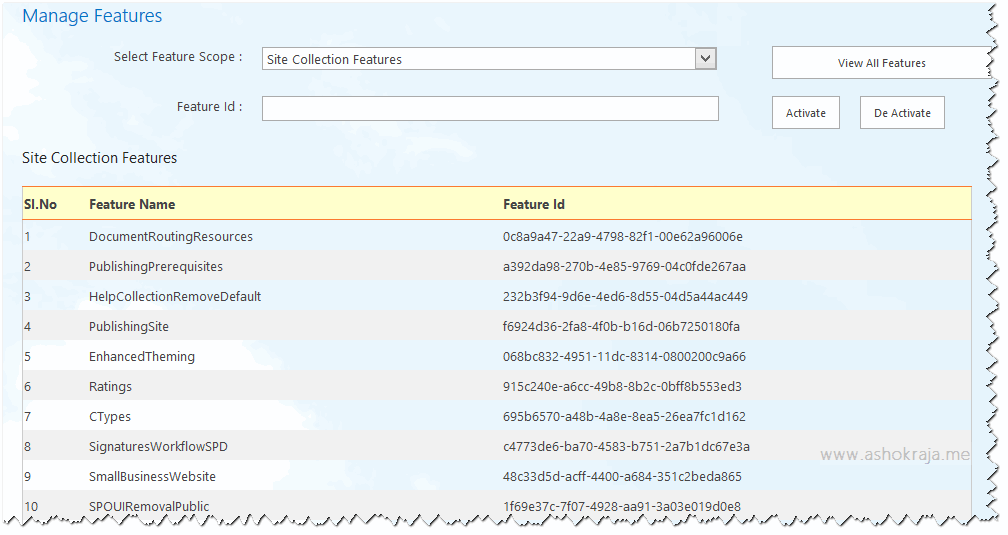
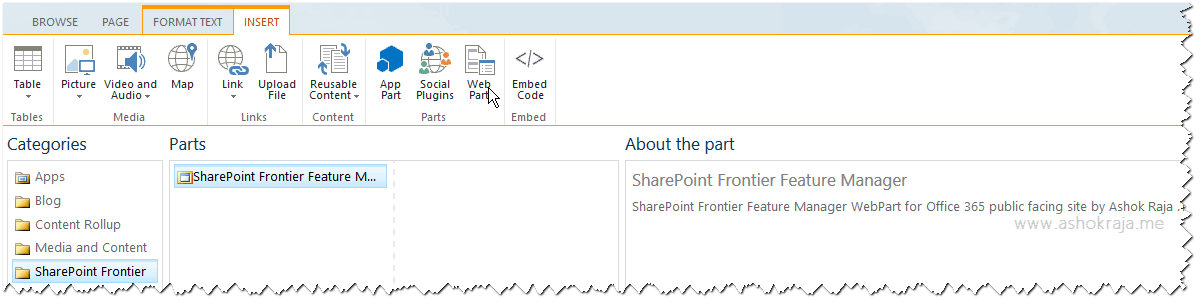
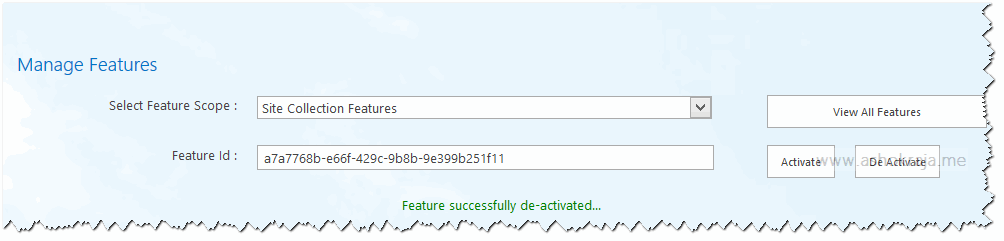

Leave a comment