Enabling dual/multi monitor support in Virtual Box is very easy. This requires a change in display settings of Virtual machine. Follow the below steps to configure dual monitor support in Virtual Box.
1.Ensure that your VM is switched off. (Changes to settings are not allowed while the VM is in running mode)
2.Right click and select the Settings of the desired VM
3.Navigate to “Display” Tab.
4.Allocate appropriate video memory depending on the available video memory on your host machine.
5.Select the number of monitors you would like to enable in the guest OS.
6.Enable 3D acceleration for beter performance
7.Click OK and Save the settings
The above settings will add additional monitor support in guest OS. Log in into the guest OS and right click the desk top and select screen resolution and configure the second monitor.
Screen Shot
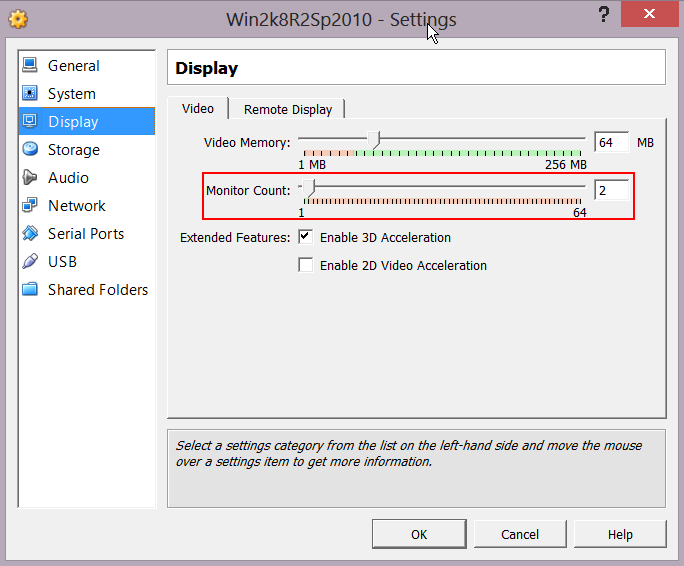
Note: These steps are based on my SharePoint 2013 development environment, with Windows 2012 Server as host operating system and Windows 2008 R2 as guest operating system for SharePoint 2010 projects

Leave a comment