Recently in our application, I met with some requirement like, there are certain tools (utilities/EXE’s) were there, which were stored on the Document Libraries. When the End User clicks on those links, they are asking for the default SAVE, SAVE AS Options alone. As shown in the figure below.
There is no Run Option. i.e., if the user is a frequent user, then the download is happening whenever he clicks on the link. To avoid this, and to make a User friendly approach, on click, directly it should Run. It will ask for your permission. That we cannot avoid. But, the download will not happen frequently.
To achieve, this again, let us go by step by step. In the Previous article, we saw how to upload the EXE files into SharePoint Document Library.
1. Go to Central Administration.
2. Go to Manage Web Applications.
3. Select the Web Application and Click on General Settings.
4. On the Browse file Handling Section, select Permissive. By default, it will be Strict.
5. Click OK and come back.
6. Click on the EXE from your document library.
7. We will get the third option called Run.
For the testing purpose, I have created a TrialWindows.exe and uploaded.
Happy Coding,
Sathish Nadarajan.
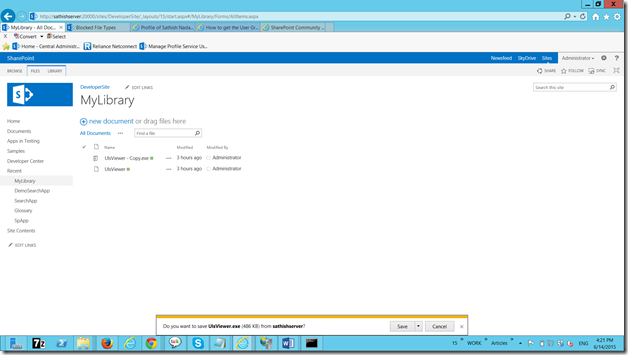
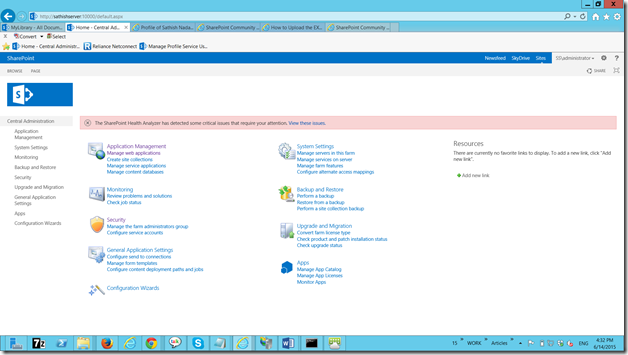
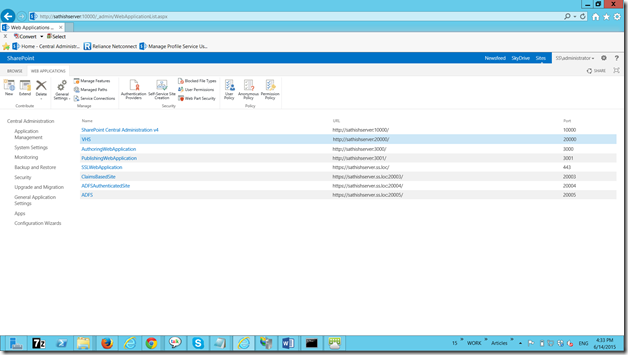
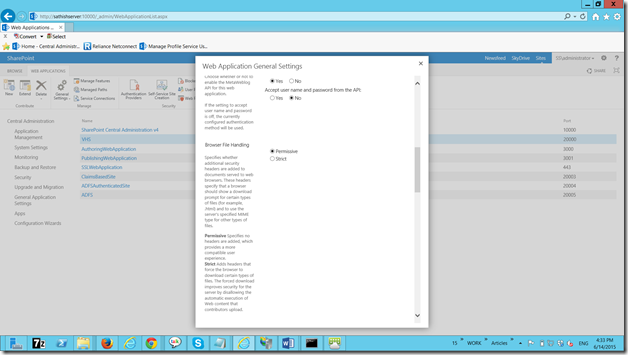


Leave a comment