We have got SharePoint 2016 (Enterprise) available in AZURE (IAAS) for trail and here we can see how to configure it. First let’s see at a very high level on how to set a Virtual Machine in AZURE for setting up a SharePoint Environment
· Login to PORTAL.AZURE.COM
You should end up seeing this page: (The look and feel of the page might different based on what you have pinned to your home page)
· Select Virtual Machine (Not classic) from the left side tree view.
· Click ADD
· And select the correct subscription (Provided you have multiple)
· Search for SharePoint 2016 (in our case)
· Select the VM which appears.
· Select the Resource manager:
Provide the respective details one by one
You’re final screen might look something like this (this might different based on the options you have selected)
The VM would be provisioned once you click OK.
To connect to VM
· Come to the home page
· Click ALL resource
· Select the correct subscription
· Use the search box if you can’t find it.
· Select the machine
· Click connect (a RDP file would get downloaded to your local machine)
· Now you’re all set to use the machine.
NOTE:
The D drive the machine is a temp, any file/folder created in that drive would get erased when your restart.
· You can increase the DISK at run time with out any down time by select the option DISK under settings.
http://msdn.microsoft.com/en-us/library/windowsazure/jj672979.aspx
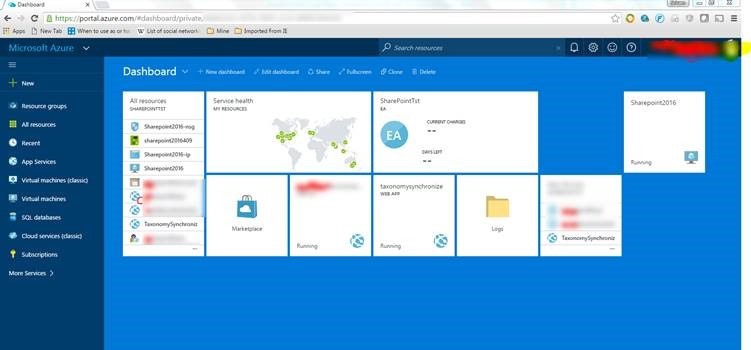

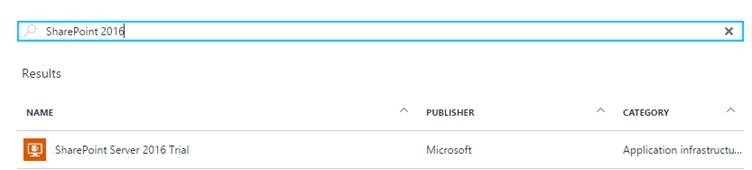
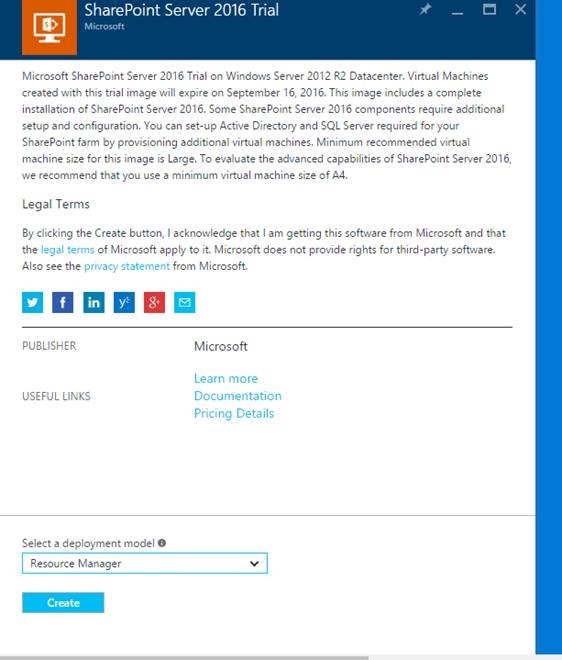
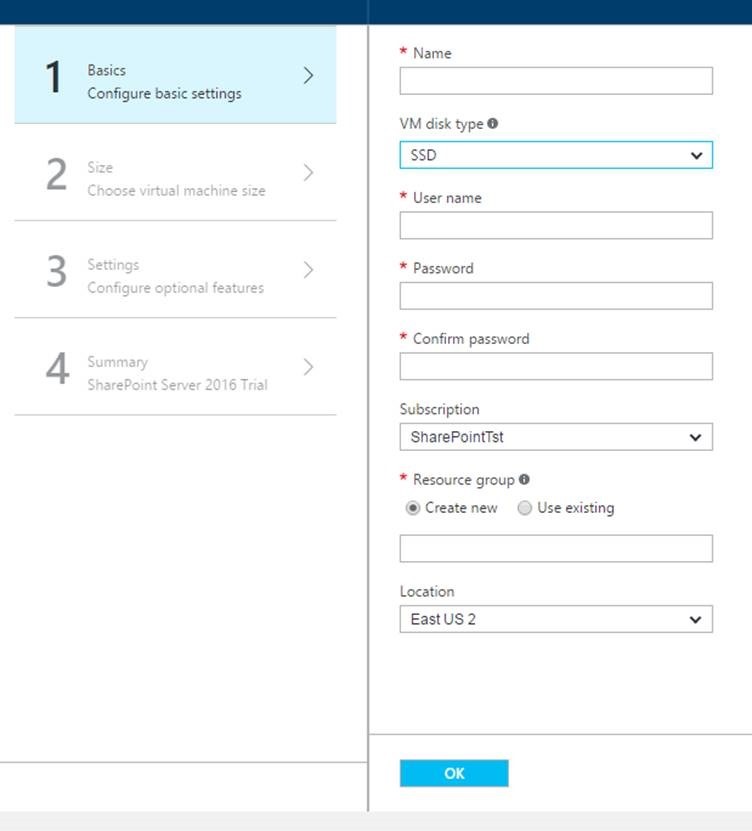
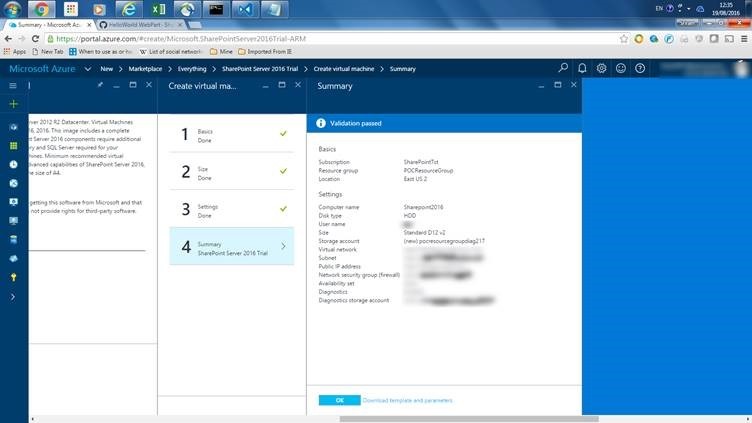
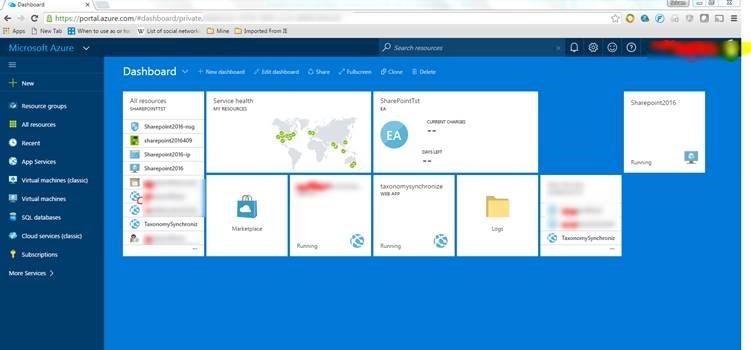
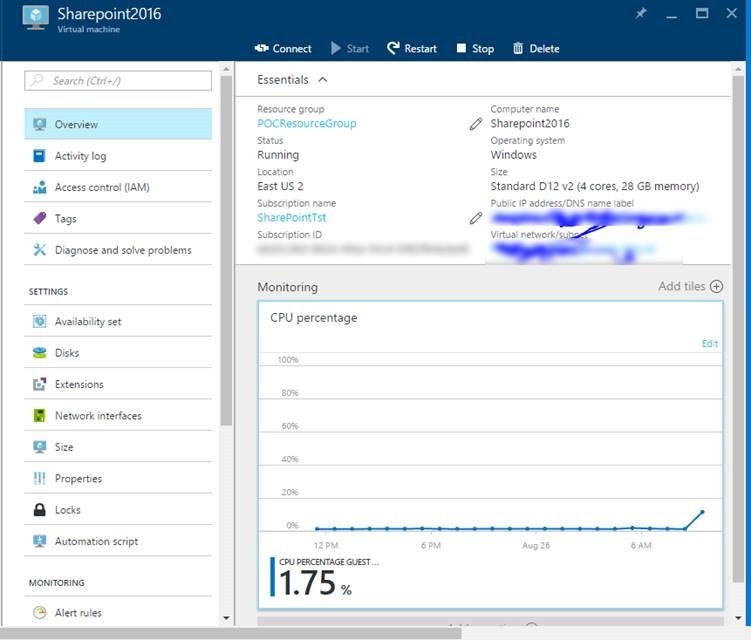

Leave a comment