In the earlier article, we saw about the installation of Data GateWay. In this article, let us focus on how to add the SharePoint OnPremise as a Data Source for the Data GateWay.
1. Login to the Power BI Portal, where actually our GateWay created will appear.
2. From the Gear Icon, click on Manage GateWays.
3. We can see the gateway, which we created on the previous article.
5. Click on the “Add Data Sources to use the gateway” hyperlink.
6. Give a name to the DataSource and Select the Data Source Type as SharePoint
7. Enter the SharePoint Site URL and the credentials.
8. Click on Add, the system will validate the connection and once, it is valid, the connection successful.
Now, we have created the connection and the Data Source successfully. In the next article, let us see, how to use this connection on the Flow.
Happy Coding,
Sathish Nadarajan.
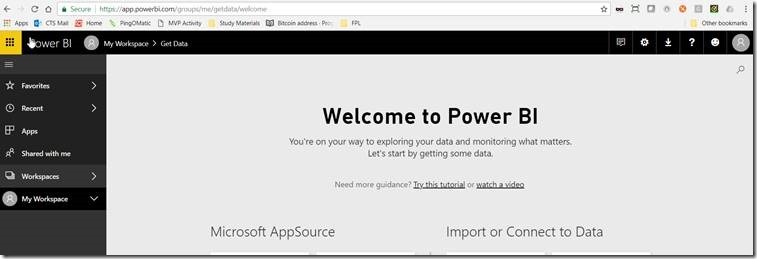
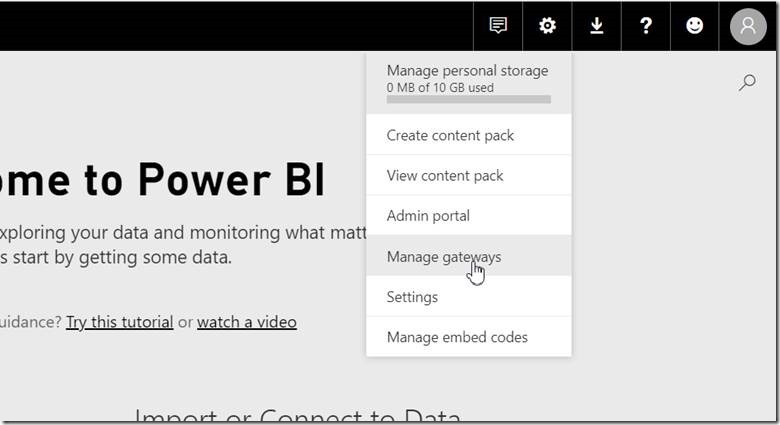
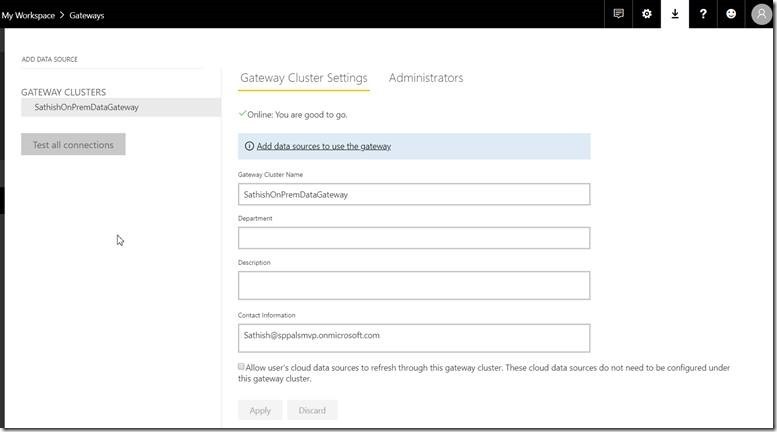
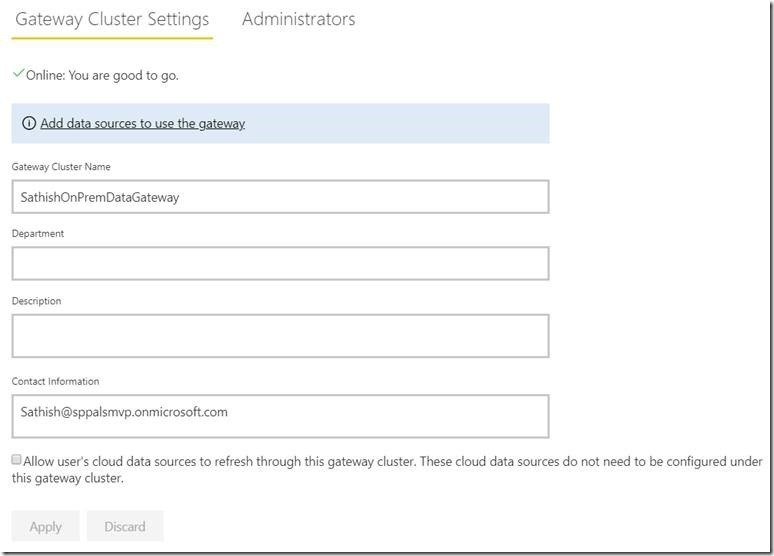
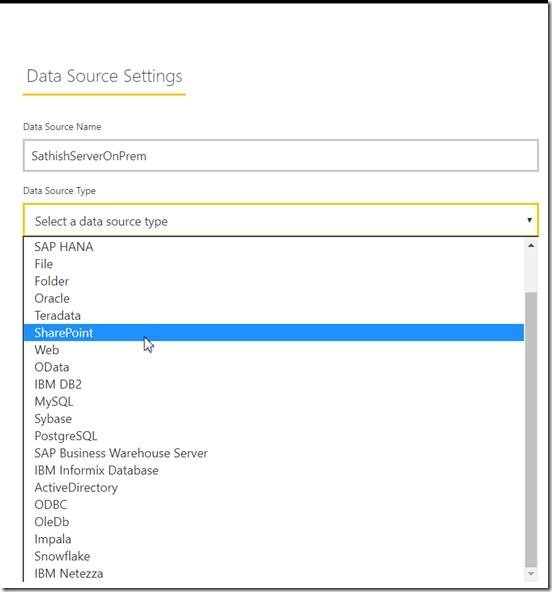
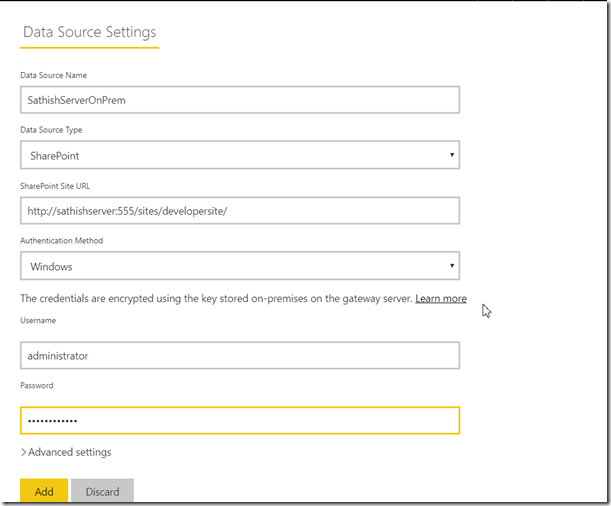
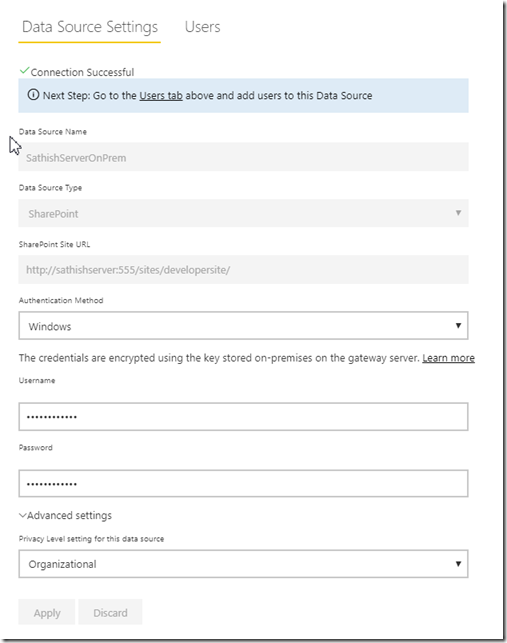

Leave a comment