In this article, let us see how to export a Microsoft flow and import as a Logic App in Azure.
Let us see by step by step.
1. Assume that we have created a Microsoft Flow. The below is a simple flow.
2. On the top right corner, click on the Settings->Export->Logic Apps Template(.json)
3. Download the JSON file in the disk.
4. Login to https://portal.azure.com with valid azure credential. Create a separate Resource Group. (This is not mandatory. But it will be easy for us to cleanup the tenant). I have created a Resource Group called “FlowDemo”
5. Click on Create a resource on the top left hand side.
6. Search for “Template Deployment” on the search box.
7. Click on Create.
8. Click on “Build your own template in the editor”
9. The template will be shown as below.
10. Click on “Load File” and select the json file which we exported from flow.
11. The data from the json will be loaded as below.
12. Click on Save
13. Select the resource group and the name appropriately.
14. Click on the “I agree” on the Terms and conditions as usual without reading the terms and conditions. ( J Just kidding)
15. Click on Purchase.
16. Once the deployment succeeds, we can see the Logic App got created under the resource group “Flow Demo”
17. The flow which we created will imported here with broken connections.
18. We need to establish the connections once again here and the flow is ready to use as a Logic App.
19. After establishing the connections, the Logic App will look as below.
20. Now, save the flow and execute it.
In this article, thus we saw how to export a flow and import as logic app in azure.
Happy Coding,
Sathish Nadarajan.
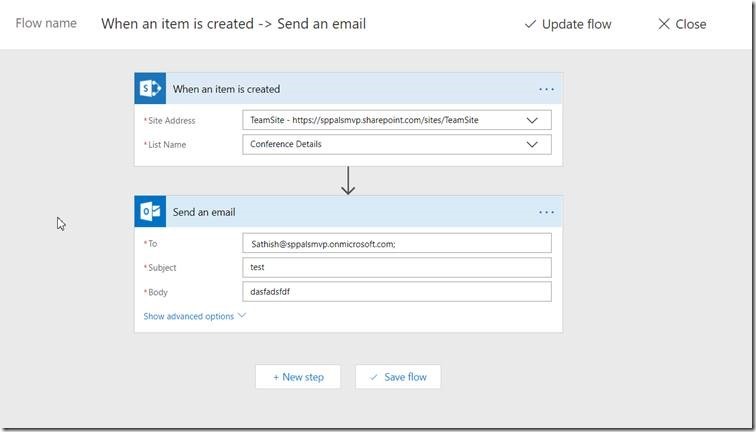
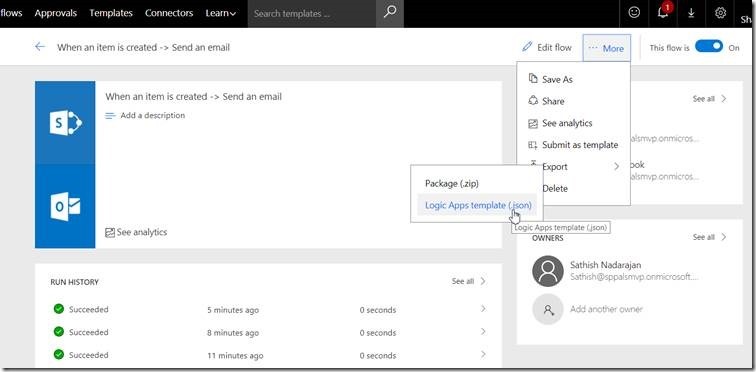
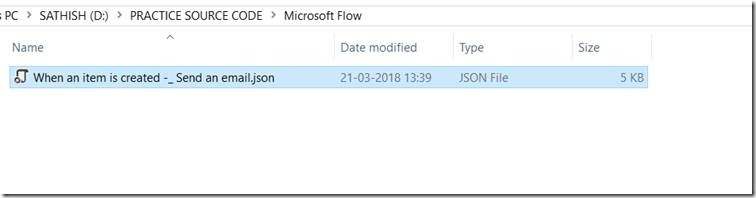
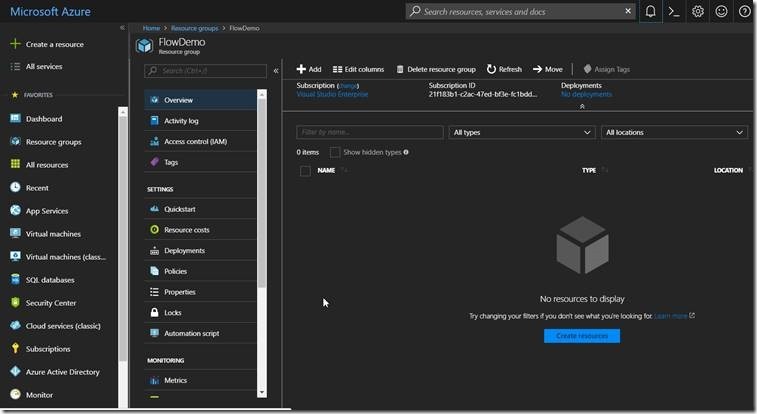
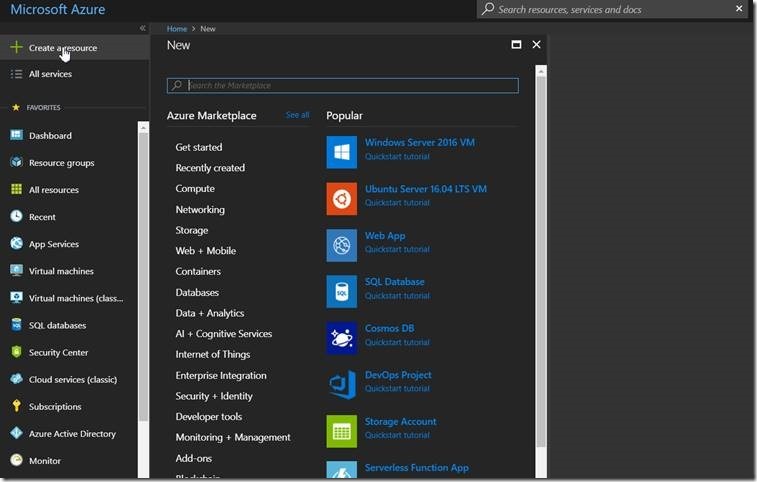
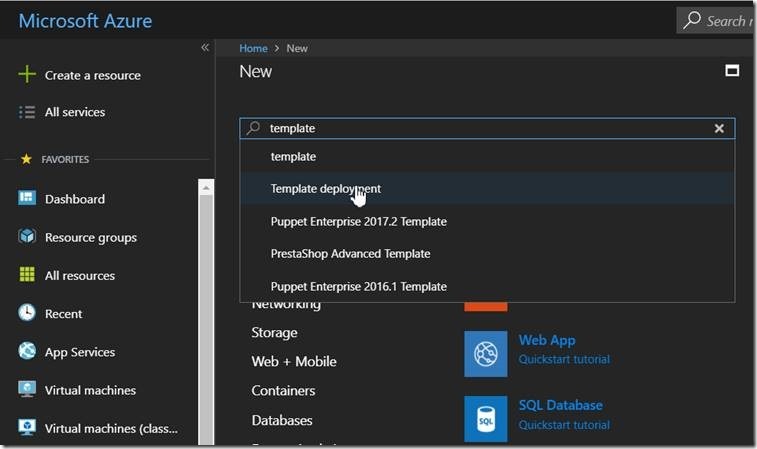
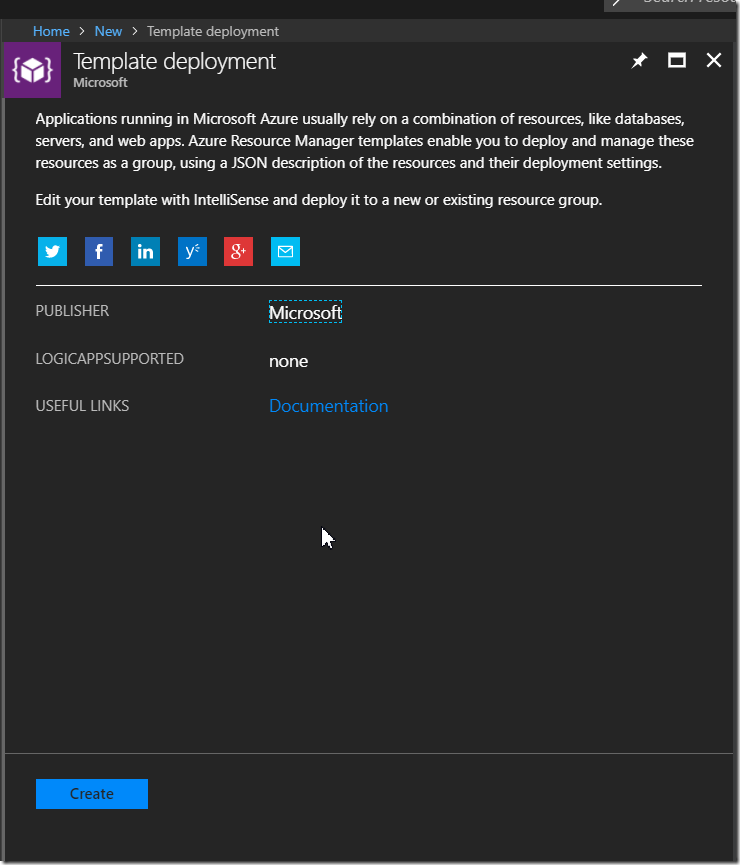
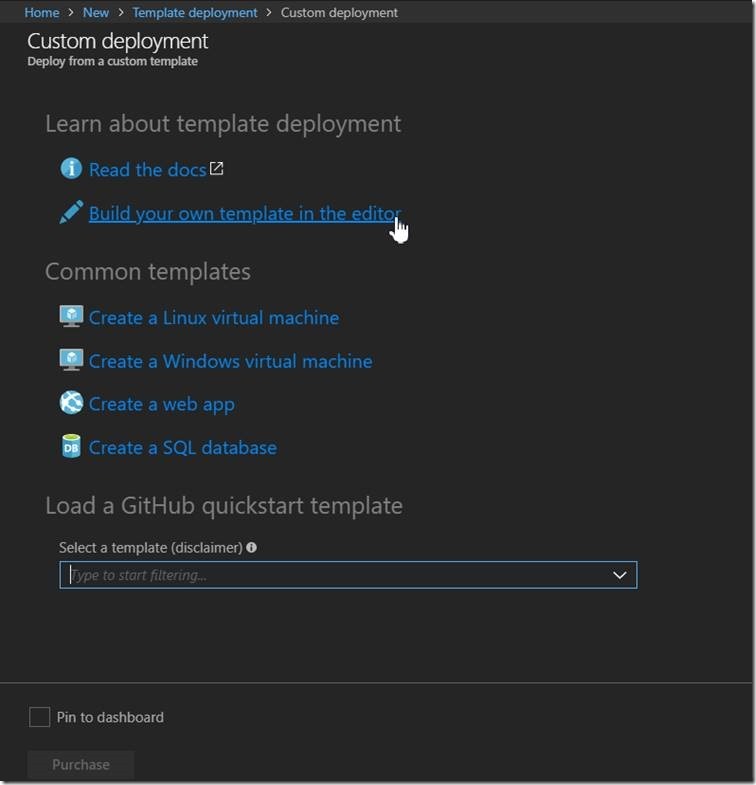
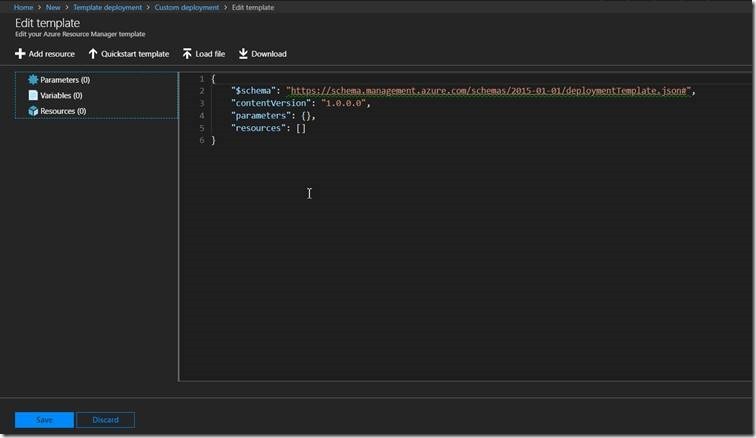
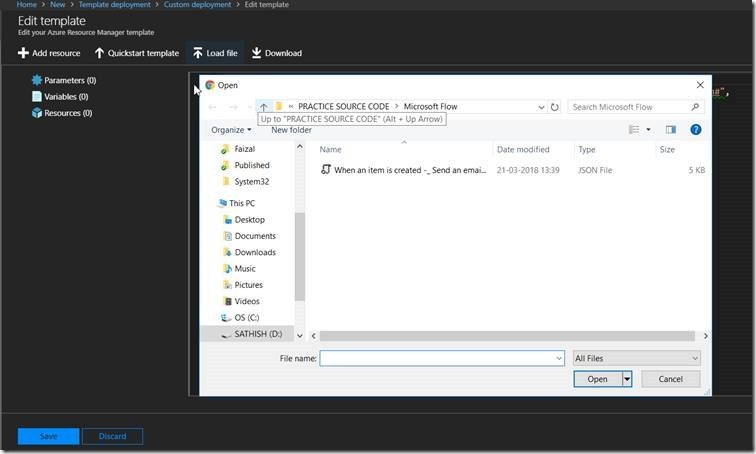
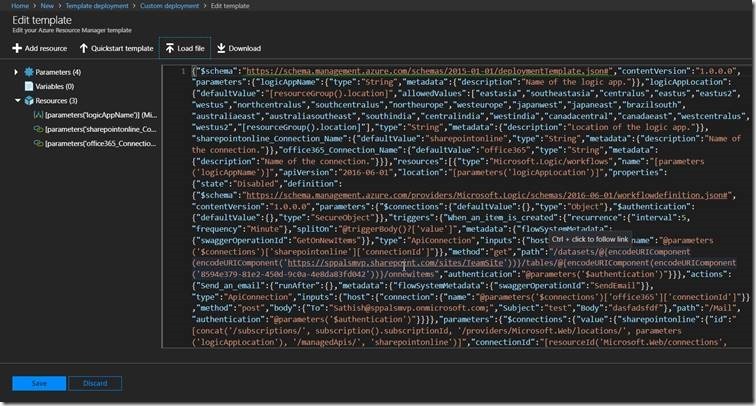
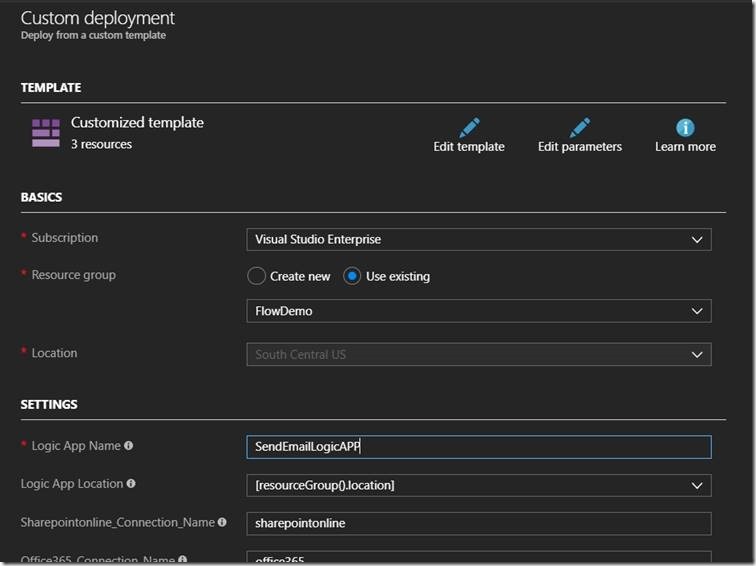
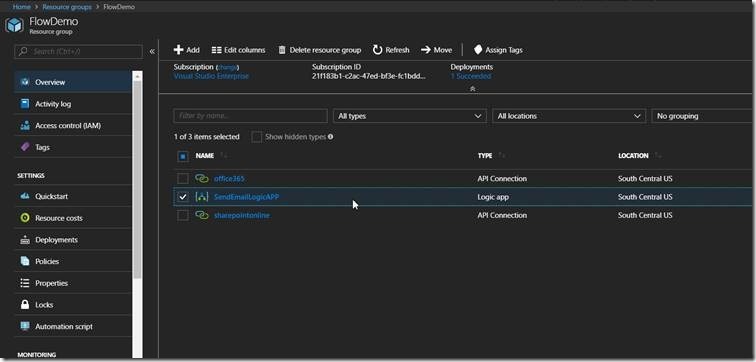
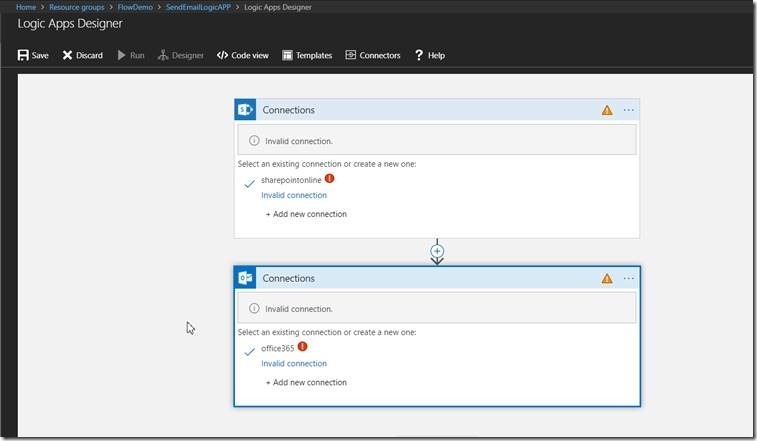
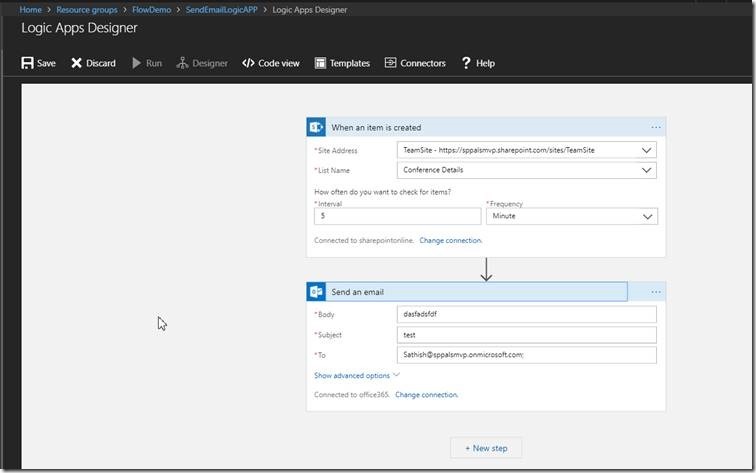

Leave a comment