In this article, let us see how to setup AD RMS (Active Directory Rights Management Service) Role & Feature on Windows Server 2012.
1. Go to Server Manager.
2. On the top right corner, under Manage Click “Add Roles and Features”.
3. Click on Next
4. Select the Options as below.
5. Select the Check Box, “Active Directory Rights Management Service”
6. The corresponding Feature will also automatically selected. Click on Add Features.
7. Click on Next
8. Make sure that the Feature “Active Directory Rights Management Services” is selected. It would be selected by default. Even then, we are double checking here.
9. Click on Next
10. In this screen also, no need to change anything.
11. Restart if required.
12. Installation is in Progress.
13. After the successful installation, we need to configure the AD RMS.
14. The Configuration section let us see in a separate article.
Happy Coding,
Sathish Nadarajan.
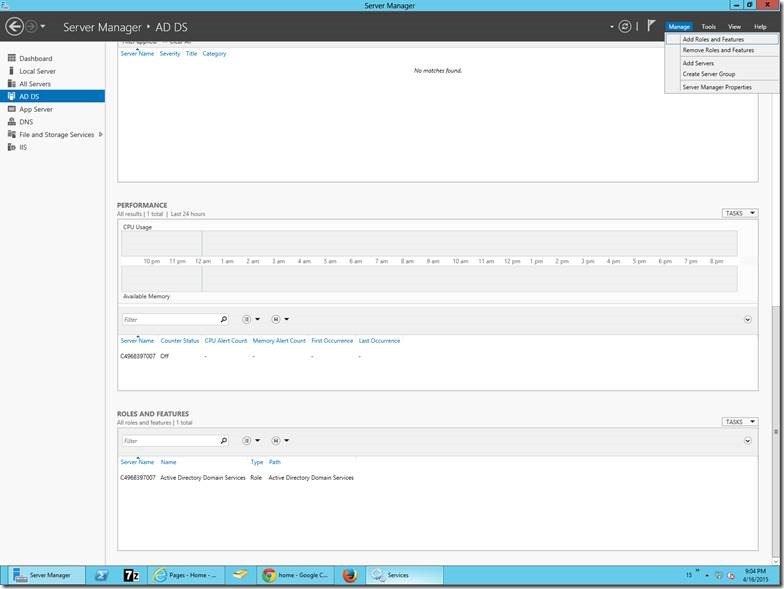
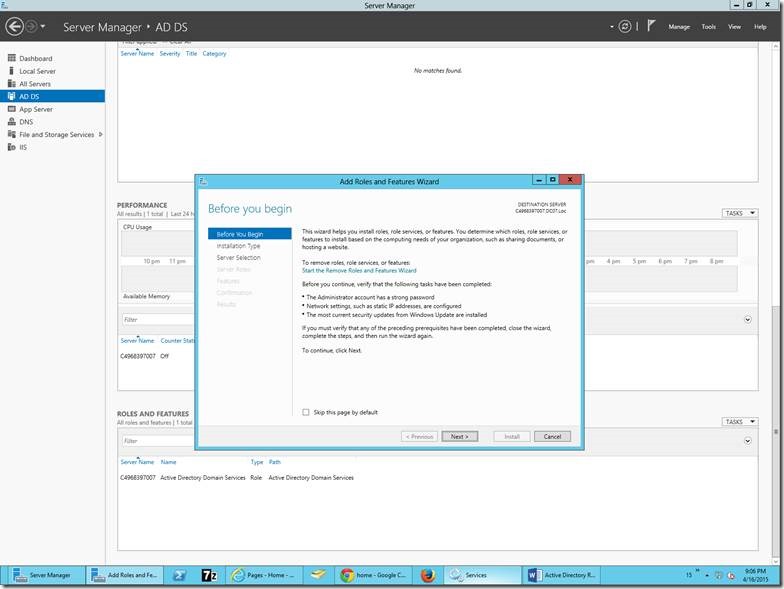
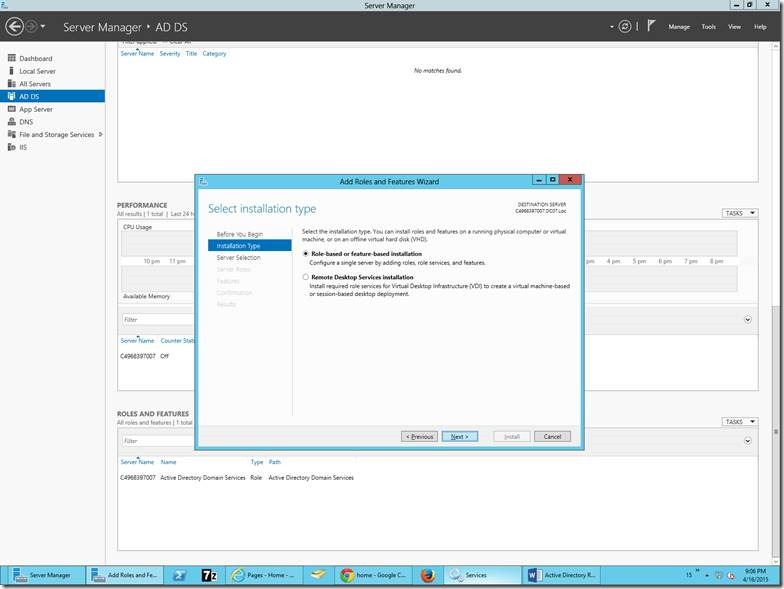
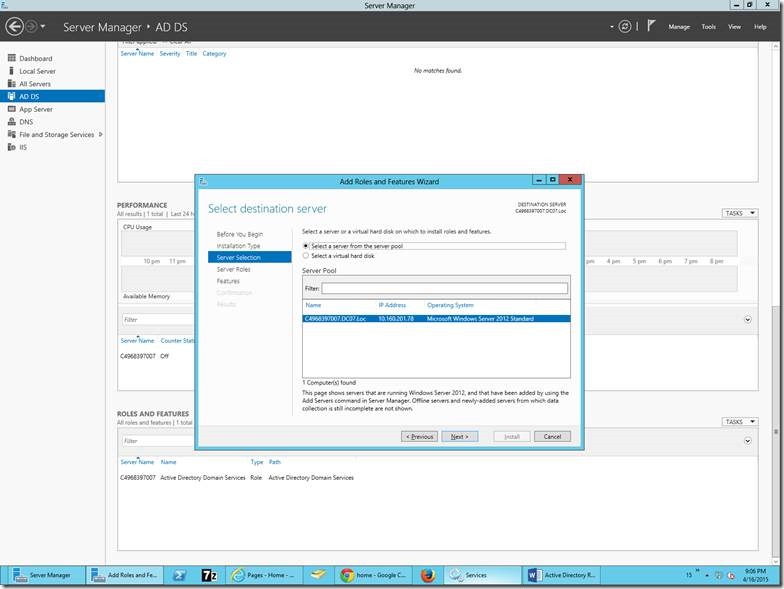
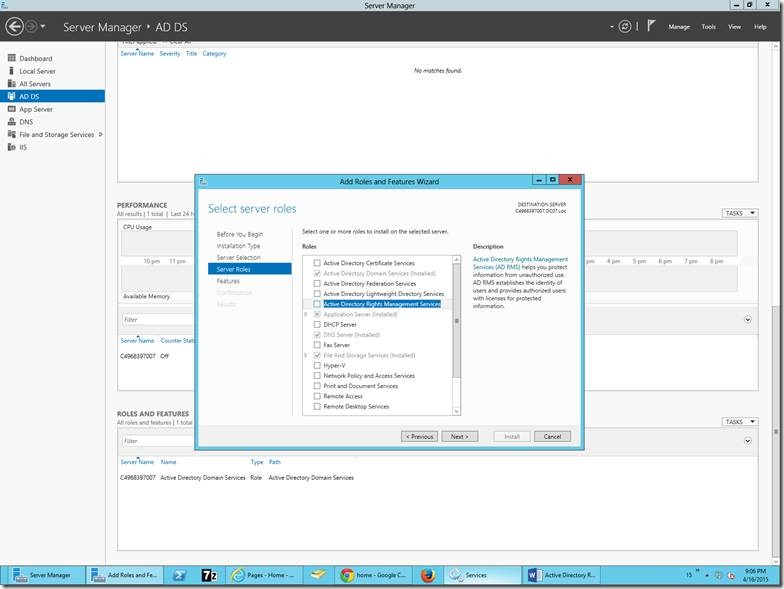
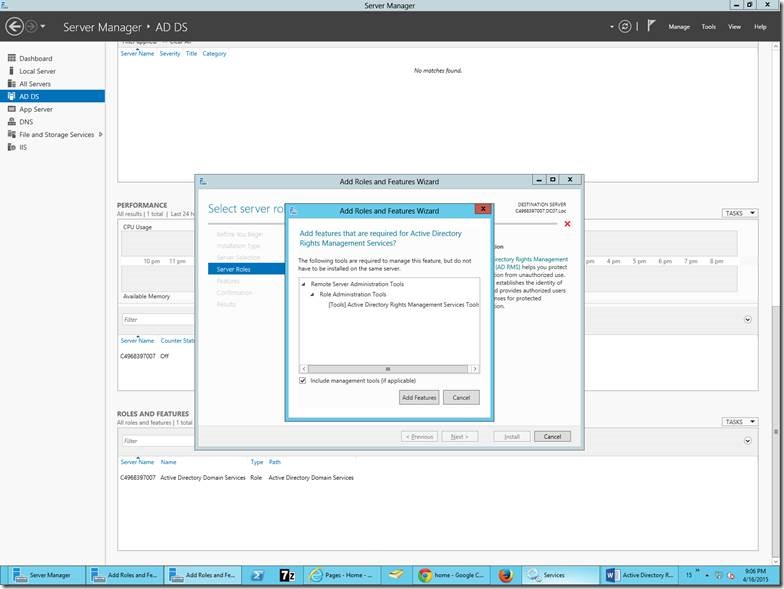
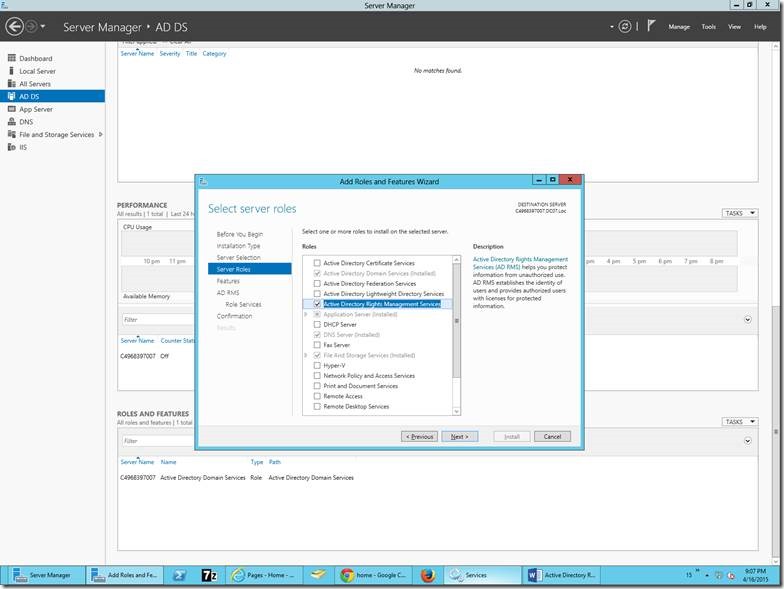
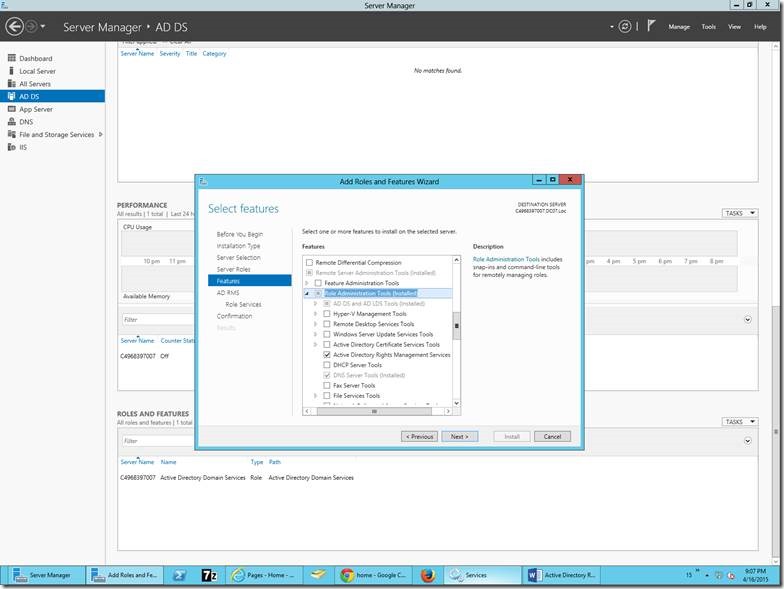
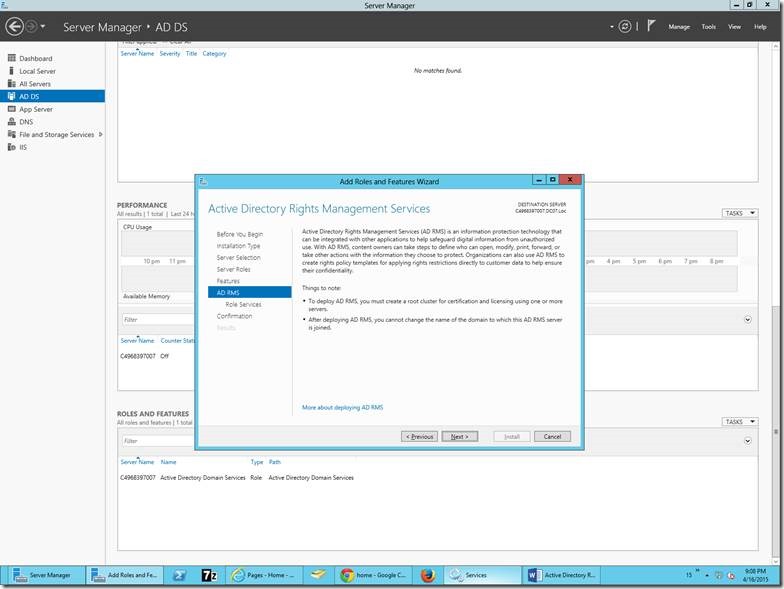
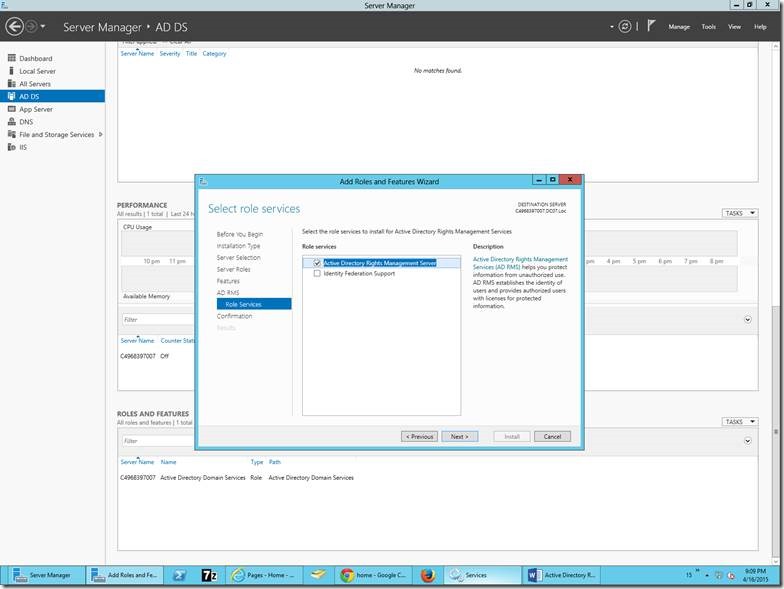
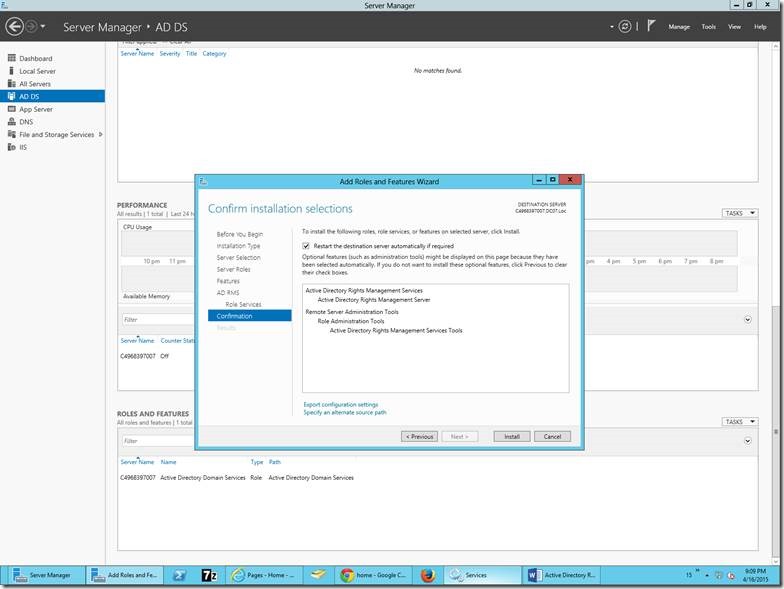
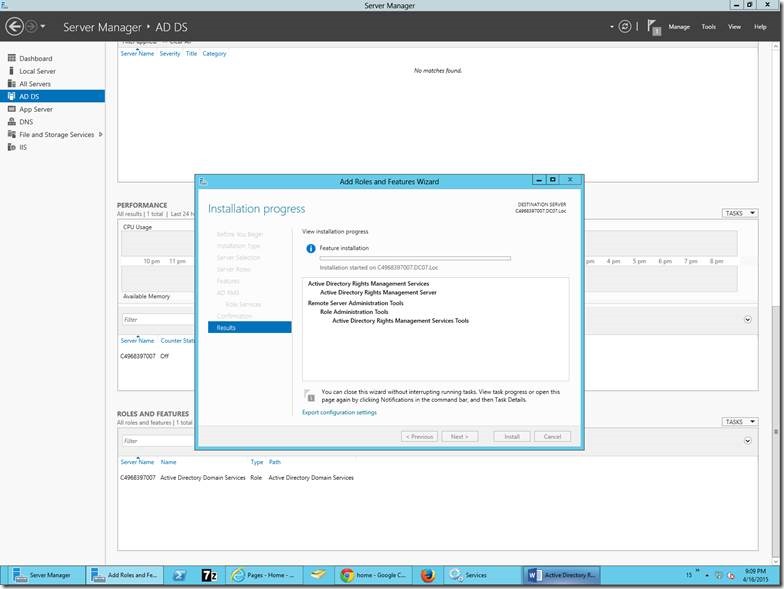
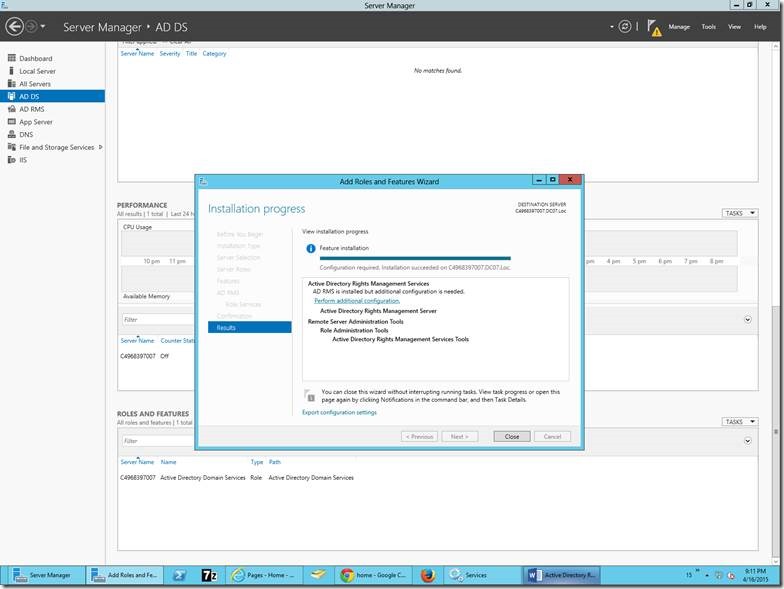

Leave a comment