In this section, let us see how to configure the AD RMS (Active Directory Rights Management Service) in Windows Server 2012.
1. As we saw on the last article, to install the Role and Feature, at the end, there will be a link to open the Configuration Module. On Click of that link, the below screen will be opened.
2. Select the option “Create a new AD RMS root Cluster”
3. Select a Server and the DB Instance. In my case, I have given the server name and the Default DB Instance
4. Specify the Service Account. This is the account by which the Active Directory Rights Management Service will be running on the Service.msc console. This account, we cannot give the same account which we are using to install. In my case, I have given an account called SQLSVC which has all the rights over the DB and a part of my domain admin as well.
5. Select the default options on the consecutive screens.
6. Give the Password and keep the password safe. As this should be used later and cannot be retrieved by any more.
7. Select the Default website as my virtual directory.
8. Select a Protocol. Either you can go with HTTPS or HTTP. In my case, I am going with HTTP.
9. Give the Name of your server.
10. Register the SCP Now. (Service Connection Point)
11. Click on the Install.
12. This will progress for 30 to 60 mins.
13. Once, the installation completes, we can close the screen.
14. Do a Reboot without fail, to make sure that all our changes are reflecting on the server.
Happy Coding,
Sathish Nadarajan.
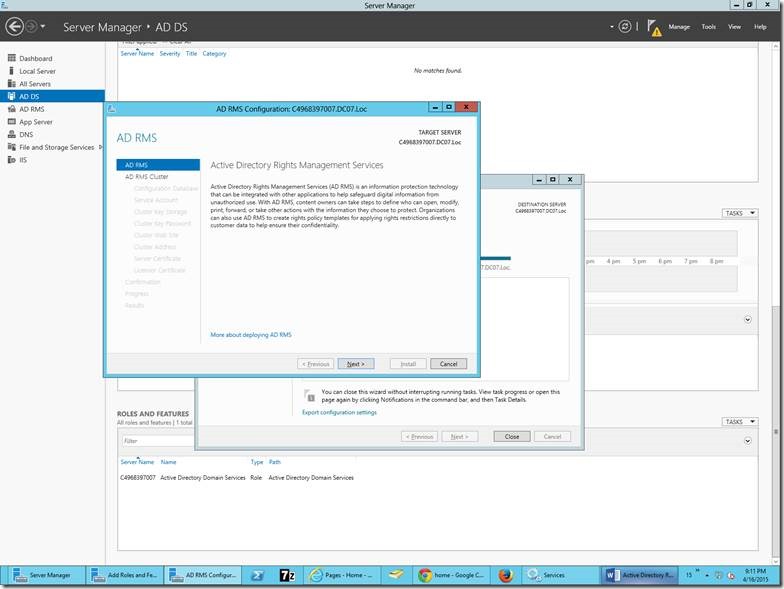

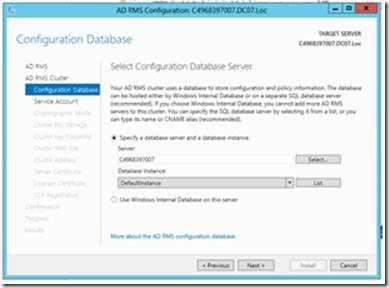
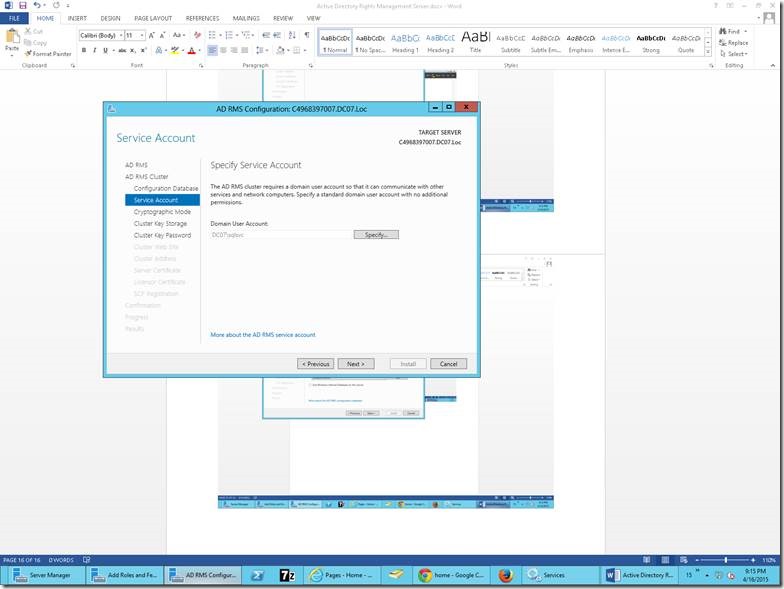
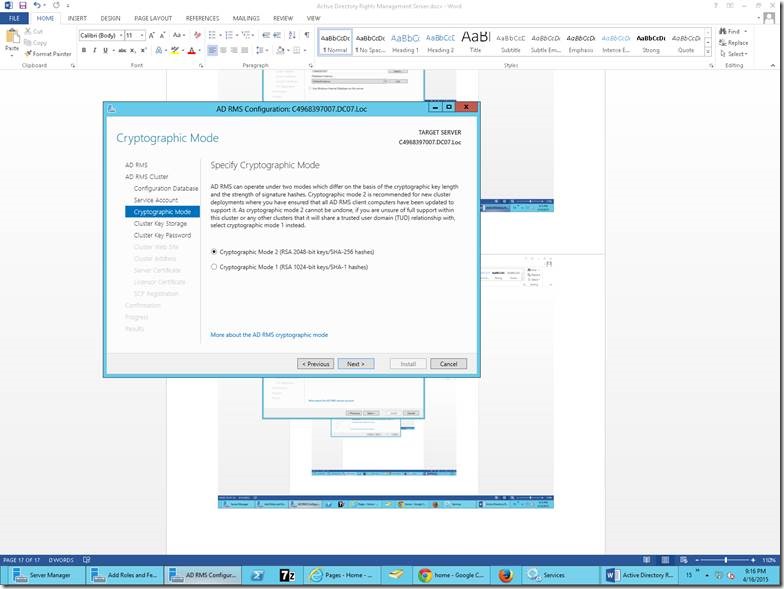
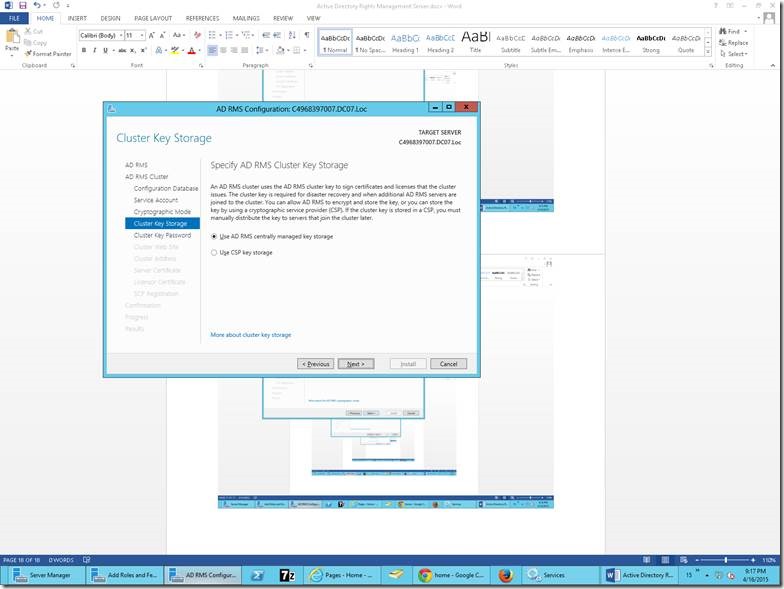
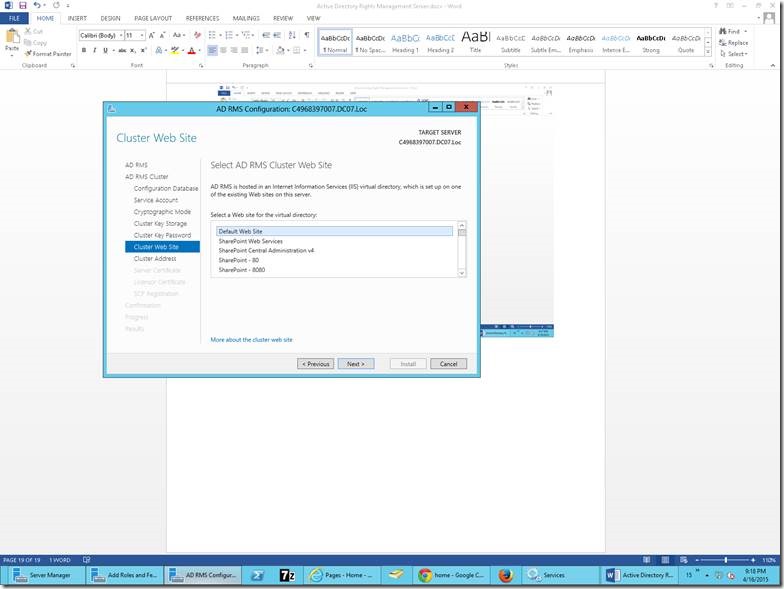
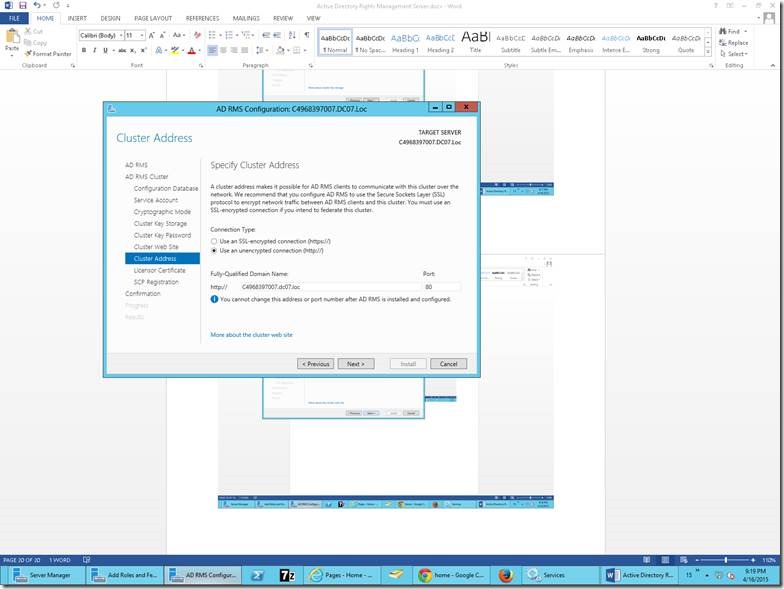
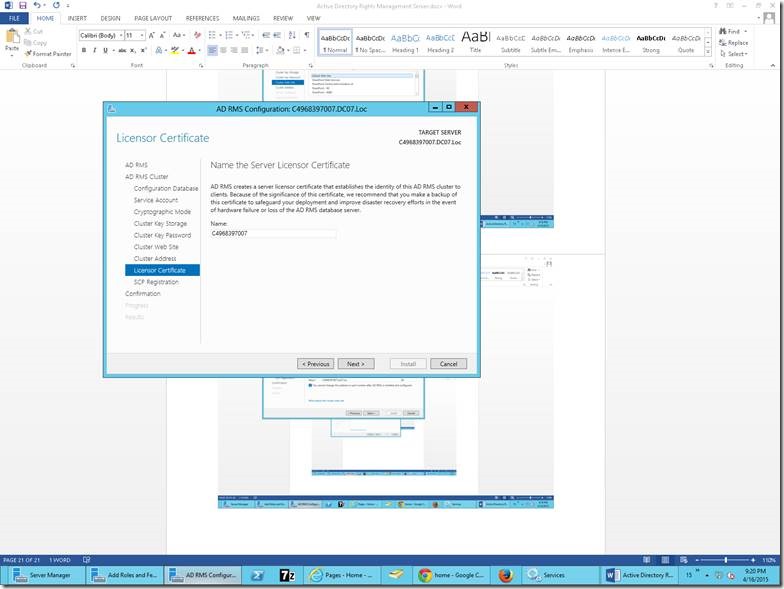
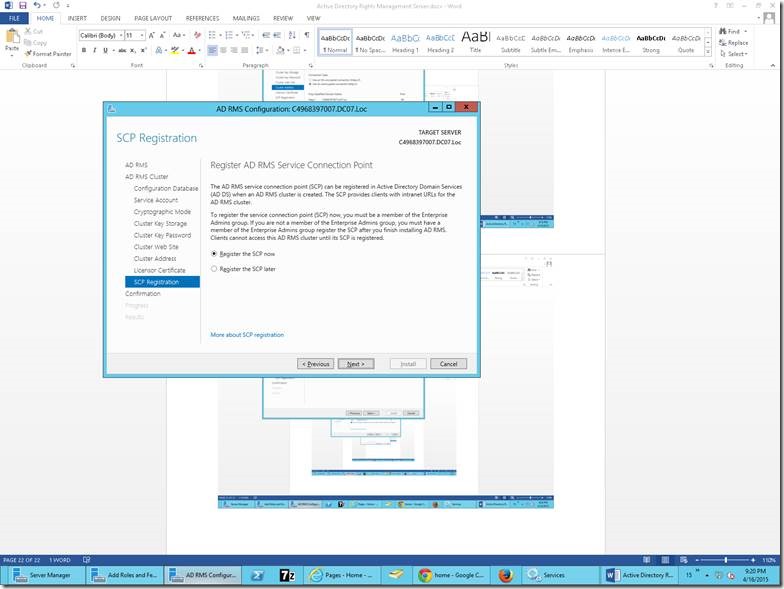
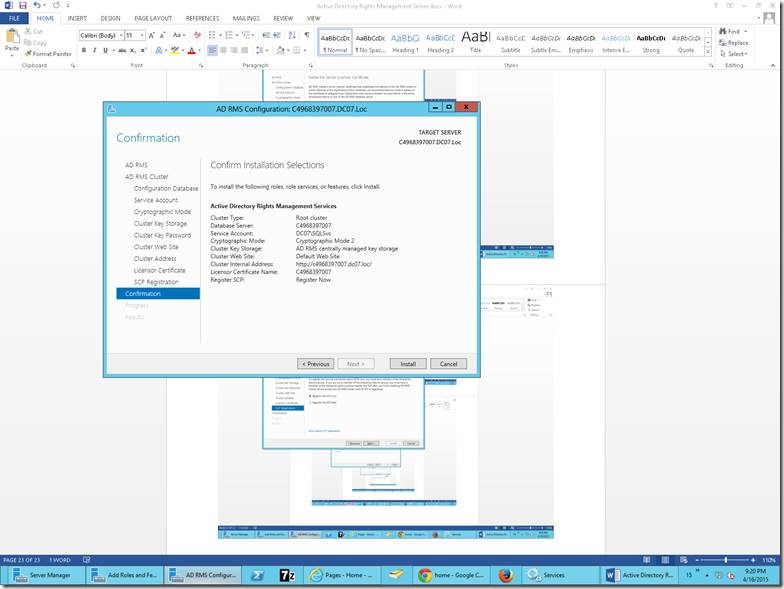
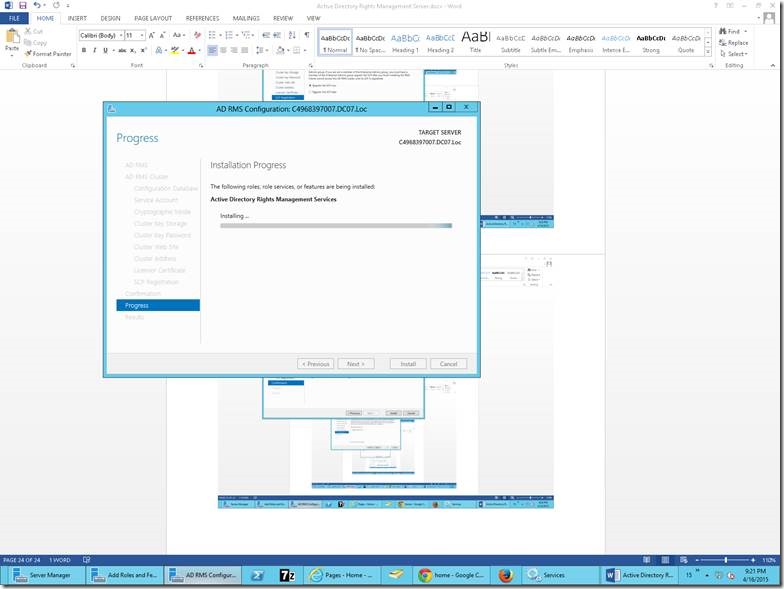
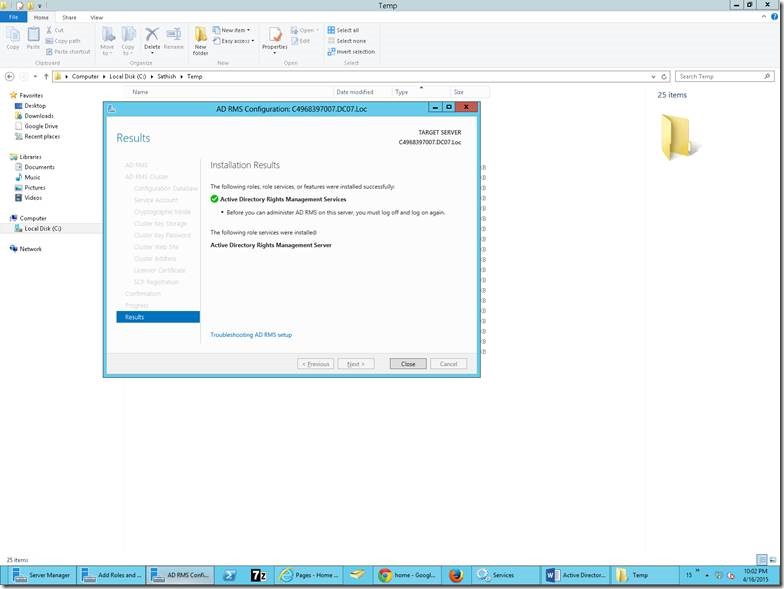

Leave a comment