In this article, I have explained how to retrieve user properties from Office 365 using Microsoft Graph API
In my previous article, I have explained how to fetch the access token to consume graph APIs in web applications.
When we retrieve a user from Office 365 it returns the default properties such as – user id, business phone, display name, job title, mail, userprincipalname, mobilephone, and office location.
Use Microsoft Graph Explorer to retrieve the default properties of the below request.
Graph API Request
GET https://graph.microsoft.com/v1.0/{userid | userprincipalname}
It retrieves the properties of the current signer in user.
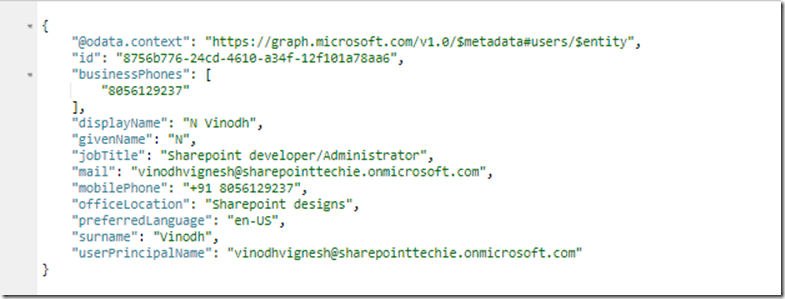
Now, I am going to retrieve the user information from the SharePoint site.
Open the SharePoint site.
Create a user.html file under siteAssets.
Step1
Create the function requesttoken() to fetch the access token and use it in the headers.
Code
// refer jquery
< script src="https://ajax.googleapis.com/ajax/libs/jquery/1.11.1/jquery.min.js" />
< script type="text/javascript" />
var token; // create global variable holds the access token
$(document).ready(function () {
requestToken(); // call the requesttoken function on page load
});
function requestToken() {
$.ajax({
"async": true,
"crossDomain": true,
"url": "https://cors-anywhere.herokuapp.com/https://login.microsoftonline.com/sharepointtechie.onmicrosoft.com/oauth2/v2.0/token", // Pass your tenant name instead of sharepointtechie
"method": "POST",
"headers": {
"content-type": "application/x-www-form-urlencoded"
},
"data": {
"grant_type": "client_credentials",
"client_id ": "8baf0301-xxxx-xxxx-xxxx-7911b9a918de", //Provide your app id
"client_secret": "xxxxxxil5JM4qUvdwOtShsYNvEA=", //Provide your secret
"scope ": "https://graph.microsoft.com/.default"
},
success: function (response) {
console.log(response);
token = response.access_token;
getUserInformation();
},
error: function (error) {
console.log(JSON.stringify(error));
}
})
}The below response is the outcome of the above code:
Now, create a function getUserProperties() and retreive the user properties from Microsoft Graph API.
Code
function getUserInformation() {
$.ajax({
method: 'GET',
url: "https://graph.microsoft.com/v1.0/users/{userid | userprincipalname}",
headers: {
'Authorization': 'Bearer ' + token,
'Content-Type': 'application/json'
},
}).success(function(response) {
console.log(response);
}).error(function(error) {});
}After passing the user principalname, the code looks like below.
function getUserInformation() {
$.ajax({
method: 'GET',
url: "https://graph.microsoft.com/v1.0/users/vinodhvignesh@sharepointtechie.onmicrosoft.com",
headers: {
'Authorization': 'Bearer ' + token,
'Content-Type': 'application/json'
},
}).success(function(response) {
console.log(response);
}).error(function(error) {});
}The below response is the outcome of the above code.
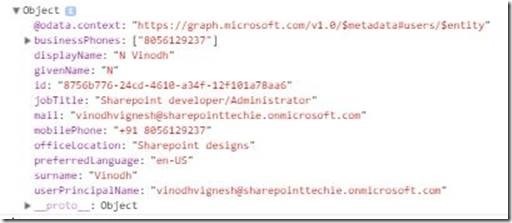
So, let’s append the code into HTML.
Code
function getUser() {
$.ajax({
method: 'GET',
url: "https://graph.microsoft.com/v1.0/users/vinodhvignesh@sharepointtechie.onmicrosoft.com",
headers: {
'Authorization': 'Bearer ' + token,
'Content-Type': 'application/json'
},
}).success(function (response) {
console.log(response);
var Name = response.displayName;
var Title = response.jobTitle;
var email = response.mail;
var office = response.officeLocation;
var mobile = response.mobilePhone;
var business = response.businessPhones[0];
$('#one').append(Name);
$('#two').append(Title);
$('#three').append(email);
$('#four').append(office);
$('#five').append(mobile);
$('#six').append(business);
}).error(function (error) { });
}HTML
Name:<p id="one"></p>
Job Title:<p id="two"></p>
Email:<p id="three"></p>
Office:<p id="four"></p>
Mobile:<p id="five"></p>
Business Phone:<p id="six"></p>Result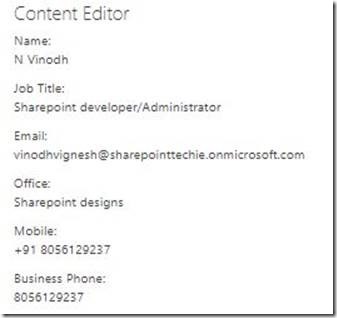

Leave a comment