In SharePoint 2013, most of the cases, you will be in a situation to use a certificate (either to create a https site, ADFS Configuration etc.). This certificate will be purchased from various vendors on the production environment. But on the development environment, as a developer, we should be in a position to use a self-signed certificate. Let us see, how to create a self-signed certificate on the IIS of the development machine step by step.
1. Go to IIS
2. Select “Server Certificates”.
3. You will see the list of already existing certificates.
4. Select the “Create Self-Signed Certificate” link on the right pane.
5. Enter the details as shown below.
6. That’s it. Our certificate will be listed on the Server Certificates.
7. Do an IISRESET.
8. Now, our certificate is ready to bind with any web application on the Bindings link.
9. To verify that, let us go to any of the web application and edit the existing binding.
10. Our newly created certificate will be listed on the drop down.
In the next article, let us see how to export this and make a relationship with sharepoint Central Administration.
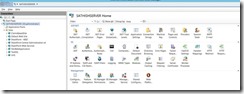
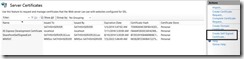
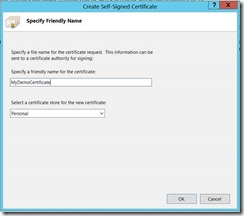
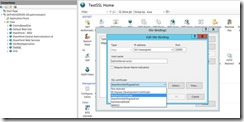

Leave a comment