By default, Sync excel with Sharepoint list was available with the previous version of excel, but the synch feature is not existing in the excel 2010 version onwards for which in Google, add one synchronization reference should be uploaded in the excel file which is not working.
When we export the sharepoint list into excel, the synchronization option will not be available in the right click properties for which the below macro to be added and executed to get the desire sharepoint list and sync option in the right click properties.
Let us look at the steps to synch excel with sharepoint list.
1. Open an excel file and press Alt +F11. Select Workbook from the list.
2. Following macro to be added in the workbook open method
Dim ws As worksheet
Set ws =thisworkbook.worksheets(1)
Dim src(1) As Variant
Src(0) = http://contoso.com/sites/Sitename/Experiments” & ”/_vi_bin”
Src(1) =”D28c1csD-F969-47C1-9C0C-61CAEB57C26A” (List Id)
If ws.listObjects.count = 0 then
Ws.ListObjects.Add xlSrcExternal, src,True,xlYes, ws.Range(“A1”)
Else
Set ObjListObj=ws.ListObjects(1)
ObjListObj.Refresh
End if
The macro will fetch data from the list “Test” in the SharePoint site “experiments” and insert into the excel sheet 1.
3. Go to SharePoint site and the list which has to be sync with excel file. Click Export to Excel
4. Click Enable button
5. Click Data -> Connection->Properties
6. Click Definition tab and copy the content in the Command Text field& close the excel file.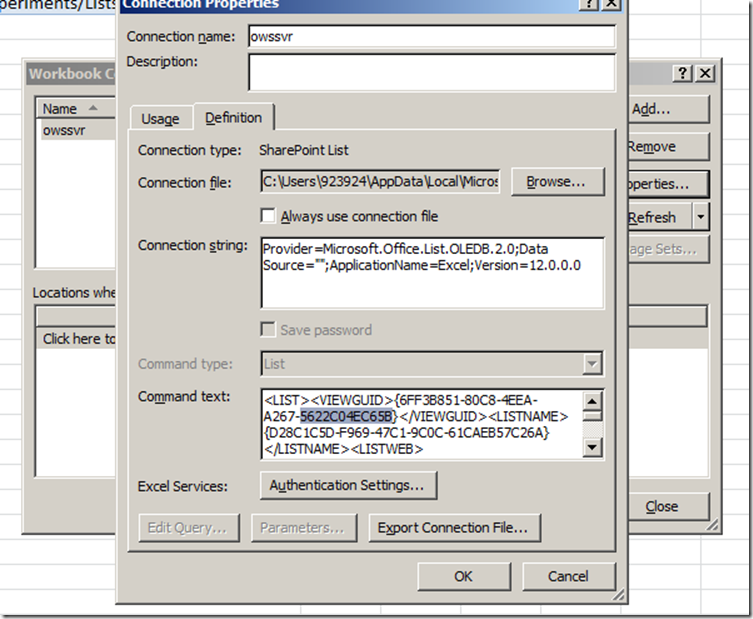
7. The value for src(1) is <LISTNAME>{D28C1C5D-F969-47C1-9C0C-61CAEB57C26A}</LISTNAME>
8. The value for src(0) is <LISTWEB>http://Contoso.com/sites/SiteName/Subsite//_vti_bin</LISTWEB>
9. Save the excel file as Excel 97-2003 workbook
10. Whenever the workbook is opened, the macro get executed and retrieved the SharePoint list into the excel sheet if the macro is enabled by default. Otherwise click enable macro at the top of the excel file.
11. Execute the Update method once the insert or update process is done. Or
Right click on the sheet in which the sharepoint list data retrieved from the SP and select Sync with sharepoint list. In this case, no need to use the below code..
12. Press F8 (line by line execution ) or F5 to execute the macro
13. Refresh the SharePoint list to make sure that the insert / modify records are synchronized with the list
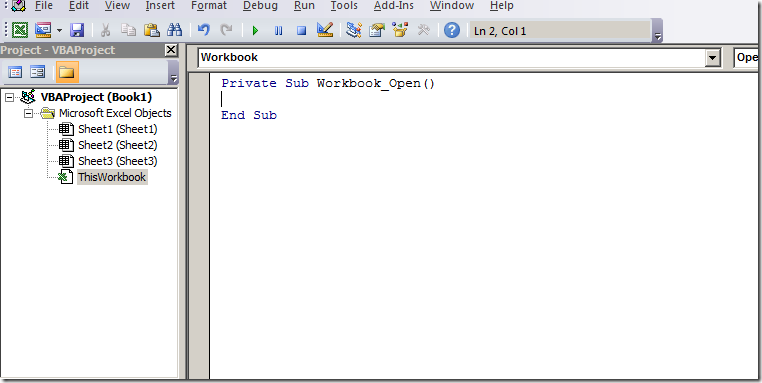
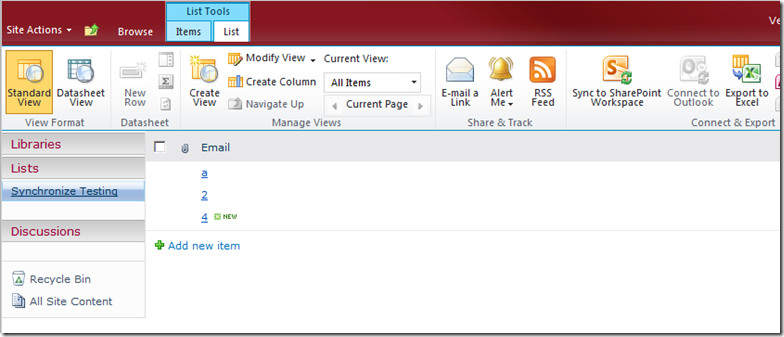
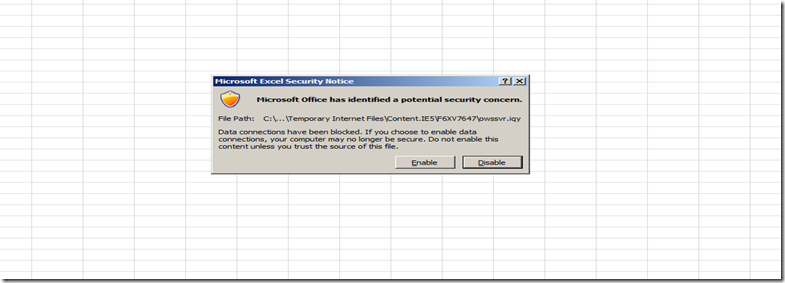
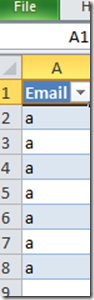
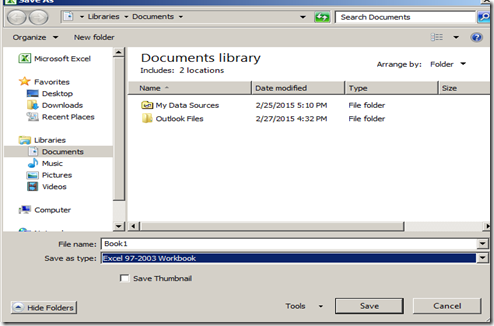
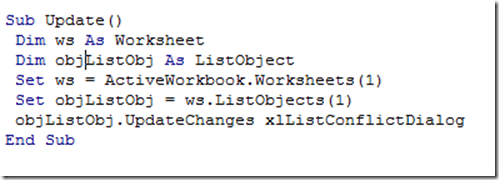

Leave a comment