In this article, let us see, how to create a system restore points in windows server 2012 by using Windows Server Backup Feature. This will explain how to create a Backup and Restore the backup if anything goes wrong with our environment.
Most of the time, we will be thinking to take a backup of any source code, before doing any changes on it. (Thinking of a small dev environment without any version control system). In the same manner, we created our environment with a lot of effort. i.e., installation of the Server, SharePoint, SQL, Visual Studio etc., Everything is working fine now. But, being a developer, we will be definitely modifying some of the settings. That may cause our environment to not work as expected. Definitely this situation, almost all of us would have faced. To overcome, this situation, there are some features called, Restore Points. This you can find in Windows 7 and Windows 8 on the Properties Tab itself.
But in case of Windows Server 2008 R2 and Windows Server 2012, there is no feature called Restore Points. But there is another powerful feature, called “Windows Server Backup Feature”.
By using this, we can schedule a periodic backups, create a single backup, restore any point to the current state etc.,
In this article, let us see how to enable and use this feature. Let us go step by step as usual.
1. Go To Server Manager.
2. Click on Next.
3. Select Role-based or Feature based installation and click Next.
4. Select the Server and Click Next.
5. The default roles will be selected. Don’t bother about them and click next.
6. On the Features Wizard, Select the Windows Server Backup Feature and click Install.
7. Once, the installation completes, do a restart of the server and execute the below exe from the Run.
8. The following wizard will appear.
9. On the Right Panel, you will find various options like Backup Schedule, Backup Once, Recover etc., they are self-explanatory as the name explains. Now, let us go with a Backup Once option. For this wizard, I request you to follow the screen shots as there is no explanation required for them.
Now, After the Backup, the System Restore Point will be Created.
Issues faced while creating a Backup.
1. Backup failed to complete. A Volume Shadow Copy Service Operation failed. Please check "VSS" and "SPP" application event logs for more information. Detailed error: The operation ended before completion.
Looking into the EventVWR, the detailed exception was like
The backup operation that started at ‘2013-10-08T07:37:24.827000000Z’ has failed because the Volume Shadow Copy Service operation to create a shadow copy of the volumes being backed up failed with following error code ‘0x807800A1’. Please review the event details for a solution, and then rerun the backup operation once the issue is resolved.
To resolve this, I had a look into the below link and got out.
2. System Writer not found.
This is one of the important exception, which I got struck for 2 days and after a long time, I found a useful link about this. There are already a lot of discussions are going on around this.
And moreover, a recent patch for this from Microsoft can be downloaded from here.
http://support.microsoft.com/kb/2807849/en-us.
Install the hotfix and do a restart. System writer will be listed on your system. To confirm, run the command prompt as administrator and type “vssadmin list writers”.
3. Make sure that, the VSS Service is running.
Probably, that’s all about this. Please do let me know, if you feel that something has been missed.
Now, we feel a little bit safe that at any point of time, at any crash, we can always restore to a perfect system Restore Point. Happy Computing….
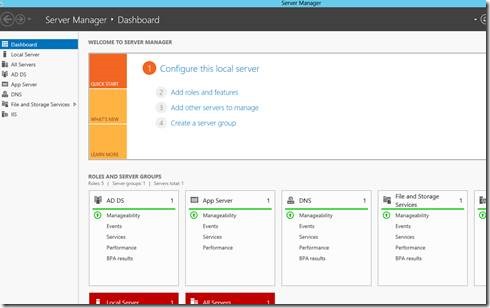
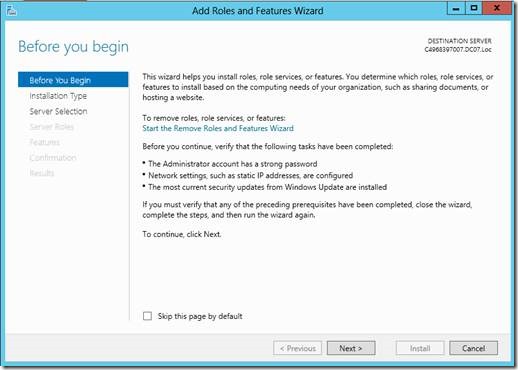
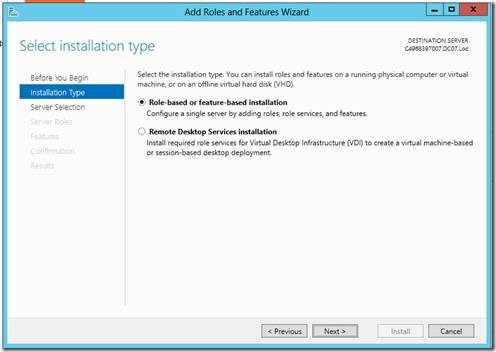
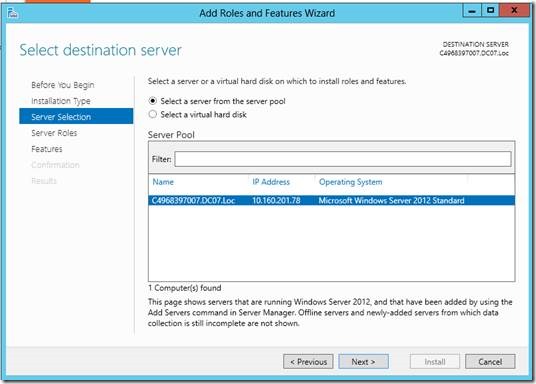
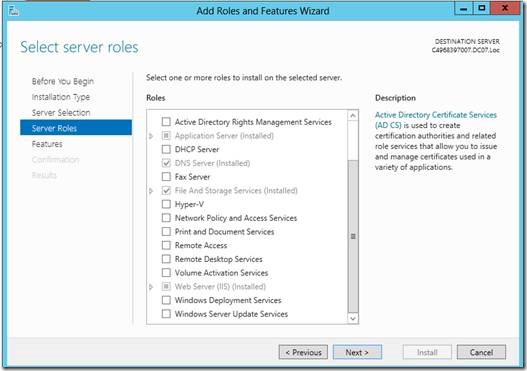
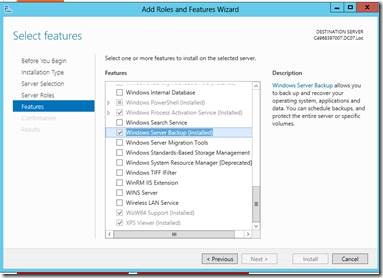
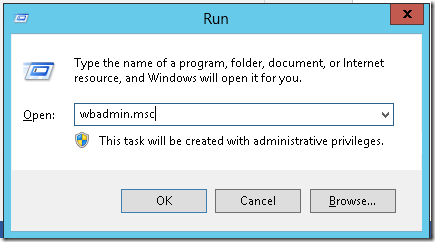
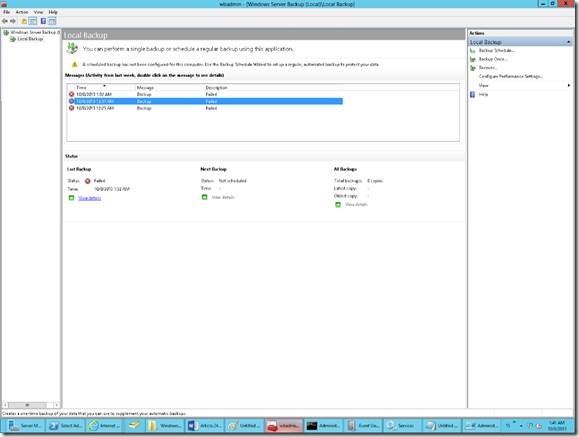
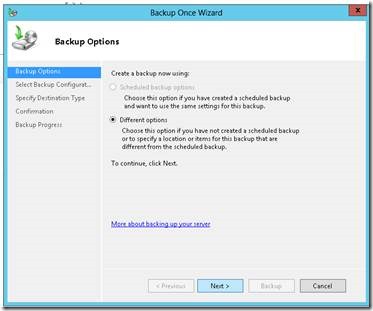
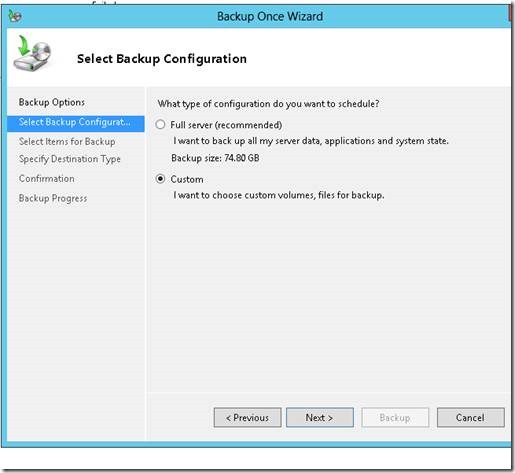
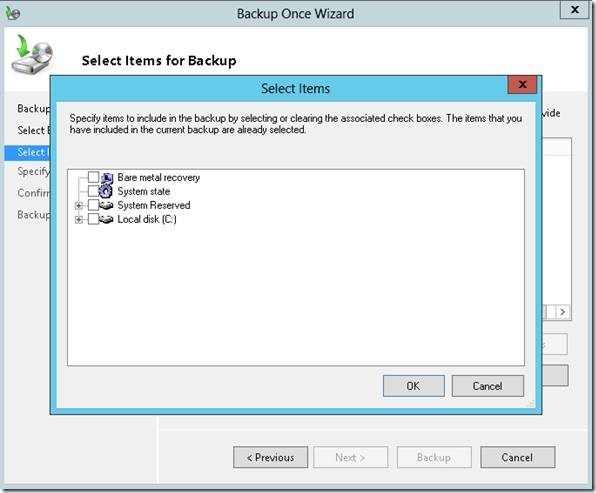
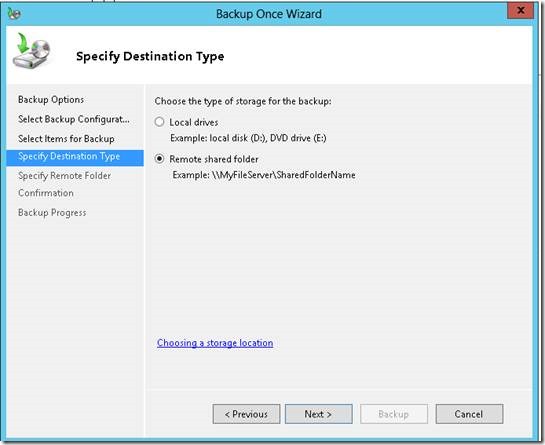
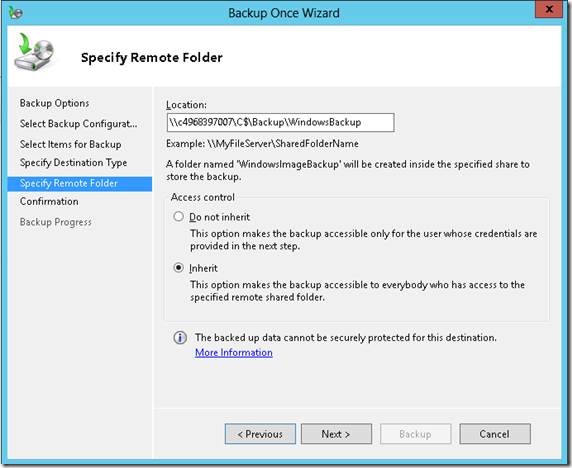
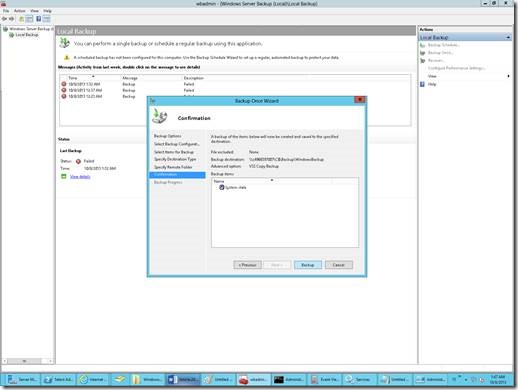

Leave a comment