In this article, let us see how to Import Nintex Workflows in SharePoint using CSOM PowerShell Script.
The code is self-explanatory.
01.ImprotNintexForms
function Import-NintexWorkflow {
<# .SYNOPSIS Imports a Nintex workflow .nwf file to a list. .DESCRIPTION Imports a Nintex workflow .nwf file to a list. #>
[CmdletBinding()]
param(
[string]$WebUrl = $(throw "Required parameter -WebUrl missing"),
[string]$listName = $(throw "Required parameter -ListName missing"),
[string[]]$workflowNames = $(throw "Required parameter -workflowNames missing"),
[string]$WorkflowFolderPath = $(throw "Required parameter -WorkflowFolderPath missing"),
[bool]$OverwriteExistingVersion = $false
)
begin {
if(!(Get-PnPConnection)) {
throw "There is no PnPConnection"
}
Write-Host "---- Importing Nintex workflow to '$($listName)' ----" -ForegroundColor Yellow
}
process {
$List = Get-PnPList -Identity $listName
$ListID = $List.Id.ToString()
$ListName = $List.Title
$webServiceUrl = "$WebUrl/_vti_bin/NintexWorkflow/Workflow.asmx"
$webServiceProxy = New-WebServiceProxy -Uri $webServiceUrl -UseDefaultCredential
$webServiceProxy.URL = $webServiceUrl
for ($i=0;$i -lt $workflowNames.Length; $i++) {
$WorkflowName = $workflowNames[$i] + "_6"
$WorkflowFilePath = $WorkflowFolderPath + "" + $workflowNames[$i] + ".nwf"
$nwfContent = Get-Content "$WorkflowFilePath"
$utf8 = New-Object System.Text.UTF8Encoding
[byte[]] $byteData = $utf8.GetBytes($nwfContent.ToString())
$hasWorkflowPublished = $webServiceProxy.WorkflowExists($WorkflowName,$ListID,"List")
Write-Host "Workflow exists status: '$hasWorkflowPublished'" -ForegroundColor Cyan
if($hasWorkflowPublished -eq "NameUsedInOtherList" -or $hasWorkflowPublished -eq "NameUsedInThisList") {
#May be delete it
Write-Host "Workflow already exists '$hasWorkflowPublished', if status is 'NameUsedInOtherList' no changes can be made. Please delete it." -ForegroundColor Cyan
}
if($hasWorkflowPublished -eq "NameNotUsed" -or ($hasWorkflowPublished -eq "NameUsedInThisList" -and $OverwriteExistingVersion -eq $true)){
$IsPublished = $webServiceProxy.PublishFromNWF($byteData, $ListName, $WorkflowName, $true)
if($IsPublished) {
Write-Host "Nintex Workflow '$WorkflowName' successfully published to list '$ListName'" -ForegroundColor Green
} else {
Write-Host "Nintex Workflow '$WorkflowName' could not be published to list '$ListName'" -ForegroundColor Yellow
}
}
}
}
end { }
}Run.ps1
#=========================================== Description Start ========================================= #
# Deploy from a List
# Author : Sathish Nadarajan
# Date : 03-Feb-2021
#=========================================== Description End====================================== #
# ============================================ PreRequisites Start ================================= #
#Get-Module -Name *pnp*
#Pre Req - SharePoint PnP PowerShell Version 2.25.1804.1
#=============================================PreRequisites End =============================== #
#============================================= Initial Setup Start =============================== #
cls
$Host.UI.RawUI.WindowTitle = "-- Deploy Assets --"
$StartDate = Get-Date
Write-Host -ForegroundColor White "------------------------------------"
Write-Host -ForegroundColor White "| Deploy Assets |"
Write-Host -ForegroundColor White "| Started on: $StartDate |"
Write-Host -ForegroundColor White "------------------------------------"
#Add-PSSnapin Microsoft.SharePoint.PowerShell
$LogTime = Get-Date -Format yyyy-MM-dd_hh-mm-ss
$scriptBase = split-path $SCRIPT:MyInvocation.MyCommand.Path -parent
Set-Location $scriptBase
# Create Log File Folder3
if(!(TEST-PATH ".Logs-$LogTime")){
NEW-ITEM ".Logs-$LogTime" -type Directory
}
# Assign the Log and Progress Files
$TranscriptFile = ".Logs-$LogTimeDeploy.Transcript.rtf"
try{
stop-transcript|out-null
}
catch [System.InvalidOperationException]{}
start-transcript $TranscriptFile
#============================================= Initial Setup End =============================== #
# ============================================ Setup Input Paths Start ================================= #
#connect to the SharePoint list
$sourceWebUrl = 'http://andytest-sp:555/sites/newsite/'
$sourceListname = "AssetRegisterV2"
$outputFolderPath = ".Logs-$LogTime"
$targetWebUrl = 'http://andytest-sp:555/sites/newsite/'
$targetListname = "AssetRegister_Test"
$workflowNames = @('Send Notification When Child is Promoted as Parent','Send Notification When Asset is deleted')
# ============================================ Setup Input Paths End ================================= #
Import-Module ".�4.ImportNintexWorkflows.ps1"
Write-Host "Begin to Execute.." -ForeGroundColor Yellow
"Begin to Execute..." | Out-File -FilePath $TranscriptFile -Append
Connect-PnPOnline -Url $sourceWebUrl -CurrentCredentials -ErrorAction Inquire
Import-NintexWorkflow $targetWebUrl $targetListname $workflowNames $outputFolderPath $true
Disconnect-PnPOnline
Write-Host "Update Completed.. Press Enter to Exit" -ForeGroundColor Green
try{
stop-transcript|out-null
}
catch [System.InvalidOperationException]{}
Happy Coding
Sathish Nadarajan














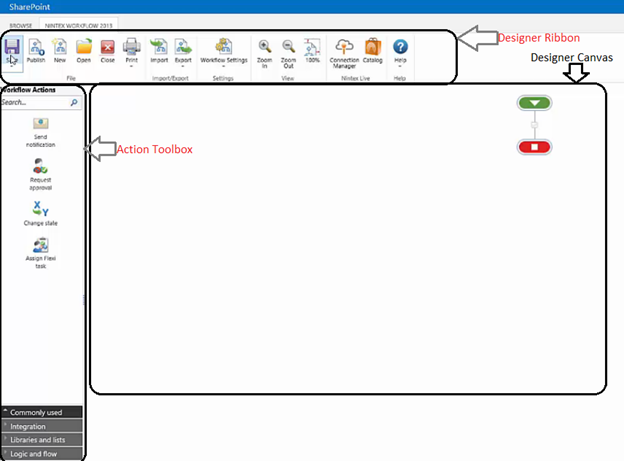
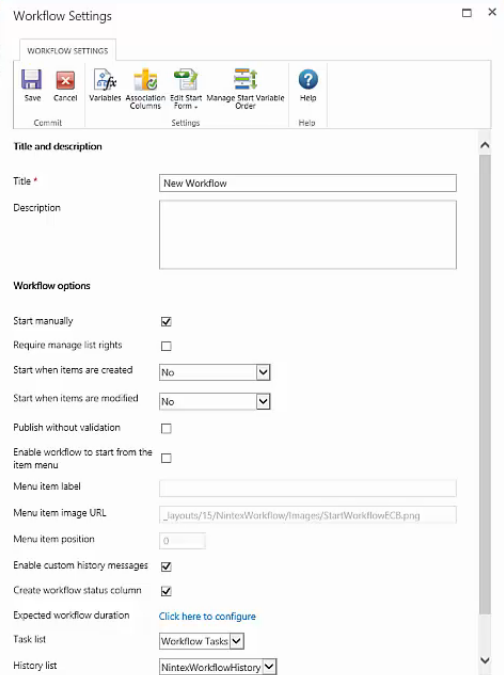
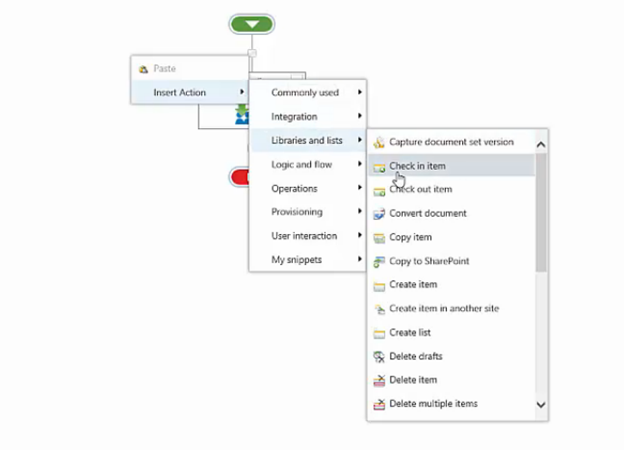
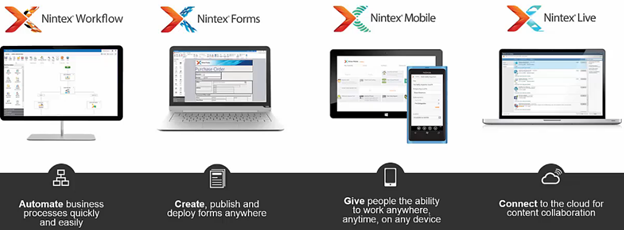
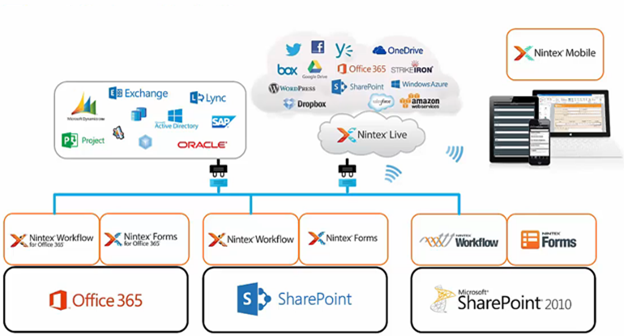
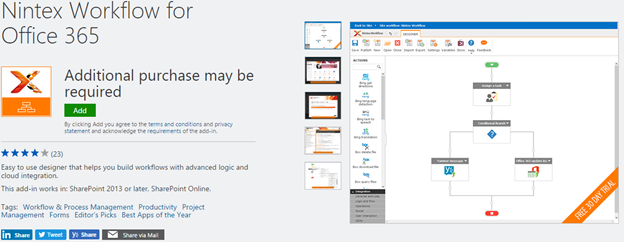
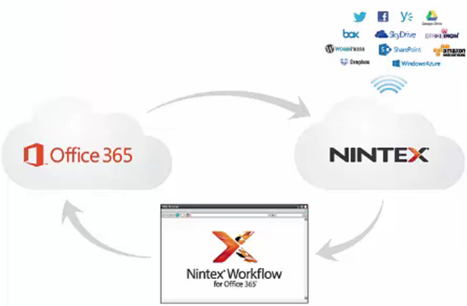


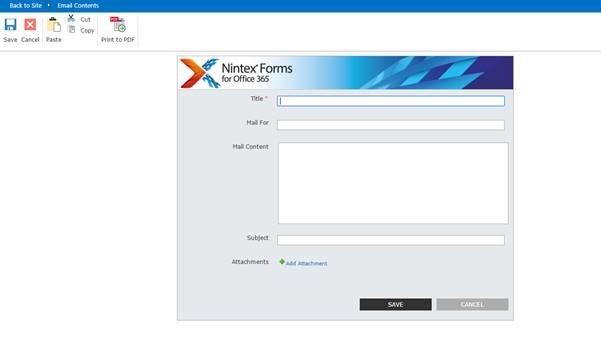
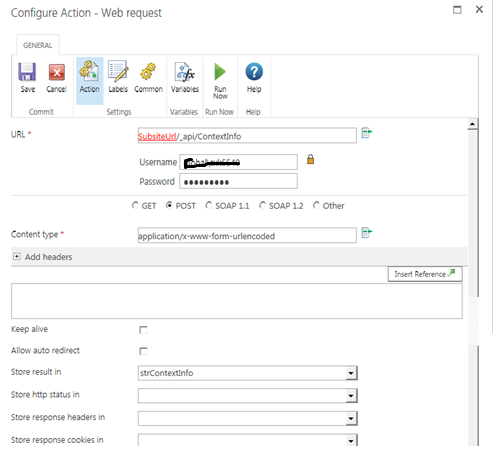
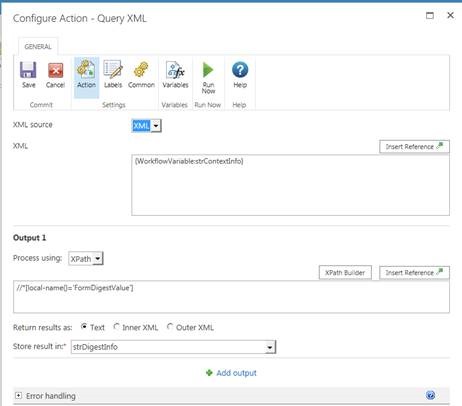
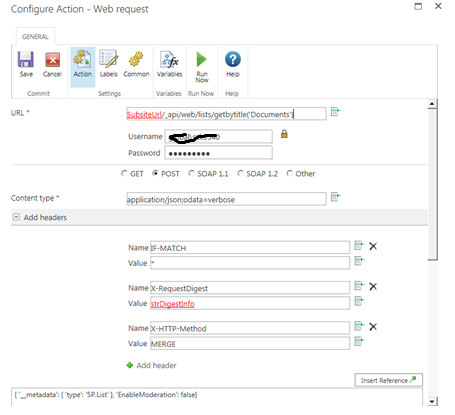

Leave a comment